Applies to: Exchange Server 2010 SP3, Exchange Server 2010 SP2
Topic Last Modified: 2012-07-23
MailTips are informative messages displayed to users while they're composing a message. Microsoft Exchange Server 2010 analyzes the message, including the list of recipients to which it's addressed, and if it detects a potential problem, it notifies the user with MailTips prior to sending the message. With the help of the information provided by MailTips, senders can adjust the message they're composing to avoid undesirable situations or non-delivery reports (NDRs).
The following unproductive messaging scenarios are common in any messaging environment:
- NDRs resulting from messages that violate restrictions
configured in an organization such as message size restrictions or
maximum number of recipients per message.
- NDRs resulting from messages sent to recipients that don't
exist, recipients that are restricted, or users whose mailboxes are
full.
- Sending messages to users with Automatic Replies
configured.
All of these scenarios involve the user sending a message, expecting it to be delivered, and instead receiving a response stating that the message isn't delivered. Even in the best-case scenario, like the automatic reply, these events result in lost productivity. In the case of an NDR, this scenario could result in a costly call to the Help desk.
There are also several scenarios where sending a message won't result in an error, but can have undesirable, even embarrassing consequences:
- Messages sent to extremely large distribution groups.
- Messages sent to inappropriate distribution groups.
- Messages inadvertently sent to recipients outside your
organization.
- Selecting Reply to All to a message that was received as
a Bcc recipient.
All of these problematic scenarios can be mitigated by informing users of the possible outcome of sending the message as they're composing the message. For example, if senders know that the size of the message they're trying to send exceeds the corporate policy, they won't attempt to send the message. Similarly, if senders are notified that the message they're sending will be delivered to people outside the organization, they're more likely to ensure that the content and the tone of the message are appropriate.
By addressing the scenarios listed earlier, MailTips can help you to:
- Reduce the cost of processing and storing messages by
preventing NDRs.
- Reduce the volume of Help desk calls caused by NDRs.
- Increase productivity by avoiding communications that won't
succeed, for example, breaking the cycle of sending an e-mail
message, receiving an automatic reply, and then redirecting the
message.
- Inform your users as they compose e-mail messages about various
policies configured in your organization that impose limits on the
messages sent.
- Direct your users to the correct distribution groups.
- Reduce the risk of inadvertent disclosure of information to
people outside your organization.
 Important: Important: |
|---|
| MailTips aren't designed to enforce specific policies. They simply inform the senders about the nature of the message they're composing so they can make necessary adjustments. |
Looking for management tasks related to MailTips? See Managing MailTips.
MailTips in Exchange 2010
The following table provides a list of MailTips in Exchange 2010.
Exchange 2010 MailTips
| MailTip | Scenario | ||||
|---|---|---|---|---|---|
|
Invalid Internal Recipient |
The Invalid Internal Recipient MailTip is displayed if the sender adds a recipient that appears to be internal to the organization but doesn't exist in Active Directory. This could happen if the sender addresses a message to a user who is no longer with the company but whose address resolves due to name resolution cache or an entry in the sender's Contacts folder. It can also happen if the sender types an SMTP address with a domain for which Exchange is authoritative and the address doesn't resolve to an existing recipient. The MailTip indicates the invalid recipient and gives the sender the option to remove the recipient from the message. |
||||
|
Mailbox Full |
The Mailbox Full MailTip is displayed if the sender adds a recipient whose mailbox is full and your organization has implemented a Prohibit Receive restriction for mailboxes over a specified size. The MailTip indicates the recipient whose mailbox is full and gives the sender the option to remove the recipient from the message. The MailTip is accurate at the time of display. If the message isn't immediately sent, the MailTip is updated every two hours. This also applies to messages that were saved in the Drafts folder and reopened after two hours. |
||||
|
Automatic Replies |
The Automatic Replies MailTip is displayed if the sender adds a recipient who has turned on Automatic Replies. The MailTip indicates the recipient has Automatic Replies turned on and also displays the first 250 characters of the automatic reply configured by the recipient. The MailTip is accurate at the time of display. If the message isn't immediately sent, the MailTip is updated every two hours. This also applies to messages that were saved in the Drafts folder and reopened after two hours. If part of your user mailboxes are hosted on Exchange Online and you're in a coexistence with Exchange Online scenario, the setting on the remote domain object that represents the remote part of your organization has a direct effect on how this MailTip is processed. In Exchange 2010, users can configure different Automatic
Replies for internal and external senders. If the remote domain is
configured as an internal domain (by setting the IsInternal
parameter on the remote domain object to |
||||
|
Custom |
A custom MailTip is displayed if the sender adds a recipient for whom a customized MailTip is configured. A custom MailTip can be useful for providing specific information about a recipient. For example, you can create a custom MailTip for a distribution group explaining its purpose to reduce its misuse. By default, custom MailTips aren't displayed if the sender isn't allowed to send to that recipient. In that case, the Restricted Recipient MailTip is displayed. However, you can change this configuration and have the custom MailTip also display. For more information about configuring custom MailTips, see Configure Custom MailTips for Recipients. |
||||
|
Restricted Recipient |
The Restricted Recipient MailTip is displayed if the sender adds a recipient for which delivery restrictions are configured prohibiting this sender from sending messages. The MailTip indicates the recipient to which the sender isn't allowed to send messages and gives the sender the option to remove the recipient from the message. It also clearly informs the sender that the message won't be delivered if sent. If the restricted recipient is an external recipient, or if it's a distribution group that contains external recipients, this information is also provided to the sender. However, the following MailTips, if applicable, are suppressed:
|
||||
|
External Recipients |
The External Recipients MailTip is displayed if the sender adds a recipient that's external, or adds a distribution group that contains external recipients. This MailTip informs senders if a message they're composing will leave the organization, helping them make the correct decisions about wording, tone, and content. By default, this MailTip is turned off. You can turn it on using the Set-OrganizationConfig cmdlet. For details, see Configure Organizational Settings for MailTips. If part of your user mailboxes are hosted on Exchange Online and you're in coexistence with an Exchange Online scenario, the setting on the remote domain object that represents the remote part of your organization has a direct effect on how this MailTip is processed. If the remote domain is configured as an internal domain (by
setting the IsInternal parameter on the remote domain object
to
|
||||
|
Large Audience |
The Large Audience MailTip is displayed if the sender adds a distribution group that has more than the large audience size configured in your organization. By default, Exchange displays this MailTip for messages to distribution groups that have more than 25 members. For information about configuring the large audience size for your organization, see Configure Organizational Settings for MailTips. The size of distribution groups isn't calculated each time. Instead, the distribution group information is read from the group metrics data. For more information about group metrics, see Understanding Group Metrics. |
||||
|
Moderated Recipient |
The Moderated Recipient MailTip is displayed if the sender adds a recipient that's moderated. The MailTip indicates which recipient is moderated and informs the sender that this may result in delay of the delivery. If the sender is also the moderator, this MailTip isn't displayed. It's also not displayed if the sender has been explicitly allowed to send messages to the recipient (by adding the sender's name to the Accept Messages Only From list for the recipient). |
||||
|
Reply-All on Bcc |
The Reply-All on Bcc MailTip is displayed if the sender receives a Bcc copy of a message and selects Reply to All. When a user selects Reply to All to such a message, the fact that the user received a Bcc of that message is revealed to the rest of the audience to which the message was sent. In almost all cases, this is an undesirable situation, and this MailTip informs the user of this condition.
|
||||
|
Oversize Message |
The Oversize Message MailTip is displayed if the message the sender is composing is larger than configured message size limits in your organization. The MailTip is displayed if the message size violates one of the following size restrictions:
|
MailTips Architecture
MailTips are implemented as a Web service in Exchange 2010. When a sender is composing a message, the client software makes an Exchange Web service call to the server running Exchange 2010 with the Client Access server role installed to get the list of MailTips. The Exchange 2010 server responds with the list of MailTips that apply to that message, and the client software displays the MailTips to the sender.
The following messaging clients support MailTips:
- Outlook Web App
- Microsoft Outlook 2010
The following actions by the sender trigger MailTips to be evaluated or updated:
- Add a recipient
- Add an attachment
- Reply or reply to all
- Open a message, which is already addressed to recipients, from
the Drafts folder
The client caches the MailTips so removing and adding the same recipient won't result in the client querying the Client Access server again.
When the Client Access server is queried, it compiles the list of applicable MailTips and returns them all in one batch. As a result, all MailTips are displayed to the user at the same time and don't arrive one at a time, distracting the sender.
The Client Access server uses the following sources to compile MailTips for a specific message:
- Active Directory
- Recipient mailboxes
- Local group metrics data
Each time a sender adds a recipient to a message, a sequence of events occurs to evaluate MailTips, as shown in the following figure.
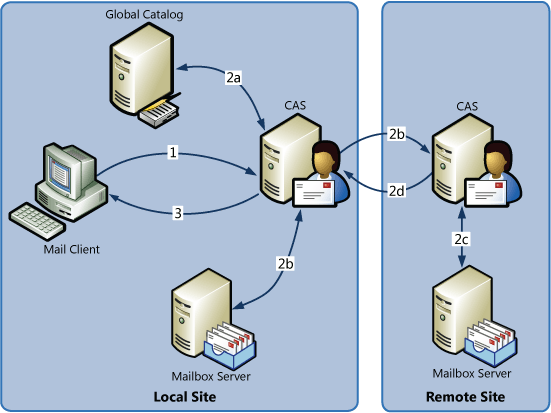
As shown in the preceding figure:
- The mail client queries the Web service on the Client Access
server for MailTips that apply to the recipients in the
message.
- The Client Access server gathers MailTip data:
- The Client Access server queries Active Directory and reads
group metrics data.
- If the recipient is a mailbox that's located on a Mailbox
server in the local site, the Client Access server queries the
Mailbox server to gather the Automatic Replies and Mailbox Full
MailTips. If the recipient's mailbox is in another site, the Client
Access server requests MailTips information from the Client Access
server in the remote site.
- The Client Access server in the remote site queries the local
Mailbox server for MailTip data.
- The remote Client Access server proxies the results back to the
requesting Client Access server.
- The Client Access server queries Active Directory and reads
group metrics data.
- The Client Access server returns MailTip data back to the
client.
Limits on MailTips
MailTips are subject to the following restrictions:
- MailTips aren't supported when working in offline mode with
Outlook.
- When a message is addressed to a distribution group, the
MailTips for individual recipients that are members of that
distribution group aren't evaluated. However, if any of the members
is an external recipient, the External Recipients MailTip is
displayed, which shows the sender the number of external recipients
in the distribution group.
- If the message is addressed to more than 200 recipients,
individual mailbox MailTips aren't evaluated due to performance
reasons.
- Custom MailTips are limited to 250 characters.
- If the sender starts composing a message and leaves it open for
an extended period of time, the Automatic Replies and Mailbox Full
MailTips are evaluated every two hours.
MailTips in Complex Topologies
MailTips that rely on the recipients' mailbox data are evaluated by making a connection to the Mailbox servers that hold those recipients. The Mailbox Full and Automatic Replies MailTips are in this category. For these MailTips, the Client Access server directly queries the Mailbox server using RPC, but only if the recipients are in the same site. For recipients that reside in other sites or forests, this information is gathered via server-to-server Web requests between Client Access servers.
MailTips over Organization Relationships
Microsoft Exchange Server 2010 Service Pack 1 (SP1) allows you to configure organization relationships with Exchange Online or other organizations. Establishing an organization relationship allows you to enhance the user experience when dealing with the other organization with features including sharing free/busy data between the two organizations, configuring secure message flow, and enabling message tracking across the two organizations. For more information about organization relationships, see Understanding Federation.
When MailTips are enabled over an organization relationship, the local Client Access servers will proxy the Client Access servers in the remote organization. The behavior is similar to how mailbox-specific MailTips are handled for users in remote Active Directory sites. The one difference is the Client Access servers will proxy all MailTips types over an organization relationship, not just the mailbox-specific MailTips.
You have granular control over which MailTip types are returned over an organization relationship in addition to just allowing or preventing returning MailTips. The following two sections explain these settings in detail.
Controlling the MailTips Access Level
There may be many reasons to establish an organization relationship. Depending on the specific situation, you may want to restrict certain types of MailTips. Specifically, you can either allow all MailTips to be returned or only a limited set that would prevent NDRs. You can configure this setting with the MailTipsAccessLevel parameter of the Set-OrganizationRelationship cmdlet. The following table shows which MailTips are returned over the organization relationship.
| MailTip | All | Limited |
|---|---|---|
|
Large Audience |
Yes |
No |
|
Automatic Replies |
Yes If the remote domain of the recipient is specified as internal, the internal automatic reply is displayed. Otherwise, the external automatic reply is displayed. |
Yes The external automatic reply is displayed. |
|
Moderated Recipient |
Yes |
No |
|
Oversize Message |
Yes |
Yes |
|
Restricted Recipient |
Yes |
Yes |
|
Mailbox Full |
Yes |
No |
|
Custom MailTips |
Yes |
No |
|
External Recipients |
Yes If the remote domain of the recipient is specified as internal, this MailTip is suppressed. Otherwise, the external MailTip is returned. |
Yes If the remote domain of the recipient is specified as internal, this MailTip is suppressed. Otherwise, the external MailTip is returned. |
For detailed steps about how to configure MailTips access levels, see Configure Organizational Settings for MailTips.
Controlling the MailTips Access Scope
When you enable MailTips over an organization
relationship and set the access level to All, the
recipient-specific MailTips, Mailbox Full, Automatic Replies, and
custom MailTips, are returned for all users. However, you may only
want to allow these MailTips for a specific set of users. For
example, if you set up an organization relationship with a partner,
you may want to allow these MailTips only for the users that work
with that partner.
To achieve this, you need to first create a group and add all users for whom you want to share recipient-specific MailTips to that group. You can then specify that group on the organization relationship.
After you implement this restriction, your Client Access servers will first verify whether the recipient for whom they received a MailTips query is part of this group. If the recipient is a member of this group, the Client Access servers will proxy back all MailTips including the recipient-specific MailTips. Otherwise they won't include the recipient-specific MailTips in their response.
For detailed steps about how to configure MailTips access levels, see Configure Organizational Settings for MailTips.
Performance and Scalability
The following table lists some of the common performance concerns regarding MailTips and how these concerns are addressed.
Common performance concerns for MailTips
| Performance concerns | Mitigation of concern |
|---|---|
|
Discovering the size of distribution groups and dynamic distribution groups, and whether they include external recipients, seems like an expensive operation. |
Distribution groups and dynamic distribution groups aren't evaluated when a message is being composed. This information is calculated daily by the group metrics generation service and is distributed to all Client Access servers. For more information, see Understanding Group Metrics. |
|
Discovering the delivery restrictions for all recipients in a message with a large number of recipients can be resource- intensive. |
Delivery restrictions aren't evaluated if a message has more than 200 recipients. Also, delivery restrictions aren't evaluated for the members of distribution groups and dynamic distribution groups. This is done only for recipients that are explicitly added to the message. If a user expands a distribution group, delivery restrictions for all members will be evaluated, as long as the total number of recipients doesn't exceed 200. |
|
It may take a long time to collect information from various sites in complex topologies. |
If the requested information isn't returned within 10 seconds, the operation times out. Exchange won't display any new MailTips to the sender after 10 seconds. |


 Note:
Note: