Applies to: Exchange Server 2010 SP3, Exchange Server 2010 SP2
Topic Last Modified: 2012-07-23
The Routing Log Viewer tool works on a server running Microsoft Exchange Server 2010 that has the Hub Transport or the Edge Transport server role installed. It is started from the Exchange Management Console (EMC).
In earlier versions of Exchange, you could connect to the Microsoft Exchange Routing Engine service on port 691 by using the WinRoute tool. In Exchange 2010, there's no routing engine, but you can use the Routing Log Viewer to open a routing log file that contains information about how the routing topology appears to the server. You can also open a second routing log, and then determine the changes that have occurred within the routing topology between two time periods. This is helpful when routing problems resolve themselves before troubleshooting begins, or for determining what changes have occurred in the topology over time. In these cases, if problems occurred because of changes in the routing topology, the tool can be used to compare the changes and help resolve any mail routing problems.
The Routing Log Viewer tool consists of a parser and a public graphical user interface to the parsing component.
There are four tabs in the Routing Log Viewer that present server information:
- Active Directory Sites & Routing Groups
- Servers
- Send Connectors
- Address Spaces
These tabs are described in the following sections.
Active Directory Sites & Routing Groups Tab
The Active Directory Sites & Routing Groups tab provides a listing of Active Directory sites and routing groups in the Exchange organization. For Active Directory sites, only those sites that have Exchange servers are listed.
If the site is enabled as a hub site, it can be verified on this tab. The local site where the routing table log was generated is also noted. All servers in each site are listed as is the total cost to deliver mail to the site from the local site, and the Backoff path that should be used if there are problems with delivering messages.
 Note: Note: |
|---|
| If the site is a hub site, all sites beyond it will have the Next hop site property pointing to the hub site. This indicates where the mail stops before it's relayed to the target site. |
 Note: Note: |
|---|
| The Backoff path property refers to the full backoff path, instead of the binary backoff path. Routing will use the binary backoff path if the number of segments in the backoff path is greater than four. |
For routing groups, although all Exchange 2010 servers are installed in their own routing group, only Exchange Server 2003 routing groups are listed. Exchange 2010 servers are listed under the Active Directory sites. Each server in each routing group is listed together with the first hop routing group connector used to reach that routing group.
All servers and connectors displayed on this page have hyperlinks that link to the appropriate object with either the Servers or Send Connectors tabs.
The following figure is an example of what is displayed when you double-click the Active Directory Sites & Routing Groups tab.
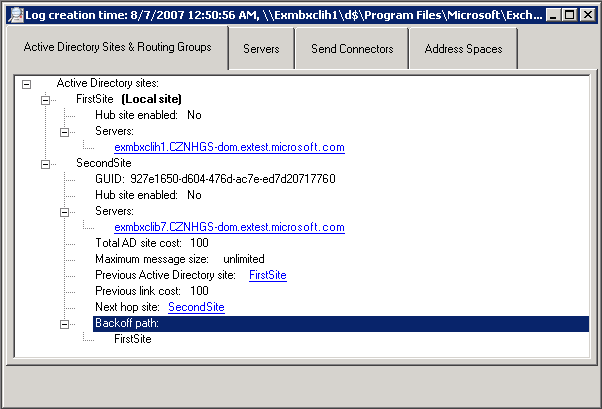
Servers Tab
The Servers tab contains a list of all Exchange servers in the Exchange organization. The local server where the routing logs were generated is indicated at the top level. The following information is generated when you use the Servers tab:
- Distinguished name (DN) of the server
- Proximity to the local server
- Active Directory site or routing group that the server belongs
to
- Server roles installed such as Mailbox or Hub Transport
- Total cost
- Message databases (MDBs) available
- Legacy DN
- Whether you are using Exchange 2007 or a later version
Some properties have hyperlinks that link to their counterpart in related tabs. For example, Active Directory sites and routing groups have hyperlinks that link to their counterpart on the Active Directory Sites & Routing Groups tab. Routing group connectors have hyperlinks to the appropriate connector on the Send Connectors tab.
Send Connectors Tab
The Send Connectors tab provides a list of all SMTP connectors, foreign connectors, and routing group connectors available in the Exchange organization. Legacy gateway connectors homed on legacy servers are also listed.
Information for each connector type includes the following:
- Name
- GUID
- DN
- Proximity to the local server
- Maximum message size of a message that passes through a
connector (default is unlimited)
- Total site cost to reach the connector
- Whether this is scoped connector
- Address spaces
- Whether DNS routing is enabled
- What smart hosts are defined
The following figure shows an example of the Send Connectors tab for SMTP connectors.
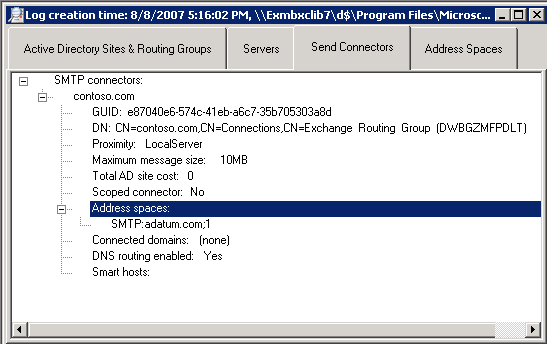
If the connector uses connected routing groups, that information is available on the Connected domains property. For Foreign connectors, the value specified by the drop directory is also provided.
Routing group connectors identify the targeted routing group and list all targeted Exchange servers except routing group connectors that target Exchange 2010. These connectors have a blank Target routing group property.
Address Spaces Tab
The Address Spaces tab provides a list of all address spaces in the Exchange organization, separated by the address type, such as SMTP. Each address space lists all the associated connectors with their cost. The list of connectors is ordered based on the connector selection algorithm for using that particular address space. Therefore, the first connector in the list is the connector that Exchange 2010 uses for delivery to that address space.
 Note: Note: |
|---|
| If the first connector can't meet the message size, one of the other connectors for that address space, or a less specific address space, can be used. |
The connectors displayed on the Address Spaces tab have hyperlinks that link to their properties on the Send Connectors tab.
Examples of How Routing Table Log Data Can Be Used
The following are examples of how you can use the Routing Log Viewer tool to examine the routing data.
Finding the Lowest Cost Path to a Site
After a routing log XML file is opened and parsed, the Routing Log Viewer displays all the information about each Active Directory site in the Active Directory Sites & Routing Groups tab on the Routing Log Viewer screen. To find the lowest cost path from the local site to another site, locate the destination site, expand it, find the Previous Active Directory site, and follow the chain until you reach the local site.
Finding the Preferred Connector for a Specific Address
After a routing log file is opened and parsed, the Routing Log Viewer displays all the information about each address space that can be routed by the local server. For a specific address space, all connectors that have the address space configured are listed in the priority order using the address selection algorithm used by Exchange 2010 routing. Unless the preferred connector has size restrictions, the preferred connector is listed first, is bold, and is always the connector used to route to the address space that it's listed under. If the preferred connector has size restrictions, the next best connector in the list that meets size restrictions, or a connector with a less specific address space match, is chosen.

