Applies to: Exchange Server 2010 SP3, Exchange Server 2010 SP2
Topic Last Modified: 2011-04-28
The Exchange Management Console (EMC) is a Microsoft Management Console (MMC) 3.0-based tool that provides Exchange administrators with a graphical user interface (GUI) to manage the configuration of Exchange organizations. You can also add the EMC snap-in to custom MMC-based tools.
For more information about improvements to the EMC, see New Administrative Functionality in the Exchange Management Console.
Common User Interface Elements in the Exchange Management Console
This section describes the user interface elements that are common across the EMC.
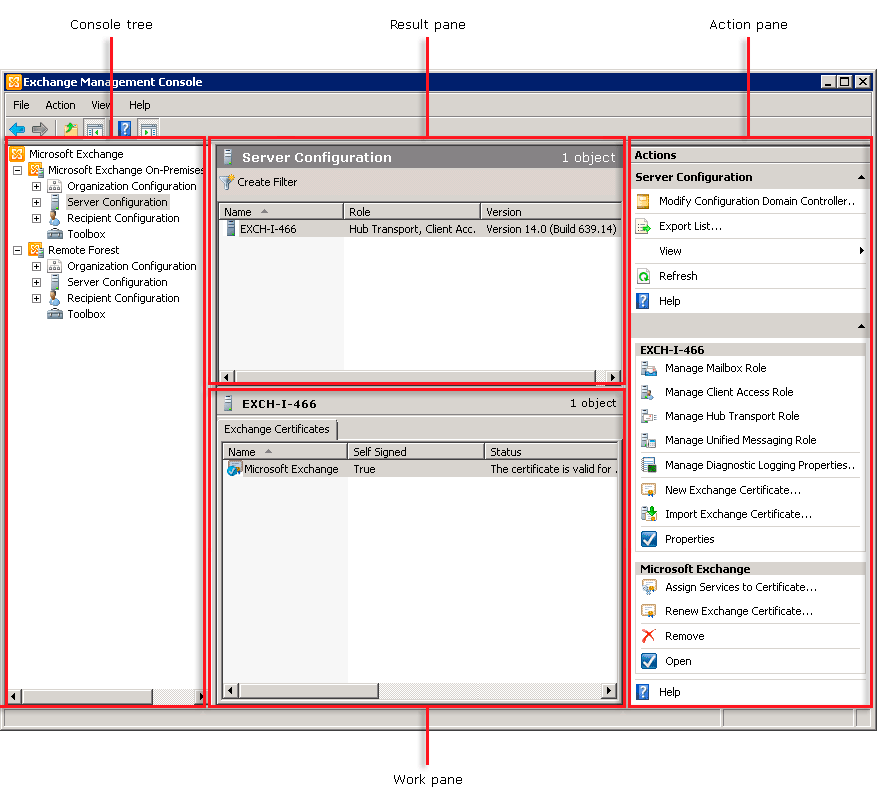
Console Tree
The console tree is located on the left side of the console and is organized by nodes that are based on the server roles you've installed. These server role-based nodes are described in greater detail later in this topic.
Result Pane
The result pane is located in the center of the console. This pane displays objects based on the node that's selected in the console tree. In addition, you can filter the information in the result pane. For more information, see Filter the Result Pane.
Work Pane
The work pane is located at the bottom of the result pane. This pane displays objects based on the server role that's selected in the Server Configuration node.
 Note: Note: |
|---|
| The work pane is available only when you select objects under the Server Configuration node, such as Mailbox or Client Access. |
Action Pane
The action pane is located on the right side of the console. This pane lists the actions based on the object that's selected in the console tree, result pane, or work pane. The action pane is an extension of the shortcut menu, which is the menu that appears when you right-click an item. However, the shortcut menu is still available. To show or hide the action pane, click the Show/Hide Action Pane arrow.
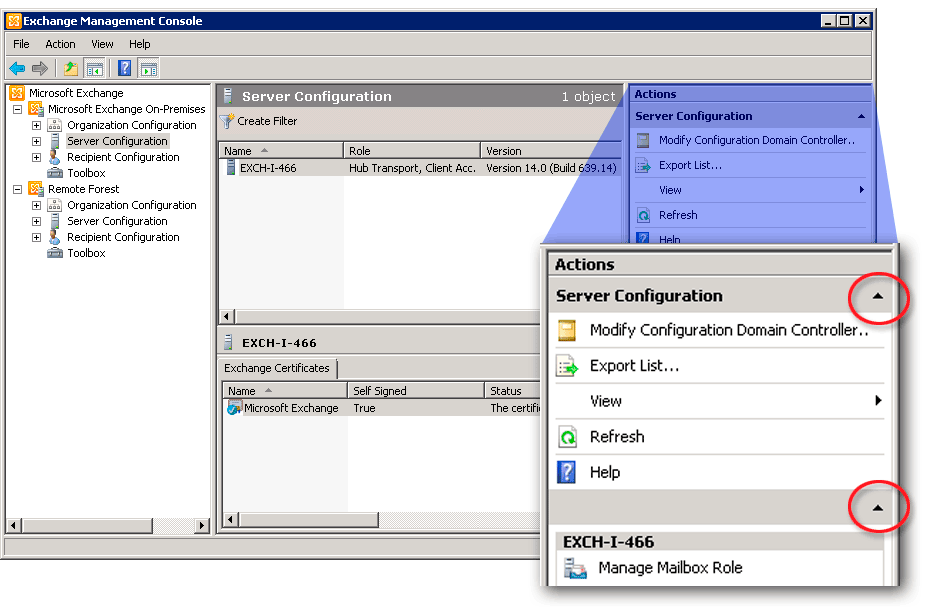
The following table lists common action pane options.
| Action pane option | Description | ||||
|---|---|---|---|---|---|
|
Export List |
Click Export List to open the Export List dialog box. You can use this dialog box to save the list of recipients in the result pane to a text file. For instructions about how to use the Export List feature, see Export Lists from the Exchange Management Console. |
||||
|
View |
Click View in the action pane to modify how objects are displayed in the console and to record and view the Exchange Management Shell commands that run in the console. The following options may vary depending on your location in the console tree:
|
||||
|
Refresh |
Click Refresh to refresh the information displayed in the result pane. |
||||
|
Help |
Click Help to read the context-sensitive Help for the node or object selected. |
||||
|
Properties |
Click Properties to view or edit the current configuration for the object selected in the result pane or work pane.
|
||||
|
Remove |
Click Remove to delete the selected object from the work pane.
|
||||
|
Enable or Disable |
Click Enable or Disable to enable or disable the object selected in the result pane or work pane. Disabling an object doesn't delete it.
|


 Important:
Important: