Applies to: Exchange Server 2010 SP3, Exchange Server 2010 SP2
Topic Last Modified: 2012-07-13
Personal archives (also called on-premises archives) help you regain control of your organization's messaging data by eliminating the need for personal store (.pst) files and allowing users to store messages in an archive mailbox accessible in Microsoft Outlook 2010 and Microsoft Office Outlook Web App.
Looking for management tasks related to personal archives? See Managing Archives.
Looking for information about cloud-based archives? See Understanding Exchange Online Archiving.
Contents
Client Access to Archive Mailboxes
Moving Messages to the Archive Mailbox
Personal Archives and Other Exchange Features
Messaging Data and .pst Files
Outlook uses .pst files to store data locally on users' computers or network shares. Unlike offline store (.ost) files (which are used by Outlook in Cached Exchange Mode to store a copy of the mailbox for offline access), .pst files aren't synchronized with the user's Exchange mailbox. If a user moves messages to a .pst file, those messages are removed from the mailbox.
Using .pst files to manage messaging data can result in the following issues:
- Unmanaged files Generally, .pst files
are created by users and reside on their computers or network
shares. They aren't managed by your organization. As a result,
users can create several .pst files containing the same or
different messages and store them in different locations, with no
organizational control.
- Increased discovery costs Lawsuits and
some business or regulatory requirements sometimes result in
discovery requests. Locating messaging data that resides in .pst
files on users' computers can be a costly manual effort. Because
tracking unmanaged .pst files can be difficult, .pst data may be
undiscoverable in many cases. This could possibly expose your
organization to legal and financial risks.
- Inability to apply messaging retention
policies Messaging retention policies can't be
applied to messages located in .pst files. As a result, depending
on business or applicable regulations, your organization may not be
in compliance.
- Risk of data theft Messaging data
stored in .pst files is vulnerable to data theft. For example, .pst
files are often stored in portable devices such as laptops,
removable hard drives, and portable media such as USB drives, CDs,
and DVDs.
- Fragmented view of messaging data Users
who store information in .pst files don't get a uniform view of
their data. Messages stored in .pst files are generally available
only on the computer where the .pst file resides. As a result, if
users access their mailboxes using Outlook Web App or Outlook on
another computer, the messages stored in their .pst files are
inaccessible.
Personal Archives
In Microsoft Exchange Server 2010, personal archives provide users an alternative storage location in which to store historical messaging data. A personal archive is an additional mailbox (called an archive mailbox) enabled for a mailbox user. Outlook 2010, Outlook 2007, and Outlook Web App users have seamless access to their archive mailbox. Using either of these client applications, users can view an archive mailbox and move or copy messages between their primary mailbox and the archive. Personal archives present a consistent view of messaging data to users and eliminate the user overhead required to manage .pst files. Eliminating the use of .pst files significantly reduces your organization's exposure to the risks outlined in the previous section.
In Exchange 2010 Service Pack 1 (SP1), you can provision a user's personal archive on the same mailbox database as the user's primary mailbox, another mailbox database on the same Mailbox server, or a mailbox database on another Mailbox server in the same Active Directory site. This provides flexibility to use tiered storage architecture and to store archive mailboxes on a different storage subsystem, such as near-line storage. In cross-premises Exchange 2010 deployments, you can also provision a cloud-based archive for mailboxes located on your on-premises Mailbox servers.
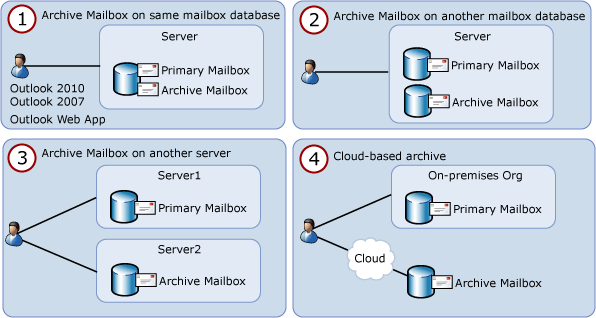
Client Access to Archive Mailboxes
The following table lists the client applications that can be used to access archive mailboxes.
Client access to archive mailboxes
| Client | Access to archive mailbox | ||
|---|---|---|---|
|
Outlook 2010, Outlook 2007, and Outlook Web App |
Yes. Outlook 2010, Outlook 2007 and Outlook Web App users can copy or move items from their primary mailbox to their archive mailbox, and can also use retention policies to move items to the archive.
|
||
|
Outlook 2003 and older clients |
No. |
||
|
Microsoft Exchange ActiveSync |
No. |
 Note: Note: |
|---|
| Personal archives are a premium feature and require an Exchange Enterprise client access license (CAL). For details about how to license Exchange, see Exchange Server Licensing. For details about the versions of Microsoft Outlook required to access an archive mailbox, see License requirements for Personal Archive and retention policies. |
Outlook doesn't create a local copy of the archive mailbox on a user's computer, even if it's configured to use Cached Exchange Mode. Users can access an archive mailbox in online mode only.
Delegate Access
Delegate access is when a user or set of users is provided access to another user's mailbox. There are several scenarios for providing delegate access, including:
- Providing one or more users with access to the mailbox of a
user who is no longer employed by the organization. In this case,
users who may be given delegate access include the departed user's
manager or supervisor or another user who will assume the departed
user's responsibilities.
- Providing one or more users with access to a shared
mailbox.
- Providing executive assistants with access to the mailboxes of
the executives they're assisting.
In Exchange 2010 SP1, when you assign Full Access permissions to a mailbox, the delegate to which you assign the permissions can also access the user's personal archive. Delegates must use Outlook to access the mailbox, and they must connect to an Exchange 2010 SP1 Client Access server for Autodiscover purposes. Autodiscover is an Exchange 2010 service that provides configuration settings to automatically configure Outlook clients. When delegates use Outlook to access an Exchange 2010 SP1 mailbox, both the primary mailbox and the personal archive to which they have access are visible from Outlook. For details about assigning Full Access permissions, see Manage Full Access Permissions.
Moving Messages to the Archive Mailbox
There are several ways to move messages to archive mailboxes:
- Move or copy messages manually Mailbox
users can manually move or copy messages from their primary mailbox
or a .pst file to their archive mailbox. The archive mailbox
appears as another mailbox or .pst file in Outlook and Outlook Web
App.
- Move or copy messages using Inbox
rules Mailbox users can create Inbox rules in
Outlook or Outlook Web App to automatically move messages to a
folder in their archive mailbox. To learn more, see Learn About Inbox Rules.
- Move messages using retention
policies You can use retention policies to
automatically move messages to the archive. Users can also apply a
personal tag to move messages to the archive. For details about
archive and retention policies, see Archive and Retention
Policies later in this topic.
 Note:
Note:Personal tags are available only in Outlook 2010 and Outlook Web App. - Import messages from .pst files In
Exchange 2010 SP1, you can use a mailbox import request to import
messages from a .pst file to a user's archive or primary mailbox.
For details, see Understanding Mailbox
Import and Export Requests. Tools used to locate .pst files
within an organization are available from Microsoft partners. For a
list of Microsoft partners for archiving, see "Archive and
Compliance Partners" in Independent Software Vendors.
Archive and Retention Policies
In Exchange 2010, you can apply archive policies to a mailbox to automatically move messages from a user's primary mailbox to the archive mailbox after a specified period. Archive policies are implemented by creating retention tags that use the Move to Archive retention action.
Messages are moved to a folder in the archive mailbox that has the same name as the source folder in the primary mailbox. If a folder with the same name doesn't exist in the archive mailbox, it is created when the Managed Folder Assistant moves a message. Re-creating the same folder hierarchy in the archive mailbox allows users to find messages easily.
To learn more about retention policies, retention tags, and the Move to Archive retention action, see Understanding Retention Tags and Retention Policies.
 Important: Important: |
|---|
| You can't apply a managed folder mailbox policy to mailboxes that have a personal archive. Managed content settings created for managed folders can't use the Move to archive action. To learn more about managed folders, see Understanding Managed Folders. |
Default Archive and Retention Policy
Exchange Setup creates the default archive and retention policy Default Archive and Retention Policy. This policy contains retention tags that have the Move to Archive action, as shown in the following table.
Default archive and retention policy
| Retention tag name | Tag type | Description |
|---|---|---|
|
Default 2 year move to archive |
Default |
Messages are automatically moved to the archive mailbox after two years. Applies to items in the entire mailbox that don't have a retention tag applied explicitly or inherited from the folder. |
|
Personal 1 year move to archive |
Personal |
Messages are automatically moved to the archive mailbox after one year. |
|
Personal 5 year move to archive |
Personal |
Messages are automatically moved to the archive mailbox after five years. |
|
Personal never move to archive |
Personal |
Messages are never moved to the archive mailbox. |
|
Recoverable Items 14 days move to archive |
Personal |
Messages are moved from the Recoverable Items folder of the user's primary mailbox to the Recoverable Items folder of the archive mailbox. Users attempting to recover deleted items in the archive must use the Recover Deleted Items feature on the archive mailbox. |
If you enable a personal archive for a mailbox user and the mailbox doesn't already have a retention policy assigned, the default archive and retention policy is automatically assigned. After the Managed Folder Assistant processes the mailbox, these tags become available to the user, who can then tag folders or messages to be moved to the archive mailbox. By default, e-mail messages from the entire mailbox are moved after two years.
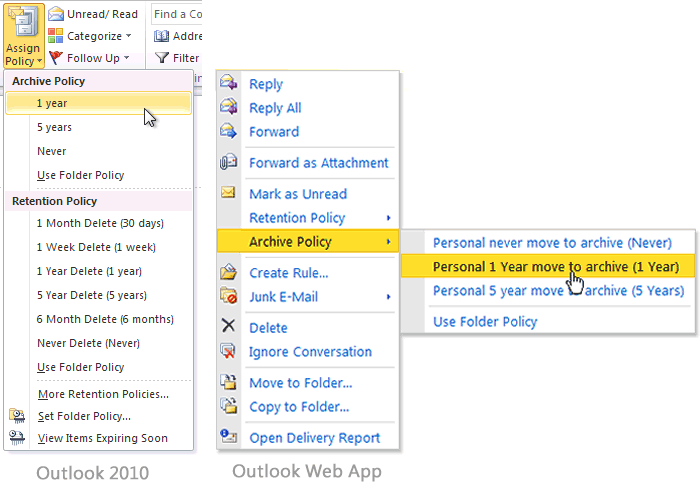
Before provisioning archive mailboxes for your users, we recommend that you inform them about the archive policies that will be applied to their mailbox and provide subsequent training or documentation to meet their needs. This should include details about the following:
- Functionality available within the archive, the default archive
and retention policies.
- Information about when messages may be moved automatically to
the archive.
- Information about the folder hierarchy created in the archive
mailbox.
- How to apply personal tags (displayed in the Archive
policy menu in Outlook and Outlook Web App).
 Note: Note: |
|---|
| If you apply a retention policy to users who have an archive mailbox, the retention policy replaces the default archive and retention policy. You can create one or more retention tags with the Move to Archive action, and then link the tags to the retention policy. You can also add the default Move to Archive tags (which are created by Setup and linked to the Default Archive and Retention Policy) to any retention policies you create. |
In Exchange 2010 SP1, the default archive and retention policy contains additional retention tags with the Delete and Allow Recovery action. To learn more, see Understanding Retention Tags and Retention Policies.
For information about compliance and archiving in Outlook 2010, see Plan for compliance and archiving in Outlook 2010.
Archive Quotas
Archive mailboxes are designed so that users can store historical messaging data outside their primary mailbox. Often, users use .pst files due to low mailbox storage quotas and the restrictions imposed when these quotas are exceeded. For example, users can be prevented from sending messages when their mailbox size exceeds the Prohibit send quota. Similarly, users can be prevented from sending and receiving messages when their mailbox size exceeds the Prohibit send and receive quota.
To eliminate the need for .pst files, you can provide an archive mailbox with storage limits that meet the user's requirements. However, you may still want to retain some control of the storage quotas and growth of archive mailboxes to help monitor costs and expansion.
To help with this control, you can configure archive mailboxes with an archive warning quota and an archive quota. When an archive mailbox exceeds the specified archive warning quota, a warning event is logged in the Application event log. When an archive mailbox exceeds the specified archive quota, messages are no longer moved to the archive, a warning event is logged in the Application event log, and a quota message is sent to the mailbox user. By default, in Exchange 2010 SP1, the archive warning quota is set to 45 gigabytes (GB) and the archive quota is set to 50 GB. In Exchange 2010 release to manufacturing (RTM), both quotas are set to Unlimited.
The following table lists the events logged and warning messages sent when the archive warning quota and archive quota are met.
Archive quota alerts
| Quota | Event ID | Type | Source | Category | Message |
|---|---|---|---|---|---|
|
Archive warning quota |
10022 |
Warning |
MSExchangeMailboxAssistants |
Managed Folder Assistant |
The archive mailbox '<Display Name>:<GUID>:<Mailbox Database>:<Server FQDN>' exceeded the archive warning quota '<Archive warning quota>'. Archive mailbox size is '<Size>' bytes. |
|
Archive quota |
8538 |
Warning |
MSExchangeIS |
General |
The archive mailbox for <Legacy DN> has exceeded the maximum archive mailbox size. You can't copy or move items into the archive mailbox. All message retention actions that move items to the archive mailbox will fail, and the primary mailbox may contain items with expired retention tags until the archive mailbox is within the maximum size limit. The mailbox owner should be notified about the condition of the archive mailbox. |
For details about how to configure archive quotas, see Configure Archive Quotas for a Personal (On-Premises) Archive.
Personal Archives and Other Exchange Features
This section explains the functionality between personal archives and various Exchange features:
- Exchange Search The ability to quickly
search messages becomes even more critical with archive mailboxes.
For Exchange Search, there's no difference between the primary and
archive mailbox. Content in both mailboxes is indexed. Because the
archive mailbox isn't cached on a user's computer (even when using
Outlook in Cached Exchange Mode), search results for the archive
are always provided by Exchange Search. When searching the entire
mailbox in Outlook 2010, search results include the users' primary
and archive mailbox.
To learn more about Exchange Search, see Understanding Exchange Search.
- Multi-Mailbox Search When a discovery
manager uses Multi-Mailbox Search to perform a discovery search,
users' archive mailboxes are also searched. There's no option to
exclude archive mailboxes when creating a discovery search from the
Exchange Control Panel (ECP). When using the Exchange Management
Shell to create a discovery search, you can exclude the archive by
using the DoNotIncludeArchive switch. For details, see
New-MailboxSearch.
To learn more about Multi-Mailbox Search, see Understanding Multi-Mailbox Search. Note:
Note:You can't use Multi-Mailbox Search to search a disconnected mailbox.
- Litigation hold When you put a mailbox
on litigation hold, the hold is placed on both the primary and the
archive mailbox. To learn more about litigation hold, see Understanding Litigation
Hold.
- Recoverable Items folder The archive
mailbox contains its own Recoverable Items folder, and is subject
to the same Recoverable Items folder quotas as the primary mailbox.
To learn more about recoverable items, see Understanding
Recoverable Items.
Managing Archive Mailboxes
In Exchange 2010, creating and managing archive mailboxes is integrated with common mailbox management tasks, such as the following:
- Creating an archive mailbox You can
create an archive mailbox when creating a mailbox, or you can
enable an archive mailbox for an existing mailbox. For details, see
Create a
Personal (On-Premises) or Cloud-Based Archive for a New Mailbox
and Enable a
Personal (On-Premises) or Cloud-Based Archive for an Existing
Mailbox.
- Moving an archive mailbox You can move
a user's archive mailbox to another mailbox database on the same
Mailbox server or to another server. In Exchange 2010 SP1, you can
move a user's archive mailbox independent of the primary mailbox.
In Exchange 2010 RTM, a user's archive mailbox resides on the same
Mailbox server as the primary mailbox. To move a user's archive
mailbox, you must create a mailbox move request. For details, see
Create a Local
Move Request.
- Disabling an archive mailbox You may
want to disable a user's archive mailbox for troubleshooting
purposes or if you're moving the primary mailbox to a version of
Exchange that doesn't support personal archives. Disabling an
archive is similar to disabling a primary mailbox. For details, see
Disable a
Personal (On-Premises) or Cloud-Based Archive for a Mailbox. A
disabled archive mailbox is retained in the mailbox database until
the deleted mailbox retention period for that database is reached.
During this period, you can reconnect the archive to a mailbox
user. When the deleted mailbox retention period is reached, the
disconnected archive mailbox is purged from the mailbox
database.
- Retrieving mailbox statistics and folder
statistics You can retrieve mailbox statistics
and mailbox folder statistics for a user's archive mailbox by using
the Archive switch with the Get-MailboxStatistics
and Get-MailboxFolderStatistics
cmdlets.

