Applies to: Exchange Server 2010 SP2, Exchange Server 2010 SP1
Topic Last Modified: 2011-07-25
Both your on-premises organization and the cloud-based organization are based on Exchange. In particular, the hybrid server and the cloud-based organization are based on Exchange 2010. This enables you to reduce the number of administrative interfaces that you need to use to manage a hybrid organization.
When you install the hybrid server, Exchange 2010 management tools are automatically installed on the server. These management tools are used to configure the hybrid server by default, but they can also be used to configure the cloud-based organization. These tools include the Exchange Management Console (EMC), a graphical administrative interface, and the Exchange Management Shell, a Windows PowerShell-based command-line interface.
Exchange Management Console
The EMC enables you to perform many deployment tasks and most common day-to-day administrative tasks. It's installed by default on every Exchange 2010 server, but it can also be installed on any of the following 64-bit operating systems:
- Windows Server 2008 SP2 Standard and Enterprise
- Windows Server 2008 R2 Standard and Enterprise
- Windows 7
- Windows Vista Service Pack (SP) 2
If you only want to administer the on-premises hybrid server with the EMC, you only need to install the Exchange management tools and their prerequisites. However, if you want to use the EMC to administer the cloud-based organization, you must also install the Microsoft Online Service Connector on any computer where the management tools are installed. The connector adds additional components required for the EMC to properly authenticate with the cloud-based organization.
Adding the cloud-based organization to the EMC is similar to adding another Exchange 2010 forest to the EMC. When the cloud-based organization is added to the EMC, it appears as another node in the navigation tree. From there you can select the cloud-based organization and configure organization and recipient objects. Keep in mind, however, that many objects that are present in the on-premises organization node aren't available in the cloud-based organization node. The following are examples of settings not available in the cloud-based organization node:
- Physical server configuration
- Send and Receive connector configuration
- Transport limits
- Transport dumpster
- Custom delivery status notification (DSN) codes
- Address lists
- Offline address books
- Managed default folders
- E-mail address policies
- Database management
- Database availability groups
The following screenshot shows the on-premises organization and cloud-based organization in the same console.
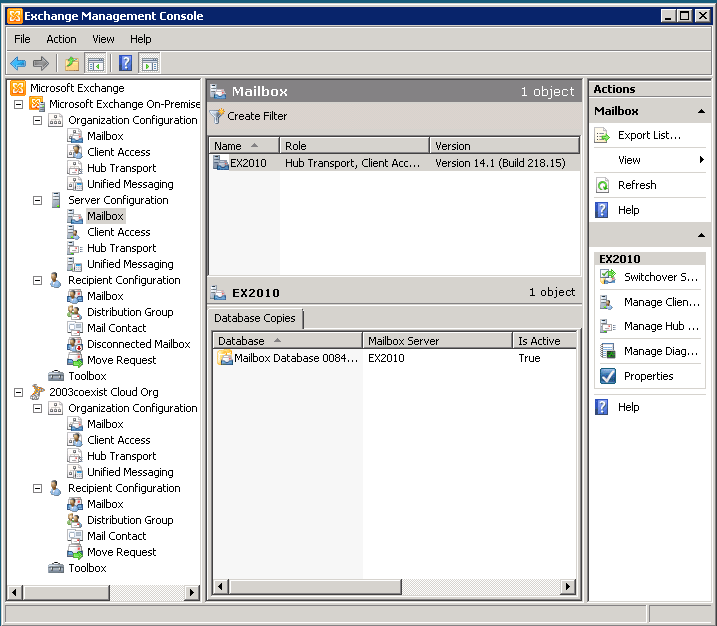
In addition to adding the cloud-based organization node, some additional features become available in the EMC. For example, you can use the EMC to perform mailbox moves between the on-premises organization and the cloud-based organization.
You can't use the EMC to administer Exchange 2003 servers or recipients. To manage Exchange 2003 servers, use Exchange System Manager which is installed on the Exchange 2003 server. To manage Exchange 2003 recipients, use Active Directory Users and Computers on a computer that has Exchange 2003 installed.
Learn more at: Exchange Management Console
Exchange Management Shell
The Shell enables you to perform any task that the EMC does, and some additional tasks that can only be performed in the Shell. The Shell is a collection of Windows PowerShell scripts and cmdlets that are installed on a computer when the Exchange 2010 management tools are installed. These scripts and cmdlets are only loaded when you open the Shell using the Exchange Management Shell icon. If you open Windows PowerShell directly, the Exchange scripts and cmdlets aren't loaded and you won't be able to manage your on-premises organization.
 Note: Note: |
|---|
| You can create a manual Windows PowerShell connection to your local on-premises organization, similar to how you manually connect to the cloud-based organization below. However, we strongly recommend that you use the Exchange Management Shell icon to open the Shell to manage your on-premises hybrid server. |
When you open the Shell using the Exchange Management Shell icon on a computer that has the management tools installed, you can manage your on-premises organization. However, you can't manage the cloud-based organization when you open the Shell using this icon. This is because opening the Shell using the Exchange Management Shell icon automatically connects you to the local hybrid server.
If you want to manage the cloud-based organization using Windows PowerShell, you must open Windows PowerShell directly and not via the Exchange Management Shell icon. When you open Windows PowerShell, you can then manually specify where you want to connect. When you create a manual connection, you specify an administrator account in the cloud-based organization, and then you run a command to create a connection. When the connection is established, the Exchange cmdlets you have permissions to run are made available to you.
Learn more at: Use Windows PowerShell
If you're new to the Shell, check out the following topic to learn the basics about how the Shell works, command syntax, and more.
Learn more at: Exchange Management Shell
You can't use the Shell to administer Exchange 2003 servers or recipients. To manage Exchange 2003 servers, use Exchange System Manager on a computer that has Exchange 2003 installed. To manage Exchange 2003 recipients, use Active Directory Users and Computers on a computer that has Exchange 2003 installed.

