Applies to: Exchange Server 2007 SP3, Exchange Server
2007 SP2, Exchange Server 2007 SP1
Topic Last Modified: 2007-08-23
The Public Folder Management Console, available in Microsoft Exchange Server 2007 Service Pack 1 (SP1), is a Microsoft Management Console (MMC) 3.0-based interface that provides you with a graphical user interface (GUI) to create, configure, and maintain public folders.
Similar to the Exchange Management Console, the Public Folder Management Console is organized into three panes. In the Public Folder Management Console, these panes are called the public folder tree, the result pane, and the action pane.
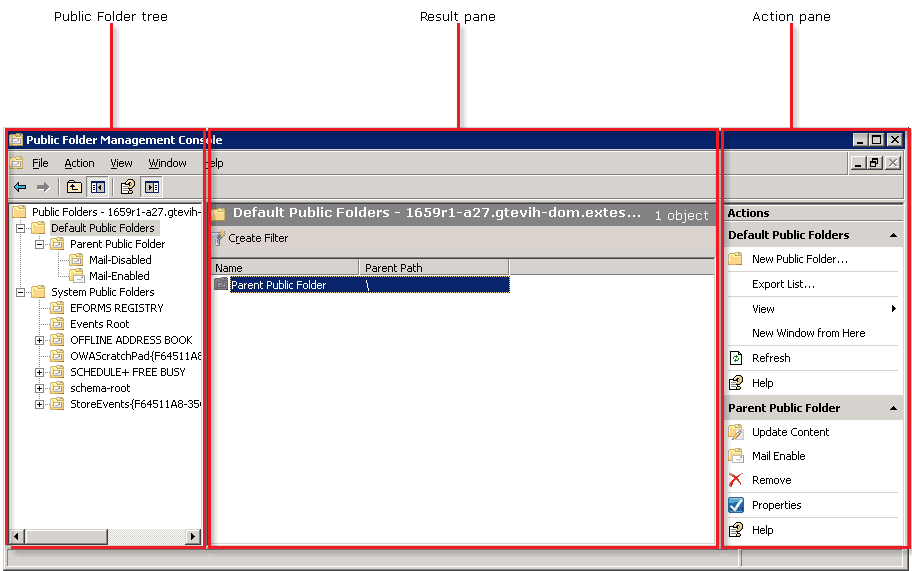
Mail-enabled public folders are represented in the user interface by the following icon.

System public folders and public folders that are not mail-enabled are represented in the user interface by the following icon.

- Public Folder tree
-
The public folder tree is located on the left side of the console and is organized by nodes that are based upon the public folder hierarchy. Exchange Server 2003 supports the use of a non-MAPI folder tree, otherwise known as an Application folder tree or General Purpose folder tree. Exchange 2007 supports only the default MAPI folder tree.
The MAPI folder tree is divided into the following subtrees:
- Default Public Folders (also known as the
IPM_Subtree) Users can access these folders
directly by using client applications such as Microsoft
Outlook.
- System Public Folders (also known as the Non
IPM_Subtree) Users cannot access these folders
directly by using conventional methods. Client applications such as
Outlook use these folders to store information such as free
and busy data, offline address books (OABs), and organizational
forms.
- Default Public Folders (also known as the
IPM_Subtree) Users can access these folders
directly by using client applications such as Microsoft
Outlook.
- Result pane
-
The result pane is located in the center of the console. This pane displays public folders based upon the public folder that is selected in the public folder tree. The following columns are displayed by default:
- Name This column lists the name of the
public folder.
- Parent Path This column lists the
public folder path to the parent public folder. If a backslash
(\) is displayed, the parent public folder is the top-level
public folder for that tree.
The following columns are hidden by default:
- Mail Enabled This column lists the
mail-enabled status of the public folder.
- Age Limit in Days This column lists the
age limit (in days) of the public folder.
- Local Replica Age Limit in Days This
column lists the local replica age limit (in days) of the public
folder.
- Hidden From Address List This column
lists the true or false status of whether the public folder is
hidden from address lists in your organization.
- Replicas This column lists the server
name on which this public folder is replicated.
For information about how to view these columns, see How to Customize the Exchange Management Console.
The result pane will display up to 10,000 objects. You can create filters to reduce the number of objects that are displayed. For detailed instruction, see How to Filter the Result Pane.
 Note:
Note:If you have more than 10,000 objects, the objects that are not displayed in the result pane before you apply the filter never display. The filter only applies to objects that are currently displayed in the result pane. - Name This column lists the name of the
public folder.
- Action pane
-
The action pane is located on the right side of the console. The action pane lists the actions based upon the object that is selected in the public folder tree or the result pane. The action pane is an extension of the shortcut menu, which is the menu that appears when you right-click an item:
- Public folder node actions When you
select the Public Folders node in the public folder tree, the
following actions are available in the action pane:
- Connect to Server Click this button to
connect the Public Folder Management Console to a Mailbox server on
which a public folder database resides. For more information, see
How to Connect
to a Server by Using the Public Folder Management Console.
- Update Hierarchy Click this button to
synchronize the public folder hierarchy from one server to the
other servers on which public folder replicas exist. For more
information about how to update the public folder hierarchy, see
How to Update a
Public Folder Hierarchy.
- Connect to Server Click this button to
connect the Public Folder Management Console to a Mailbox server on
which a public folder database resides. For more information, see
How to Connect
to a Server by Using the Public Folder Management Console.
- Public folder tree actions When you
select a public folder in the public folder tree, the following
actions are available in the action pane:
- New Public Folder Click this button to
use the New Public Folder wizard to create a child public folder
within the public folder that you have selected. For more
information, see How to Create Public
Folders.
- Export List Click this button to export
the list of objects within that public folder. The list can be
exported as a tab-delimited or a comma-delimited file. For more
information, see How to Export Lists from
the Exchange Management Console.
- View Click this button to customize the
management console. For more information, see How to Customize the
Exchange Management Console.
- Refresh Click this button to refresh
the result pane. You can also press F5 to refresh the result
pane.
- New Public Folder Click this button to
use the New Public Folder wizard to create a child public folder
within the public folder that you have selected. For more
information, see How to Create Public
Folders.
- Public folder actions When you select a
public folder in the result pane, the following actions are
available for that public folder in the action pane:
- Update Content Click this button to
synchronize the public folder content from one server to the other
servers on which public folder replicas exist. For more
information, see How to Update Public
Folders.
- Mail Enable and Mail
Disable Click these buttons to mail-enable or
mail-disable a public folder. For more information about how to
mail-enable or mail-disable a public folder, see How to Mail-Enable
Public Folders and How to Mail-Disable
Public Folders.
- Remove Click this button to remove a
public folder. For more information, see How to Remove Public
Folders.
- Manage Send As Permission This button
is available only for mail-enabled public folders. Click this
button to use the Manage Send As Permission wizard to grant Send As
permissions to users or groups for the selected public folder. You
can also use this wizard to remove Send As permissions from users
or groups. For more information, see How to Grant the Send As
Permission for a Mail-Enabled Public Folder.
- Properties Click this button to view or
configure the properties of the public folder. For more information
about how to view and configure public folder properties, see
How to View or
Configure the Settings of Public Folders and How to View or Configure
the Settings of Mail-Enabled Public Folders.
- Update Content Click this button to
synchronize the public folder content from one server to the other
servers on which public folder replicas exist. For more
information, see How to Update Public
Folders.
- Public folder node actions When you
select the Public Folders node in the public folder tree, the
following actions are available in the action pane:
 For More Information
For More Information
For more information about public folders, see the following topics:

