Applies to: Exchange Server 2007 SP3, Exchange Server
2007 SP2, Exchange Server 2007 SP1, Exchange Server 2007
Topic Last Modified: 2008-03-10
This topic explains how to use the Microsoft Exchange Server 2007 Setup wizard to install the Exchange 2007 management tools. You can use the management tools to administer your Exchange organization remotely. The management tools include the following:
- Exchange Management Console
- Exchange Management Shell
- Exchange Help file
- Microsoft Exchange Best Practices Analyzer Tool
- Exchange Troubleshooting Assistant Tool
 Before You Begin
Before You Begin
To perform this procedure, the account you use must be delegated the Exchange Organization Administrator role. For more information about permissions, delegating roles, and the rights that are required to administer Exchange 2007, see Permission Considerations.
Before installing the Exchange management tools, you must first install the necessary prerequisites for Exchange 2007. For detailed steps to install the necessary prerequisites, see Exchange 2007 System Requirements and How to Install Exchange 2007 SP1 and SP2 Prerequisites on Windows Server 2008 or Windows Vista.
Also, before you perform this procedure, be aware of the following:
- If the computer on which you install the Exchange management
tools has a 64-bit processor and 64-bit operating system, you must
install the 64-bit version of the management tools. If the computer
on which you install the Exchange management tools has a
32-bit processor and 32-bit operating system, you must install the
32-bit version of the management tools. To download the 64-bit
version of the management tools, use the same media or download
that you use to install Exchange 2007. For 32-bit download
information, see Microsoft Exchange Server 2007 Management Tools
(32-Bit).
- The following table lists the supported operating systems for
installing only the Exchange management tools.
Supported operating systems for Exchange management tools
Exchange version Supported operating systems Release to manufacturing (RTM) version of Exchange 2007, 32-bit processor
- Windows Server 2003 SP1, Standard Edition or Enterprise
Edition
- Windows Server 2003 R2, Standard Edition or Enterprise
Edition
- Windows XP SP2
Exchange 2007 RTM, 64-bit processor
- Windows XP x64 Edition
- Any operating system that is supported for Exchange 2007
original release
Exchange 2007 Service Pack 1 (SP1), 32-bit processor
- Windows Vista
- Windows Server 2008, Standard or Enterprise Edition
- Windows Server 2003 SP2, Standard Edition or Enterprise
Edition
- Windows Server 2003 R2 with SP2, Standard Edition or Enterprise
Edition
- Windows XP SP2
Exchange 2007 SP1, 64-bit processor
- Windows Vista
- Windows Server 2008, 64-bit edition
- Windows XP x64 Edition
- Any operating system that is supported for Exchange 2007
SP1
- Windows Server 2003 SP1, Standard Edition or Enterprise
Edition
- If you install Exchange 2007 or earlier (or the associated
management tools) on the same computer that is running Outlook 2007
and the user's mailbox is enabled for Unified Messaging (UM), you
cannot use the Voice Mail tab in Outlook 2007 to configure
voice mail options. The voice mail options on this tab will be
dimmed. However, you can use Outlook Web Access to configure voice
mail options.
To resolve this issue, perform the following steps:
- Uninstall Microsoft Exchange or any Microsoft Exchange
management tools.
- In Registry Editor, locate the following registry subkey:
HKEY_LOCAL_MACHINE\SOFTWARE\Microsoft\Windows Messaging Subsystem\MSMapiApps
 Caution:
Caution:Incorrectly editing the registry can cause serious problems that may require you to reinstall your operating system. Problems resulting from editing the registry incorrectly may not be able to be resolved. Before editing the registry, back up any valuable data. - Delete the following values:
String: EMSMDB32.DLL
String: EMSABP32.DLL
- Reinstall Outlook 2007 on the server.
For more information about supported operating systems, see Exchange 2007 System Requirements. Note:
Note:Installing Exchange 2007 or earlier (or the associated management tools) on a computer that is running Outlook 2007 or earlier is unsupported. For more information, see Microsoft Knowledge Base article 266418, Microsoft does not support installing Exchange Server components and Outlook on the same computer.
- Uninstall Microsoft Exchange or any Microsoft Exchange
management tools.
 Procedure
Procedure
 To use the
Exchange Server 2007 Setup wizard to install the Exchange 2007
management tools
To use the
Exchange Server 2007 Setup wizard to install the Exchange 2007
management tools
-
Log on to the server on which you want to install the management tools.
-
Run Setup.exe from either the directory where you downloaded Exchange 2007 or from the DVD.
-
On the Start page, complete Steps 1 through 3.
 Note:
Note:If you already have Microsoft .NET Framework 2.0, Microsoft Management Console (MMC) 3.0, and Microsoft Windows PowerShell installed, these steps will be unavailable. If you have not installed Microsoft .NET Framework 2.0, Setup will link to .NET Framework Developer Center. If you have not installed Microsoft Management Console (MMC) 3.0, Setup will link to MMC 3.0 update is available for Windows Server 2003 and for Windows XP. If you have not installed Microsoft Windows PowerShell, Setup will link to Windows PowerShell 1.0 English Language Installation Packages for Windows Server 2003 Service Pack 1 and for Windows XP Service Pack 2. -
On the Start page, click Step 4: Install Microsoft Exchange. Setup copies the setup files locally to the computer on which you are installing Exchange 2007.
-
In the Exchange Server 2007 Setup wizard, on the Introduction page, click Next.
-
On the License Agreement page, click I Accept the terms in the license agreement, and then click Next.
-
On the Error Reporting page, click Yes or No, and then click Next.
-
On the Installation Type page, click Custom Exchange Server Installation. If you want to change the path for the Exchange 2007 installation, click Browse, locate the appropriate folder in the folder tree, and then click OK. Click Next.
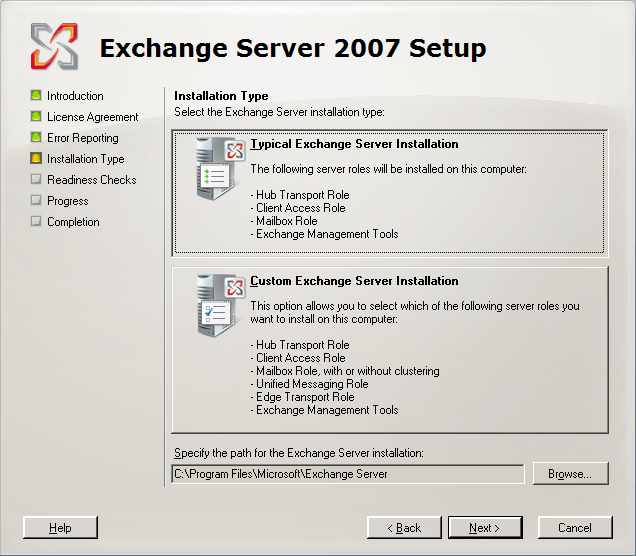
Installation Type page -
On the Server Role Selection page, select Management Tools.
 Note:
Note:The management tools are installed automatically if you install any other server role.
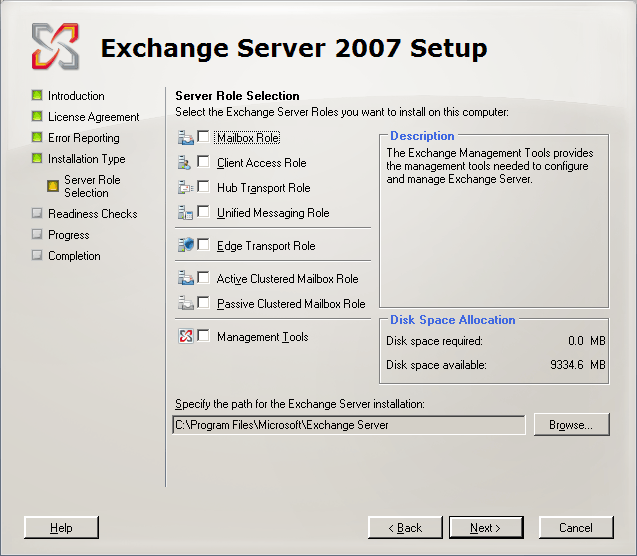
Server Role Selection page -
If this is the first Exchange 2007 server in your organization, on the Exchange Organization page, type a name for your Exchange 2007 organization.
The Exchange Server organization name can contain only the following characters:
- A through Z
- a through z
- 0 through 9
- Space (not leading or trailing)
- Hyphen or dash
The organization name cannot contain more than 64 characters. The organization name cannot be blank. If the organization name contains spaces, you must enclose it in quotation marks.
- A through Z
-
On the Readiness Checks page, view the status to determine if the organization and server role prerequisite checks completed successfully. If they have completed successfully, click Install to install Exchange 2007.
-
On the Completion page, click Finish.
 For More Information
For More Information
For more information about Exchange 2007 platform versions, see Exchange Server 2007: Platforms, Editions, and Versions.

