Topic Last Modified: 2011-03-31
Topology Builder automatically verifies the topology. Any topology error is identified as a validation error, indicated by the validation error icon (red X) next to the server role. It is important to also verify that the topology correctly represents the topology for your deployment. After your topology is valid, it should be similar to the following figure.
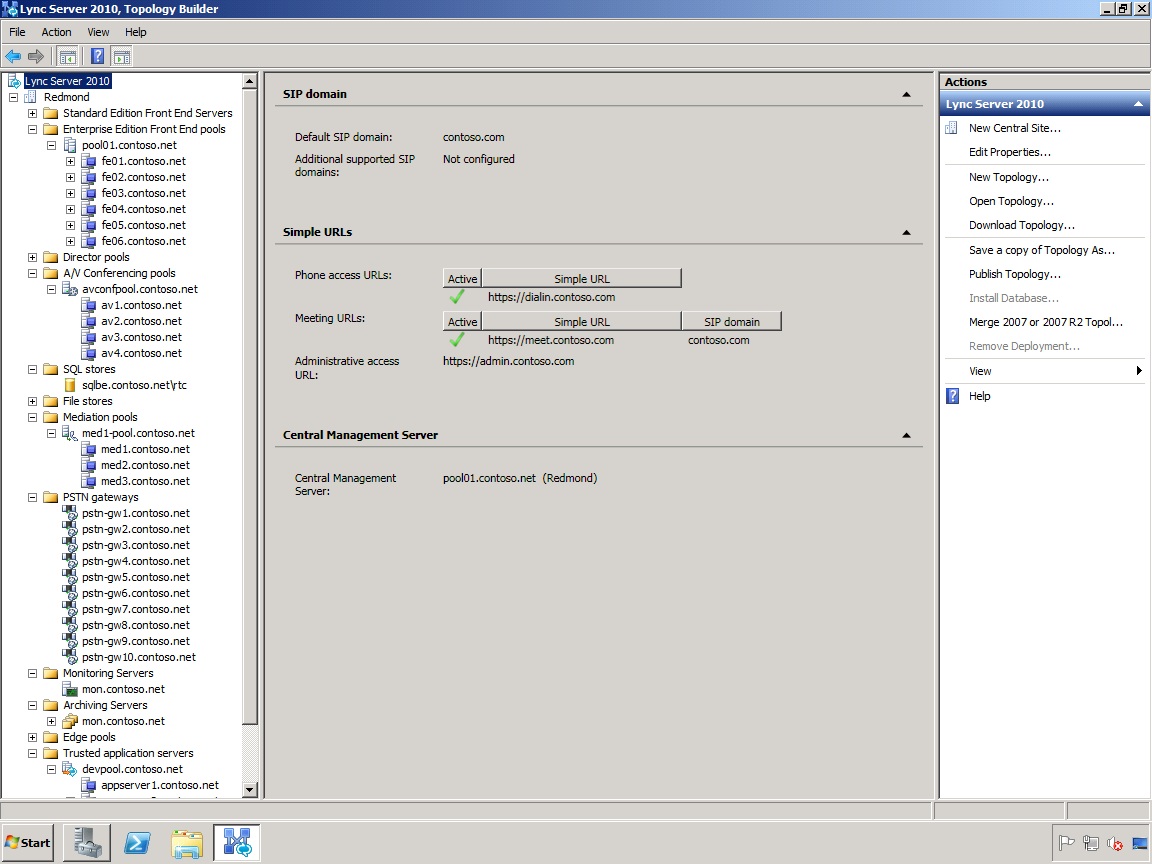
-
Check that all simple URLs are configured correctly.
-
Confirm that the SQL Server-based server is online and available to the computer where Topology Builder is installed, including any necessary firewall rules.
-
Confirm that the file share is available and has the proper administrator rights and permissions defined.
 Note:
Note:When you publish your topology, Topology Builder automatically configures the permissions for use of file shares by Lync Server 2010. However, the user account you use to publish the topology must have full control (read/write/modify) on the file share in order for Topology Builder to configure the required permissions. Typically a user who is a member of the Domain Admins group has full access to modify the share, but the general requirement is that the user must be either directly or indirectly on the access control list (ACL) of the file share with full access. -
Confirm that the correct server roles that meet the deployment requirements are defined in the topology.
-
Verify that the servers exist in Active Directory Domain Services (AD DS). This will happen automatically if you have joined the servers to the domain.
When you have verified the topology and there are no validation errors, you should be ready to publish the topology. If there are validation errors, you must correct these before you can publish the topology. For details about publishing your topology, see Publish the Topology in the Deployment documentation.

