Topic Last Modified: 2011-04-05
After deploying Lync Server 2010, a federation route for this site is not configured. In order to use the federated route that is being used by Office Communications Server 2007 R2, Lync Server 2010 must be configured to use this route.
To enable the Lync Server 2010 site to use the Director and Edge Server of the BackCompatSite, use Topology Builder to associate the legacy Edge pool.
To successfully publish, enable, or disable a topology when adding or removing a server role, you should be logged in as a user who is a member of the RTCUniversalServerAdmins and Domain Admins groups. It is also possible to delegate the proper administrator rights and permissions. For details, see Delegate Setup Permissions in the Deployment documentation. For other configuration changes, only membership in the RTCUniversalServerAdmins group is required.
To associate the legacy Edge pool by using Topology Builder-
Log on to the computer where Topology Builder is installed as a member of the Domain Admins group and the RTCUniversalServerAdmins group.
-
Start Topology Builder: Click Start, click All Programs, click Microsoft Lync Server 2010, and then click Lync Server Topology Builder.
-
Select your Lync Server 2010 site.
-
On the Actions menu, click Edit Properties.
-
Under Site federation route assignment, select Enable, and then select the Office Communications Server 2007 R2 Director listed.
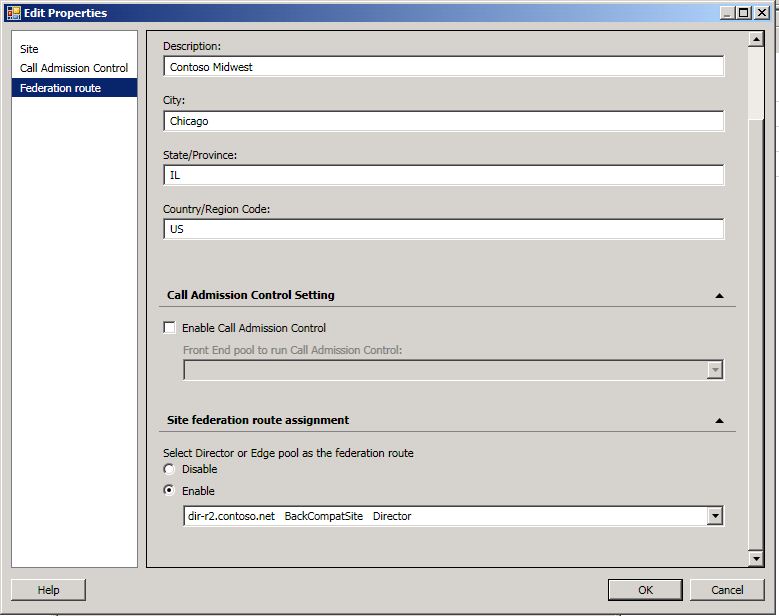
 Note:
Note:If you are not able to edit the Site federation route assignment setting, it means that an Edge Server was not selected when the Topology Builder Merge wizard was run. For details about enabling this setting, see step 11 in Merge Using Topology Builder Merge Wizard. -
Click OK to close the Edit Properties page.
-
In Topology Builder, navigate to the Standard Edition server or Front End pool, right-click the pool, and then click Edit Properties.
-
Under Associations, select the check box next to Associate Edge pool (for media components).
-
From the list, select the Edge Server for the BackCompatSite.
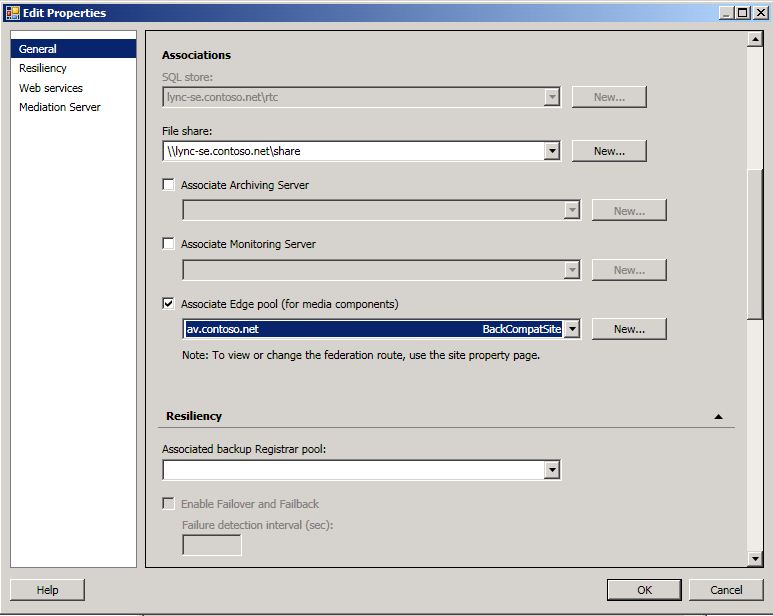
-
Click OK to close the Edit Properties page.
-
In Topology Builder, select the top-most node, Lync Server 2010.
-
From the Actions pane, click Publish Topology, and then click Next.
-
When the Publishing wizard completes, click Finish.

