Topic Last Modified: 2011-05-06
One of the first steps in a phased rollout is to deploy a Lync Server 2010 pilot pool. You will merge topology information and configuration settings from an existing Office Communications Server 2007 R2 pool to this pilot pool. The pilot pool is where you test coexistence of Lync Server 2010 with your Office Communications Server 2007 R2 deployment. Coexistence is a temporary state that lasts until you have moved all users and pools to Lync Server 2010.
You should deploy the same features and workloads in your pilot pool that you have in your Office Communications Server 2007 R2 pool. If you deployed Archiving Server, Monitoring Server, or System Center Operations Manager for archiving or monitoring your Office Communications Server 2007 R2 environment and you want to continue archiving or monitoring throughout the migration, you need to also deploy these features in your pilot environment. The version you deployed to archive or monitor your Office Communications Server 2007 R2 environment will not capture data in your Lync Server 2010 environment. For details about how Archiving Server, Monitoring Server, and System Center Operations Manager versions work during migration, see Migrating Archiving and Monitoring Servers.
For detailed steps about deploying Standard Edition in your pilot environment, see Deploying Lync Server 2010 Standard Edition in the Deployment documentation. For detailed steps about deploying Enterprise Edition in your pilot environment, see Deploying Lync Server 2010 Enterprise Edition in the Deployment documentation.
 Important: Important: |
|---|
| Before you deploy your pilot pool, you need to decide whether you will deploy one Lync Server 2010 pool for each existing Office Communications Server 2007 R2 pool. Some configuration settings, such as Response Group, migrate for an entire pool with a single cmdlet. Therefore, if you plan to consolidate pools or split pools into smaller pools during your migration and deployment, you need to plan which Office Communications Server 2007 R2 pools map to which Lync Server 2010 pools and adjust your migration accordingly. |
 Note: Note: |
|---|
| When creating a new topology using Topology Builder, ensure that the primary SIP domain (and any additional SIP domains) are named exactly as the legacy Office Communications Server 2007 R2 SIP domains. If not, the Topology Builder Merge wizard procedure in Phase 4: Merge Topologies will fail to create a topology. To find your legacy Office Communications Server 2007 R2 SIP domains, open the Office Communications Server 2007 R2 Administrative Tools snap-in. Right click the forest node, select Global Properties, and then under the General node note the list of SIP domains in the Domains list box. The checked domain is the primary or default domain. |
When you deploy a pilot pool, you use the Define New Front End Pool wizard. The following list of key steps discusses features and settings you should consider as part of your overall pilot pool deployment process. This section only highlights key points you should consider as part of your pilot pool deployment. For detailed steps, refer to the Deployment guides mentioned earlier. The following procedures match the pilot pool reference architecture listed in Lync Server 2010 Pilot Pool Architecture. Adapt these settings to match your deployment.
Key steps for deploying a pilot pool-
Log on to the computer where Topology Builder is installed as a member of the Domain Admins group and the RTCUniversalServerAdmins group.
-
When you define your pilot pool, you can choose to deploy an Enterprise Edition Front End pool or a Standard Edition server. Lync Server 2010 does not require that your pilot pool match what was deployed in your legacy pool.
 Caution:
Caution:The pool or server fully qualified domain name (FQDN) that you define for the pilot must be unique. It cannot match the name of the currently deployed Office Communications Server 2007 R2 pool, or any other servers currently deployed. 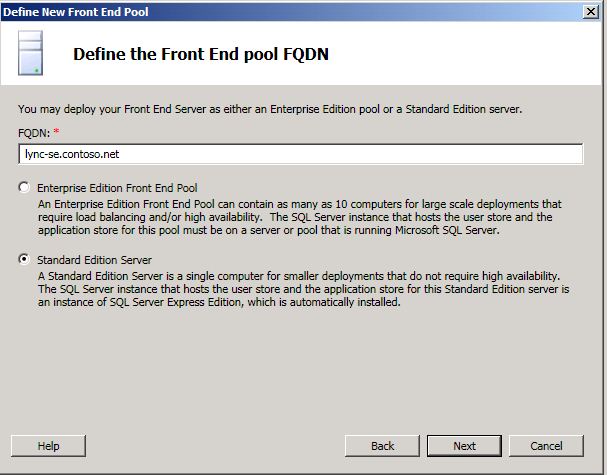
-
On the Select collocated server roles page, we recommend you collocate the Mediation Server in Lync Server 2010. When merging a legacy topology with Lync Server 2010, we require that you first collocate the Lync Server 2010 Mediation Server. After merging the topologies and configuring the Lync Server 2010 Mediation Server, you can decide to keep the collocated Mediation Server or change it to a stand-alone server in your Lync Server 2010 deployment.
 Important:
Important:Note that Lync Server 2010 Standard Edition server pools can only be served by the collocated A/V Conferencing service installed. Thus, the check box is unavailable on this page but would be available on Lync Server 2010 Enterprise Edition server.  Note:
Note:We highly recommend that you collocate the Mediation Server on a Front End Server or Standard Edition server. However, if you do decide to move a collocated Lync Server 2010 Mediation Server to a stand-alone Mediation Server, see Transition a collocated Mediation Server to a Stand-Alone Mediation Server (optional). 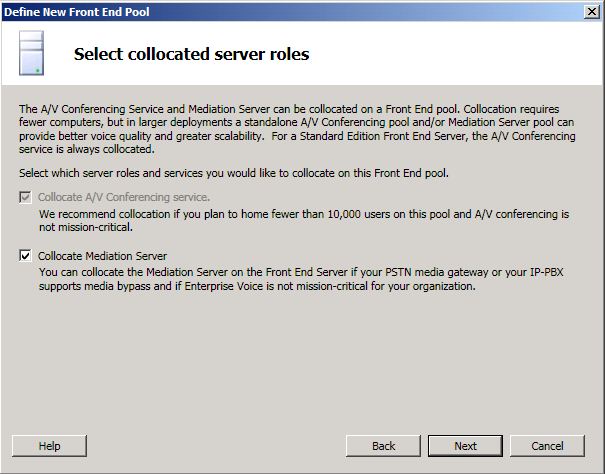
-
On the Associate server roles with this Front End pool page, you can choose to enable archiving and monitoring if you want those server roles deployed as part of your pilot pool.
 Important:
Important:During pilot pool deployment, do not choose the Enable an Edge pool to be used by the media component of this Front End pool option. This is a feature you will enable and bring online in a later phase of migration. Keep this setting cleared for now. 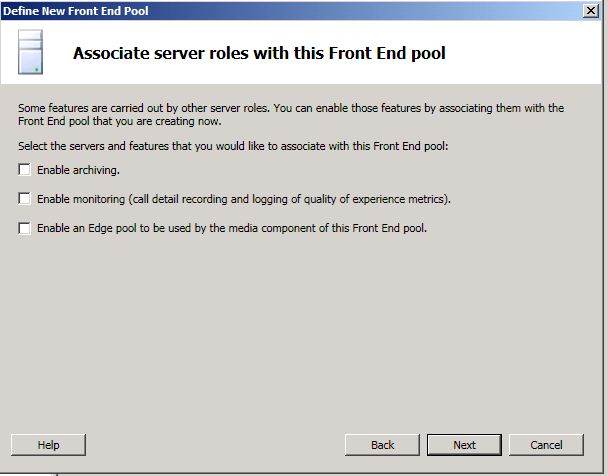
-
Continue completing the Define New Front End Pool wizard, and then click Finish when completed.
-
To publish your topology, right-click the Lync Server 2010 node, and then click Publish Topology.
-
When the publish process has completed, click Finish.
-
To install a local copy of the configuration database and start the required services, see Setting Up Front End Servers and Front End Pools or Setting Up Standard Edition Server in the Deployment documentation.

