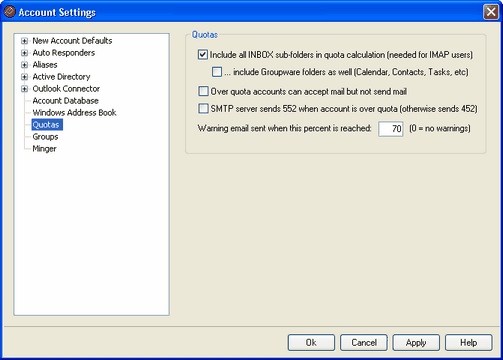
Quotas
Include all INBOX sub-folders in quota calculation (needed for IMAP users)
When this box is checked, all message files in all sub-folders under a user's account will apply toward any size or message number limitations placed on that account. Otherwise, only actual message files in the inbox will count toward those limitations. This is generally only needed for IMAP users.
...include groupware folders as well (Calendar, Contacts, Tasks, etc)
Click this check box if you wish to include all groupware folders (such as calendar, contacts, tasks, and the like) in the quota calculations.
Over quota accounts can accept mail but not send mail
Normally, when an account has a message quota restriction placed on it the accountholder will no longer be able to receive any further messages once the quota is reached. Until he or she deletes some of the messages no more mail will be accepted by MDaemon for the account. The user can, however, still send messages with the over-quota account. Click this option of you want the restriction to be handled in the exact opposite mannerwhile the account is over the quota it can still receive email but cannot send it.
SMTP server sends 552 when account is over quota (otherwise sends 452)
By default, when an account is over quota MDaemon sends the 452 error code (i.e "Requested action not taken: insufficient system storage") during the SMTP process. This code generally means that the server should try again later. Check this box if you wish to send the permanent failure 552 error code instead ("Requested mail action aborted: exceeded storage allocation").
Warning email sent when this percent is reached (0=no warnings)
When an MDaemon account exceeds this percentage value of either its Maximum number of messages stored at once or Maximum disk space allowed quota restriction designated on the Account Editor, a warning message will be sent to the account. This message will list the accounts current number of stored messages, the size of its mailbox, and the percentage used and the percentage remaining. Further, if an existing warning is found in the accounts mailbox it will be replaced with an updated message. Use 0 in this option if you wish to disable warning messages.