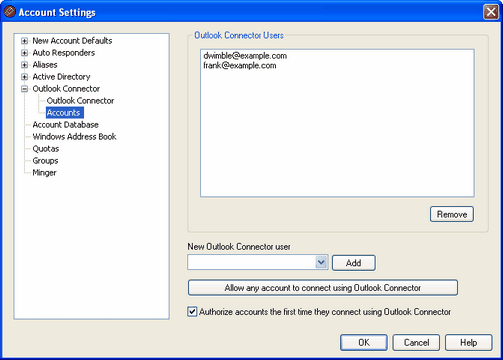
Outlook Connector Users
This is the list of MDaemon users who are authorized to share their Outlook folders, Calendars, Contacts, Notes, and so on via Outlook Connector. You can add users to the list by using the options outlined below.
New Outlook Connector user
To add an MDaemon user to the list of authorized Outlook Connector users, select the desired user from this drop-down list and then click Add.
Add
After selecting a user from the New Outlook Connector user drop-down list, click this button to add that account to the list of authorized Outlook Connector users.
Remove
To remove an account from the list of authorized Outlook Connector users, select the desired user in the list and then click Remove.
Allow any account to connect using Outlook Connector
To instantly authorize all MDaemon accounts to connect via Outlook Connector, click this button and all MDaemon accounts will be added to the Outlook Connector Users list.
Authorize accounts the first time they connect using Outlook Connector
Click this checkbox if you want individual users to be added to the Outlook Connector Users list the first time each connects using Outlook Connector. Note: if you enable this option then you have in effect authorized all MDaemon accounts to use Outlook Connector for MDaemon. The accounts simply will not be added to the list until the first time each one uses it.