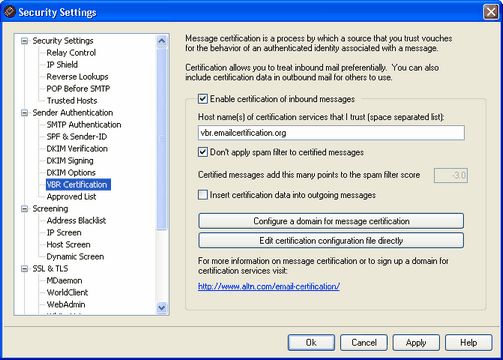
The VBR Certification dialog is located at: Security » Security Settings » Sender Authentication » VBR Certification.
Message Certification
Enable certification of inbound messages
Click this checkbox to enable certification of inbound messages. When MDaemon receives an inbound message needing certification, it will query the trusted CSP to confirm whether or not the message should actually be considered "certified." If so then the message will either be exempt from spam filtering or have its Spam Filter score adjusted, depending up which option you have selected below.
Host name(s) of certification services that I trust (space separated list):
Use this box to enter the host names of the certification services that you trust. If you trust multiple services then separate each one with a space.
Don't apply spam filter to certified messages
Choose this option if you wish to exempt certified messages from the Spam Filter.
Certified messages add this many points to the spam filter score
If you do not wish to exempt certified messages from spam filtering, use this option to designate the amount by which you wish to adjust the message's Spam Filter score. Ordinarily this should be a negative number so that certified messages will receive a beneficial adjustment. The default setting is "-3.0".
Insert certification data into outgoing messages
Click this checkbox to insert the certification data into outgoing messages. Then, click the Configure a domain for message certification button to open the Certification Setup dialog to designate the specific domains to be certified and CSPs associated with them.
Configure a domain for message certification
After enabling the Insert certification data into outgoing messages option above, click this button to open the Certification Setup dialog. On this dialog you will designate the domain whose outbound messages will be certified, the types of mail that will be certified, and the CSPs associated with the domain.
Edit certification configuration file directly
After enabling the Insert certification data into outgoing messages option above, click this button to open the Vouch-by-Reference (VBR) Configuration File. Any domains that you have configured via the Certification Setup dialog to use VBR will be listed in this file, along with the associated VBR data. You can use this file to edit those entries or manually create new entries.
Certification Setup
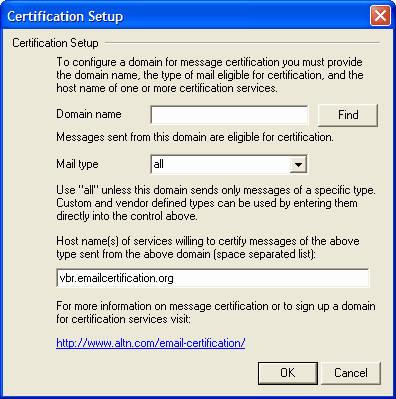
After enabling the Insert certification data into outgoing messages option on the Certification dialog, click the Configure a domain for message certification button to open the Certification Setup dialog. This dialog is used to designate the domain whose outbound messages will be certified, the types of mail that will be certified, and the CSPs associated with the domain.
Certification Setup
Domain name
Use this option to enter the domain whose outbound messages will be certified.
Find
If you have previously configured the Message Certification settings for a particular domain, type the Domain name and then click this button and that domain's settings will be listed in the Certification Setup dialog's options.
Mail type
Use this drop-down list to choose the type of mail that the associated CSP has agreed to certify for this domain. If the type is not listed then you can type it in manually.
Host names(s) of services
Enter the host names of the CSPs who have agreed to certify the domain's outbound messages (for example, vbr.emailcertification.org). If you enter more than one CSP then separate each one with a space.
See: