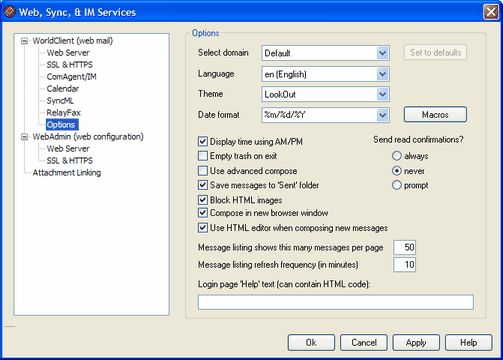
The settings on this screen are domain specific and control client-level behavior rather than the overall behavior and configuration of the WorldClient server.
Options
Select domain
Use this drop-down list to choose the domain whose settings you wish to edit. Leave it set to Default if you wish to edit the default settings. The default settings will be used for all domains whose settings you haven't specifically changed. If you make changes to any of the settings and then select a different domain from the list, a box will appear asking you to choose whether or not you wish to save the changes before switching to the new domain. Click Yes to save the changes or No to discard them.
Set to defaults
This option resets a domain to the Default settings. Use the Select domain control to select a domain and then click Set to defaults to restore it.
Language
Use the drop-down list box to choose the default language in which the WorldClient interface will appear when your users first sign in to the selected domain. Users can change their personal language setting on the WorldClient Sign-in page, and through an option in Options » Personalize within WorldClient.
Theme
Use this drop-down list box to designate the default WorldClient theme to use for the selected domain's users whenever they sign in for the first time. The users can personalize the theme setting from Options » Personalize within WorldClient.
Date format
Use this text box to designate how dates will be formatted for the selected domain. Click the Macros button to display a list of macro codes that can be used in this text box. You can use the following macros in this control:
%A Full weekday name
%B Full month name
%d Day of month (displays as "01-31")
%m Month (displays as "01-12")
%y 2-digit year
%Y 4-digit year
For example, "%m/%d/%Y" might be displayed in WorldClient as "12/25/2002".
|
|
This setting is per domain. Individual users cannot modify the date format used for their accounts. |
Macros
Click this button to display the list of macro codes that can be used in the Date format.
Display time using AM/PM
Click this option if you want a 12-hour clock with AM/PM to be used within WorldClient for times displayed for this domain. Clear the check box if you want to use a 24-hour clock for the domain. Individual users can modify this setting via the "Display my hours in an AM/PM format" option located on the Options » Calendar page within WorldClient.
Empty trash on exit
This option causes the user's trash to be emptied when he or she signs out from WorldClient. Individual users can modify this setting from the Options » Personalize page within WorldClient.
Use advanced compose
Check this box if you wish the domain's users to see the Advanced Compose screen in WorldClient rather than the normal Compose screen by default. Individual users can modify this setting from Options » Compose within WorldClient.
Save messages to 'Sent' folder
Click this option if you want a copy of each message that you send to be saved in your mailbox's Sent folder. Individual users can modify this setting from the Options » Compose page within WorldClient.
Block HTML images
Enable this check box if you wish to prevent remote images from being displayed automatically when viewing HTML email messages in WorldClient. In order to view the images the user must click the bar that appears above the message in the browser window. This is a spam prevention feature, because many spam messages contain images with special URLs that identify the email address of the user who viewed the images, thus confirming to the spammer that it is a valid, working address. This option is enabled by default.
Compose in new browser window
Check this box if you want a separate browser window to open for composing messages instead of simply switching the main window to the compose screen. Clear the box if you do not want separate windows to open. Individual users can modify this setting from the Options » Compose page within WorldClient.
Use HTML editor when composing new messages
Check this box if you want the domain's users to see the HTML compose editor by default in WorldClient. They can control this setting for themselves from Options » Compose within WorldClient.
Send read confirmations?
This option governs how WorldClient will respond to incoming messages that contain a request for read confirmation.
always
If this option is selected, MDaemon will send a notification to the sender indicating that the message was read. The WorldClient user who received the message will not see any indication that the read confirmation was requested or responded to.
never
Choose this option if you want WorldClient to ignore read confirmation requests.
prompt
Select this option if you wish to ask WorldClient users whether or not to send a read confirmation each time a message is opened that requests it.
Message listing shows this many msgs per page
This is the number of messages that will be listed on each page of the Message Listing for each of your mail folders. If a folder contains more than this number of messages then there will be controls above and below the listing that will allow you to move to the other pages. Individual users can modify this setting from Options » Personalize within WorldClient.
Message listing refresh frequency (in minutes)
This is the number of minutes that WorldClient will wait before automatically refreshing the Message Listing. Individual users can modify this setting from Options » Personalize within WorldClient.
Login page 'Help' text (can contain HTML code)
You can use this option to specify a sentence of text (either plain text or HTML) to display on the WorldClient sign-in page when a user encounters a problem signing in. The text is displayed below the following default text: "Incorrect Logon, please try again. If you need assistance please contact your email administrator." This text could be used to direct users to a page or contact info for help regarding signing in to WorldClient.