The following configuration options will help ensure better fidelity when routing mail between Lotus Domino servers and servers running Microsoft Exchange Server 2007.
Domino Configuration
Verify that the configuration document for the server(s) that will route mail to Exchange has the Message content field set to from Notes to Plain Text and HTML, which is not the default setting. This field is under the MIME/Outbound Conversion Options tab. Figure 1 displays this setting.
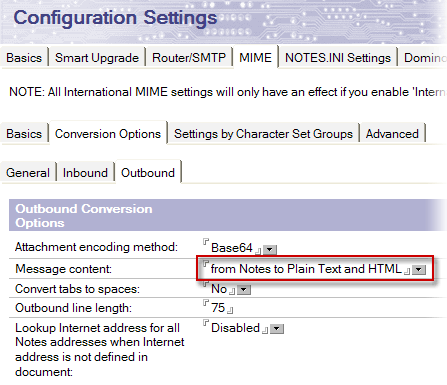
Figure 1 Message content setting in Domino configuration document
For details about how to configure Lotus Domino servers to support SMTP mail routing, see the Domino Administration Help database (available in the Lotus Notes client's \Help directory under the Notes \Data directory) or access the information at the IBM Web site.
 Note: Note: |
|---|
| The third-party Web site information in this topic is provided to help you find the technical information you need. The URLs are subject to change without notice. |
Exchange Configuration for Lotus Domino Interoperability
Details about configuring Exchange 2007 are available in the Exchange 2007 Help.
Receive Connector Configuration
Create a new remote domain. Be sure to set the organizational parameter to Exchange rich-text format-Never use for e-mail that routes to Domino. A SMTP Remote Properties dialog is displayed in Figure 2.
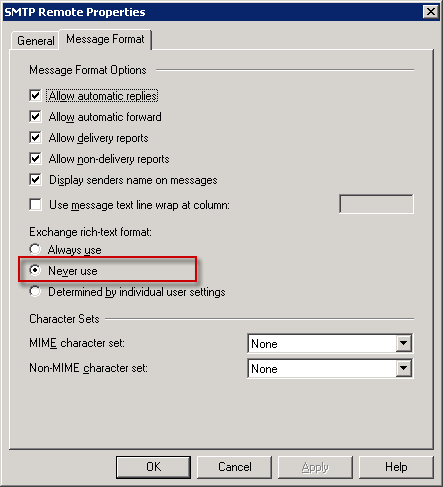
Figure 2 Message tab of SMTP Remote Properties
Create a new Receive Connector for mail routing from a Lotus Domino server, which routes all mail from the Lotus Domino domain via SMTP.
- When prompted to Select the intended use
for this Receive Connector, leave the default setting of
Custom.
- On the Local Network settings page,
accept the defaults (all available).
- On the Remote Network settings page,
delete the default entry (all available) and click
Add. Enter the IP address for the Lotus Domino server that
will route mail to Exchange via SMTP. Figure 3 shows an entry for a
Lotus Domino server.
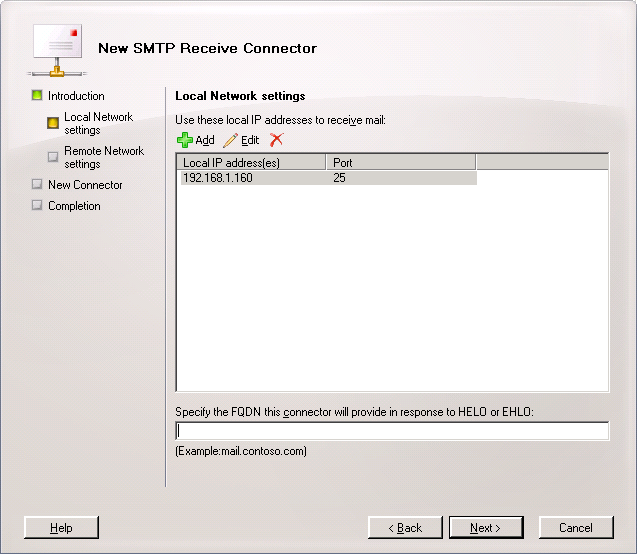 Figure 3 Local Network settings
Figure 3 Local Network settings
- On the SMTP Connector Properties
dialog box's Permission Groups tab, verify that Anonymous
users and Exchange servers are selected. Additional
options may also be selected. Figure 4 displays the available
options for the Permission Groups tab.
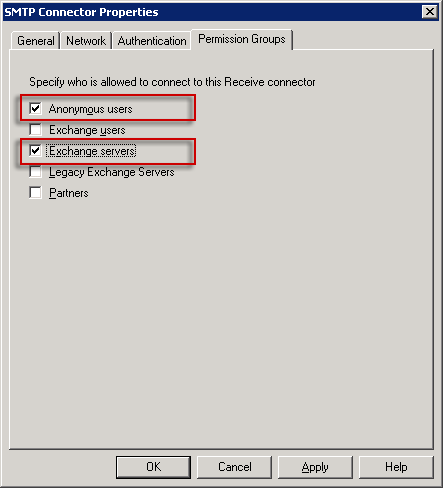 Figure 4 Permission Groups tab of SMTP
Connector Properties
Figure 4 Permission Groups tab of SMTP
Connector Properties
- On the Authentication tab, verify that
Externally Secured (for example, with IPsec) check box is
selected.
Send Connector Configuration
Create a new Send Connector to route mail to a Lotus Domino server. This server will then route e-mail to the appropriate Lotus Domino server using information in the Domino Directory.
- When prompted to Select the intended use
for this Send Connector, accept the default setting
Custom.
- When prompted to specify an Address
Space, add the SMTP domain that is used for the Domino users
and servers. If applicable, select the Include all sub
domains check box. Figure 5 shows the configuration for the
contoso.com domain used by the Domino servers and users in the
environment. The wildcard (*) indicates that mail addressed to any
subdomain of contoso.com (such as domino.contoso.com or
boston.contoso.com) will also be routed to Domino.
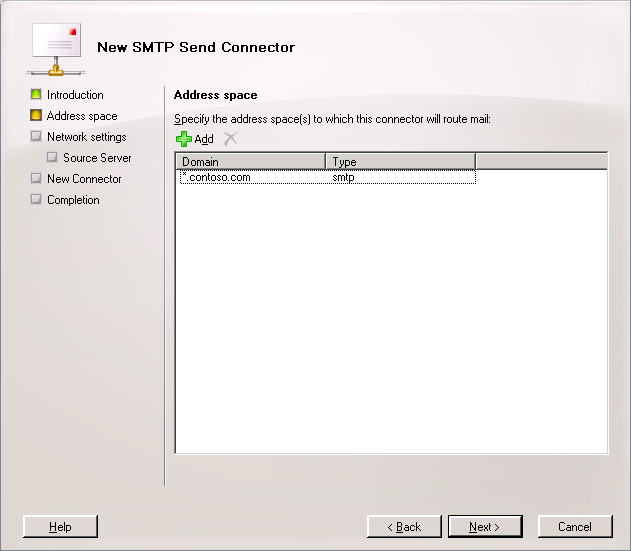 Figure 5 Address space
Figure 5 Address space
- On the Network settings page, if a DNS server
is used to route mail directly to the Domino server, accept the
default setting Use domain name system (DNS) "MX" records to
route mail automatically. This setting is typically configured
when all mail routing to Domino is addressed to a subdomain such as
domino.contoso.com. If a subdomain isn't used in your environment,
select the Route mail through the following smart hosts
option, and then add the IP address or Fully Qualified Domain Name
(FQDN) for the Lotus Domino server that will accept mail from
Exchange. Figure 6 displays a configuration with a specific Lotus
Domino server's IP address listed.
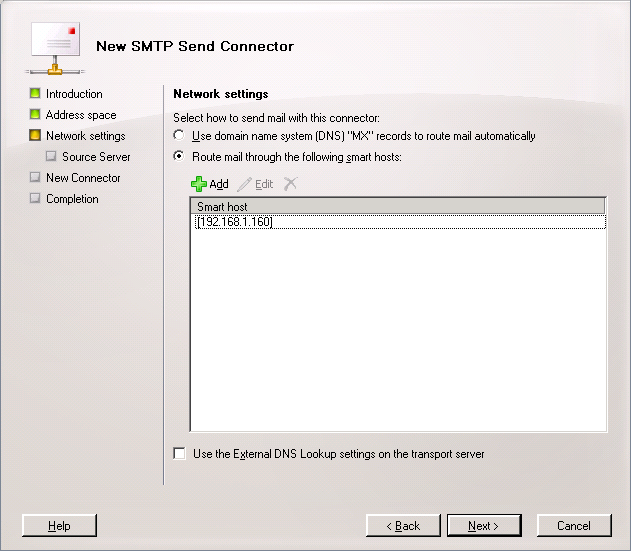 Figure 6 Network settings
Figure 6 Network settings
- Set Smart Host authentication to
None.
- On the Source Server page, add any
servers that are running Exchange 2007 that route mail to
Lotus Domino via SMTP.