The UC-to-UC Device report can provide you with metrics showing the performance levels of various endpoint devices on your network during unified communications-to-unified communications (UC-to-UC) calls, to help you identify devices that are performing poorly. The metrics used focus on conversational quality and acoustic measures. By default, the report shows all capture devices so that you can compare performance across devices.
For each device type, the report displays the following:
- Number of calls that were made
- Number of unique users
- Conversational mean opinion score (MOS)
- Sending MOS
- Listening MOS
- Round Trip Time
Additionally, for Office Communicator endpoints only, the Speech/Echo, Speech Level, Background Noise, and Background Noise Sent are shown.
You can sort the results by each column. Overall quality score averages for all devices are shown at the top of each data column, so that you can compare each individual device’s scores with the overall average.
In this list, you can click the name of a device and see a list of individual calls that involved the device, and the quality scores for each call.
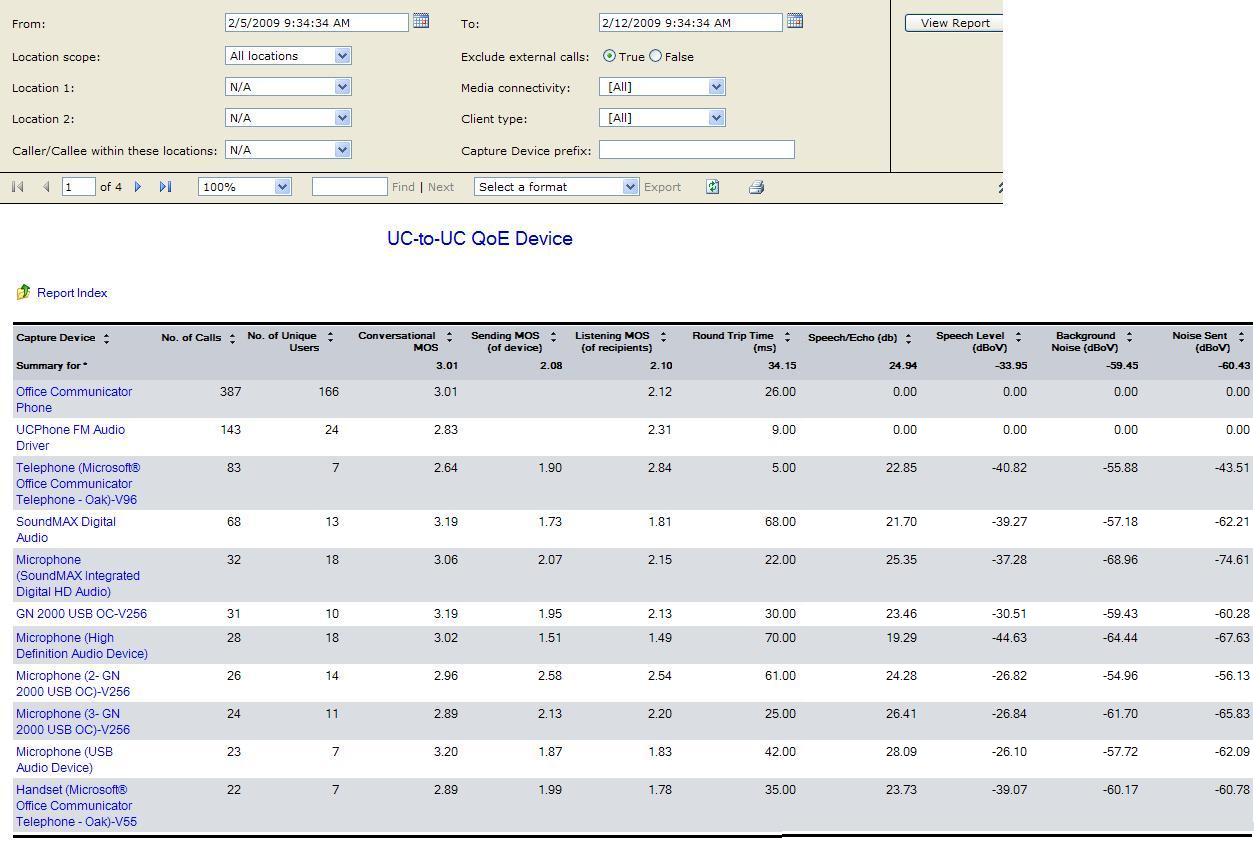
 Filters
Filters
You can filter the data in this report based on the following:
-
Location Scope.You can include all locations in the report,
or filter it down to one or two locations (that is, selected in
Location 1and
Location 2), or even to specific callers within those
locations (that is, selected in
Caller/Callee). If you filter to specific locations, the
data about all calls to or from either of those locations are
shown.
-
Exclude External Calls.Select this to exclude calls where
either the sender or receiver are located outside of the enterprise
network. Note that this is
Trueby default; select
Falseto include external calls in the report.
-
Media Connectivity.Use this to choose only calls that are
directly connected (that is, by users within the enterprise), or
calls that use the A/V Edge service or the HTTP Proxy to be
connected (that is, calls that involve external users).
-
Client Type.Use this filter to view the quality of calls on
specific client types, such as Office Communicator, Office
Communicator Phone Edition, or Office Communications Server 2007 R2
Attendant.
-
Capture Device prefix.In this filter, you can type a partial
string, and the report will show only devices with descriptions
that begin with that string. Examples of useful strings to type
here would be
headsetor
microphone.
 Note:
Note:If you leave this filter blank the report will query for all devices, and the report might take a long time to generate on large networks.
 Scenario
Scenario
- On your network you have newer and older versions of Office
Communicator Phone Edition, as well as different devices used with
Office Communicator. To assess the performance of various devices,
you can set
Capture Device prefixto
telephone, and get a list of metrics for phones, sorted by
version number.






