Topic Last Modified: 2010-07-19
When you set up your Enterprise pools and Standard Edition servers, you have the option to configure an external Web farm fully qualified domain name (FQDN) and associated ports. If you did not configure this URL when you ran this wizard, you need to manually configure these settings. An administrator typically does not need to modify these settings, as these are the recommended and default ports.
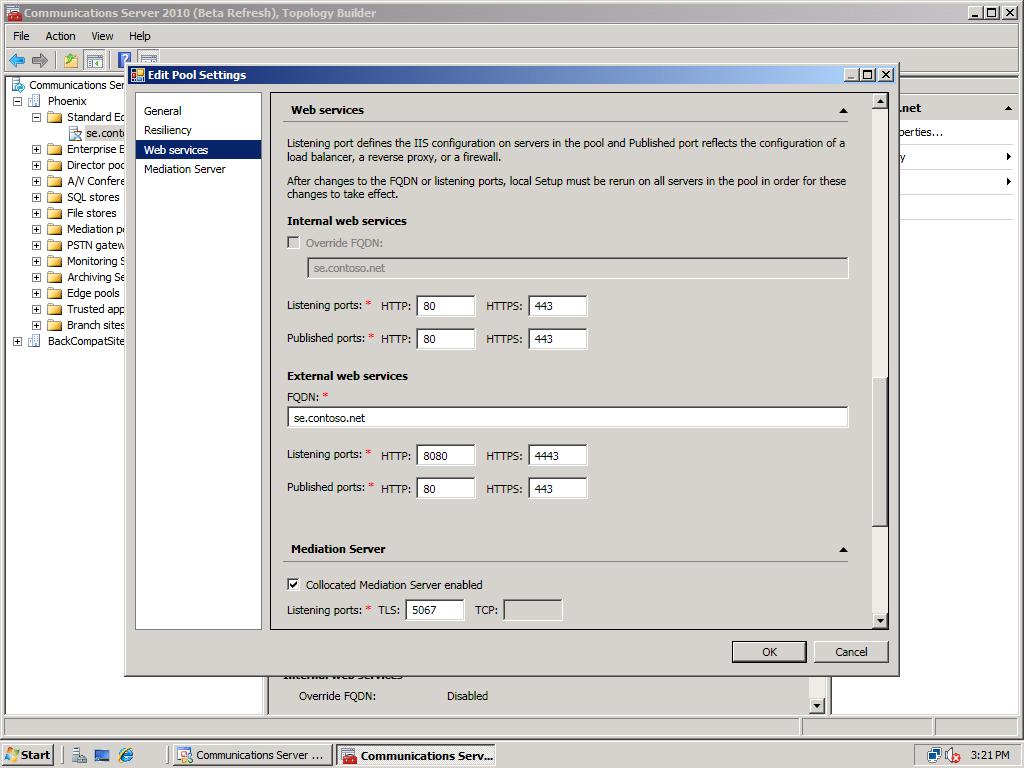
 Configure Web Services
Configure Web Services
-
In Topology Builder, in the console tree under Standard Edition Front End Servers, Enterprise Edition Front End pools, and Directory pools, select the pool name. Right-click the name, click Edit Properties, and then click Web Services.
-
Add or edit the External Web Services FQDN, and then click OK.
-
Verify the listening and publishing ports are configured correctly for your environment.
-
Repeat these steps for all Standard Edition servers, Enterprise Pools, and Director Pools in your environment.
-
In the console tree, click Communications Server 2010 (Beta Refresh), and then, in the Actions pane, click Publish Topology.
There are a few requirements you should be aware of when configuring the Listening and Publishing ports:
- The listening ports shown are the ports that are
configured for Internet Information Server (IIS) on each Front
End Server.
- The internal and external listening ports must be different for
IIS. For the external listening ports, these are typically the same
since one represents the hardware load balancer for internal web
traffic and one represents the reverse proxy server for external
web traffic.
- The published ports must be configured on the reverse proxy or
hardware load balancer as listening ports.
- For an Enterprise Edition pool (not shown in the example), the
internal SIP pool FQDN must be different from the internal web
services FQDN, since web traffic via the hardware load balancer,
and the internal SIP pool traffic travels via the DNS load
balancer. This requirement must be met.
- A Communications Server Standard Edition deployment does not
need or allow an internal web services FQDN to be overridden, since
this server cannot be load balanced.
- If you have a hardware load balancer in your environment that
you use for both internal SIP and web traffic, the Topology Builder
tool cannot make the distinction.
The external web services works in conjunction with a reverse proxy in the perimeter network. It provides clients external access to Microsoft Communications Server 2010 via these web services. The FQDNs configured here are sent to clients when they log on, and are used to make an HTTPS connection back to the reverse proxy when connecting remotely. The reverse-proxy server forwards the external web service FQDN to an internal hardware load balancer, or directly to the pool. The reverse proxy must be able to resolve the external web services FQDN to the IP address of the internal Web server. The external web services FDQN must be resolvable in the Public internet.
If your internal server is a Standard Edition Server, the internal FQDN is the Standard Edition Server FQDN. If your internal server is an Enterprise pool, the FQDN is a hardware load balancer virtual IP that load balances the internal Web farm servers. A hardware load balancer is required in an Enterprise pool with more than one Enterprise Edition server. A load balancer is not required for a Standard Edition server or a single Enterprise Edition Front End Server.
- The listening ports shown are the ports that are
configured for Internet Information Server (IIS) on each Front
End Server.

