Topic Last Modified: 2010-07-18
You use Interactive Voice Response (IVR) to obtain information from callers and navigate them to the appropriate queue. You can specify question-and-answer pairs that you use for call navigation. Depending on the caller’s response, the caller either hears a follow-up question, or is routed to the appropriate queue. The IVR questions and the caller’s responses are provided to the responding agent when he or she accepts the call. This system provides valuable information to the responding agent.
 Overview of the IVR
Features
Overview of the IVR
Features
The Response Group Service offers speech recognition and text-to-speech capabilities in 26 languages. You can enter IVR questions using text-to-speech or a Wave (.wav) or Windows Media Audio (.wma) file. Callers can respond by using voice or dual-tone multi-frequency (DTMF).
Interactive workflows support up to two levels of questions, with each question having up to four possible answers. The IVR asks the caller a question that has up to four possible answers, and depending on the caller’s response, routes the caller to a queue or asks a second question. The second question can also have four possible answers. Depending on the answer to the second-level question, the caller is routed to the appropriate queue.
 Note: Note: |
|---|
| When you design call flows by using Communications Server Management Shell, you can define any number levels of IVR questions and any number of answers. However, for caller usability we recommend that you not use more than three levels of questions, with not more than five answers each. |
The IVR questions and the caller’s responses are provided to the responding agent when he or she accepts the call.
 Working with Speech
Technologies
Working with Speech
Technologies
Speech technologies, such as speech recognition and text-to-speech, can enhance customer experience and let people access information more naturally and effectively. However, there can be cases where the specified text or the user voice response is not recognized correctly by the speech engine. For example, the “#” symbol is translated by the text-to-speech engine as the word “number”. This issue can be mitigated by the following:
- The speech engine gives the caller five attempts to answer the
question. If the caller answers the question incorrectly (that is,
the answer is not one of the specified responses) or doesn't
provide an answer at all, he or she gets another chance to answer
the question. The caller has five attempts to answer the question
before being disconnected. You can configure the IVR to play a
customized message after each caller error.
- To minimize the potential for ambient noise to be interpreted
by the speech engine as a response, use longer responses. For
example, responses should have more than one syllable and should
differ from each other.
- If your questions have both speech and DTMF responses,
configure the speech responses with longer words. For example,
"Press 1 or say 'Billing'."
- After you design your IVR, call the workflow, listen to the
prompts, respond to each of the prompts using voice, and verify
that the IVR sounds and behaves as expected. You can then modify
the IVR to fix any translation issues. Following our example from
above, if you need to refer to the # key, you can rewrite your IVR
prompt to use the key name, rather than the # symbol. For example,
To talk to sales, press the pound key.
 IVR Design Examples
IVR Design Examples
IVR with One Level of Questions
The following example shows an IVR that uses one level of questions. It uses speech recognition to detect the caller’s response.
Question: Thank you for calling Human Resources. If you would like to speak to Payroll, say payroll. Otherwise, say HR.
- Option 1 is selected: The caller is routed to the
payroll team.
- Option 2 is selected: The caller is routed to the human
resources team.
The following figure shows the call flow.
One-Level Interactive Call Flow
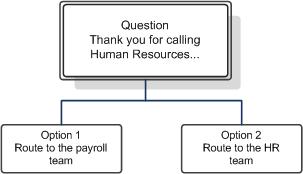
IVR with Two Levels of Questions
The following example shows an IVR that uses two levels of questions. It allows callers to respond using either speech or DTMF keypad input.
Question: Thank you for calling the IT Help Desk. If you have a network access problem, press or say 1. If you have a software problem, press or say 2. If you have a hardware problem, press or say 3.
- Option 1 is selected: The caller is routed to the
network support team.
- Option 2 is selected: The caller is asked a follow-up
question.
Question: If this is an operating system problem, press or say 1. If this is a problem with an internal application, press or say 2. Otherwise, press or say 3.
- Option 1 is selected: The caller is routed to the
operating systems support team.
- Option 2 is selected: The caller is routed to the
internal applications support team.
- Option 3 is selected: The caller is routed to the
software support team.
- Option 1 is selected: The caller is routed to the
operating systems support team.
- Option 3 is selected: The caller is asked a follow-up
question.
Question: If this is a printer problem press 1. Otherwise, press 2.
- Option 1 is selected: The caller is routed to the
printer support team.
- Option 2 is selected: The caller is routed to the
hardware support team.
- Option 1 is selected: The caller is routed to the
printer support team.
The following figure shows the call flow.
Two-Level Interactive Call Flow
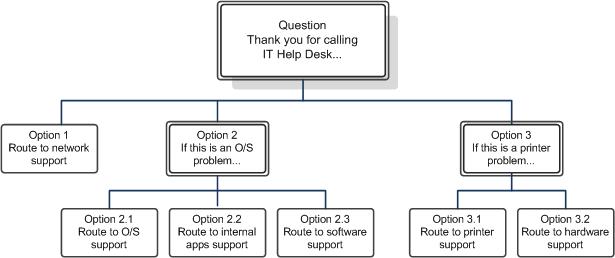
 Best Practices
Best Practices
The following list describes some best practices when you design IVR:
- Let the caller get to the task quickly. Avoid having too much
information or lengthy marketing messages in your IVR.
- Speak in the caller’s language. Avoid stilted language. Speak
naturally.
- Write efficient and effective prompts. Remove any unnecessary
options. Structure the information so that the caller’s expected
response is at the end of the sentence. For example, “To speak to
the sales team, press 1”.
- Make voice responses user friendly. For example, if you specify
both DTMF and voice responses, use something such as "To speak to
the sales team, press 1 or say 'Sales'".
- Test the IVR on a group of users.
 See Also
See Also
