Applies to: Exchange Server 2010 SP3, Exchange Server 2010 SP2
Topic Last Modified: 2011-08-22
Microsoft Exchange Server 2010 Unified Messaging (UM) enables voice mail messages to be delivered to a user's Exchange 2010 mailbox and also lets users receive fax messages in their Exchange 2010 mailbox. In Exchange 2010 Unified Messaging, a fax message is sent to the user's mailbox as an e-mail message that has an image file with a .tif extension attached. The user can open the attached file using a software application that can open and view image files that have a .tif extension. This topic discusses faxing and how it works in Exchange 2010 Unified Messaging.
 Note: Note: |
|---|
| Although Unified Messaging doesn't let users send outgoing faxes, many third-party solutions, such as an Internet fax service, e-mail faxing service, or a third-party fax server application, can be used to send outgoing faxes. |
Contents
Overview of Faxing with Exchange 2010 Unified Messaging
Overview of Faxing
Fax is an abbreviation for the word facsimile. It's a technology that's used to electronically transfer documents. Generally, faxes are sent and received by fax machines or computer fax/modems by using the Public Switched Telephone Network (PSTN), which is a telephony or circuit-based network. However, there are other faxing options that can be used to send and receive faxes.
Most organizations today want their users to be able to send and receive faxes. Organizations use one or more of the methods described in the following list to send or receive faxes over the PSTN or over the Internet. There are advantages and disadvantages to each of these methods.
- Traditional fax machines and computer-based faxing
- Faxing by using fax servers or gateways
- Faxing by using a Voice over IP (VoIP) network
- Faxing by using an e-mail client application
To send a fax message, users in an organization may have to do the following:
- Print a hard copy of the document to be faxed and use a
physical fax machine to send it.
- Save the document on their computer and use a fax modem to send
the fax.
- Use an Internet fax service that lets them fax a document from
a software application.
- Send an outgoing fax to a fax server by using a software
application that's configured to use the fax server.
To receive a fax, users in an organization may have to do the following:
- Receive a fax on a physical fax machine within the
organization.
- Receive a fax by using a fax modem that's installed on their
computer.
- Receive a fax from an Internet faxing service.
- Receive a fax from a fax server that's configured on a
network.
- Receive a fax from a Unified Messaging server on a VoIP
network.
Faxing Methods
There are several options for sending and receiving faxes, including the following:
Traditional fax machines and computer-based faxing Scanners, a fax modem in a computer, a printer with built-in faxing capabilities, or a dedicated fax machine can be used to send and receive faxes. All of these can be used to transmit data in the form of pulses by using a telephone line to another fax device, usually another fax machine or computer that has a fax modem. The pulses are then transformed into images or used to print the image on paper.
The traditional fax method requires at least a single telephone line on the sending and receiving device, and only one fax can be sent or received at a time. A disadvantage of sending and receiving faxes by using a fax modem is that the computer must be turned on and running fax software or a fax service. This kind of computer-based faxing doesn't use the Internet to send or receive faxes. The following figure shows how traditional and computer-based faxing are used to send and receive faxes.
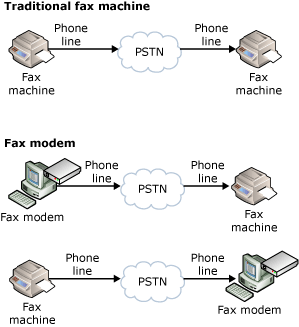
Fax servers or gateways and Internet fax services There are several ways to send and receive faxes over the Internet. These include using a software application on a computer or using an e-mail client to receive faxes. In most cases, this kind of faxing involves using a fax server or fax gateway to convert between faxes and e-mail. This has become increasingly popular because it enables organizations to remove or avoid purchasing additional fax machines. It also eliminates the need to install additional telephone lines. This kind of faxing involves creating a document, including a fax cover page with the correct identifying information, and then sending the document to a traditional fax machine. For example, the user uses a software application such as Microsoft Office Word or Outlook to create and send the fax to the fax server or gateway. The fax server or gateway receives the fax and then sends it by using a traditional telephone line to a fax machine or fax modem that's installed on a computer. The following figure shows how fax servers, gateways, and Internet fax services can be used to send and receive faxes.
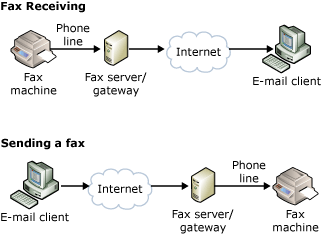
Internet fax services let a user send faxes from a computer by using the Internet. A software application such as Word or Outlook can be used to create and send the fax to an Internet fax service. There are many companies that offer Internet faxing services on a subscription basis or by charging for each fax message that's sent. Internet fax services offer the following advantages:
- No fax machine is required.
- No software or hardware must be installed.
- No dedicated telephone lines are required.
- Confidentiality.
- Multiple faxes can be sent at the same time.
- Faxes can be received when the computer is shut off.
The following figure shows how Internet fax services can be used to send and receive faxes.
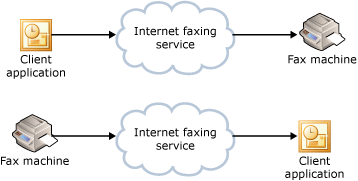
Faxing by using an e-mail client application Faxes can be sent and received by a fax machine over the Internet and then received by an e-mail client such as Outlook.
The T.37 protocol was designed to enable a fax machine to send fax messages over the Internet to an e-mail client. The faxes are sent over the Internet as an e-mail attachment, typically as .tif or .pdf files. In this kind of faxing, a fax machine that supports iFax or T.37 is required, in addition to an e-mail address for the sending and receiving fax machines. To work with existing traditional fax machines and fax modems, all T.37 fax machines support standard faxing by using a telephone line. However, in some cases, T.37 fax machines can be used when a fax gateway is also being used. The following figure shows how T.37-based fax machines and e-mail clients can be used to send and receive faxes.
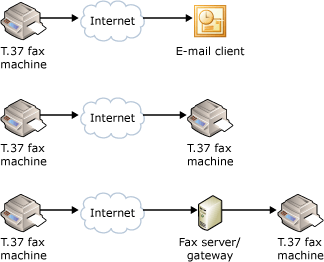
Faxing by using a VoIP network VoIP is a technology that contains hardware and software that enables people to use an IP-based network as the transmission medium for telephone calls. On a VoIP network, voice and fax data is sent in packets by using IP instead of traditional circuit transmissions or the circuit-switched telephone lines of the PSTN. An IP gateway that you connect to your IP network uses VoIP to send voice data packets between an Exchange 2010 Unified Messaging server and a Private Branch eXchange (PBX) system. Or, you can use an IP PBX to perform the functions of both an IP gateway and a PBX.
There are two basic types of networks: circuit-switched and packet-switched. A circuit-switched network is a network in which there exists a dedicated connection. A dedicated connection is a circuit or channel that's set up between two nodes so that they can communicate. After a call is established between two nodes, the connection may be used only by these two nodes. When the call is ended by one of the nodes, the connection is canceled. In circuit-switched networks, such as the PSTN, multiple calls are transmitted across the same transmission medium. Frequently, the medium that's used in the PSTN is copper. However, fiber optic cable might also be used.
In packet-switched networks such as the Internet or a local area network (LAN), packets are routed to their destination through the most expedient route, but not all packets traveling between two hosts travel the same route, even those from a single message. This almost guarantees that the packets will arrive at different times and out of order. In a packet-switched network, packets (messages or fragments of messages) are individually routed between nodes over data links that may be shared by other nodes. With packet switching, unlike circuit switching, multiple connections to nodes on the network share the available bandwidth. Packet-switched networking has made it possible for the Internet to exist and, at the same time, has made data networks—especially LAN-based IP and VoIP networks—more available and widespread. The following figure shows how a VoIP network and Exchange Unified Messaging can be used to deliver faxes.
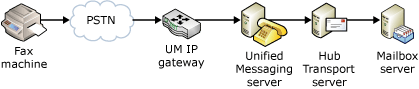
T.38
T.38 is a faxing standard and protocol that enables faxing over an IP-based network. An IP-based network that uses the T.38 protocol uses Simple Mail Transfer Protocol (SMTP) and MIME to send the message to a recipient's mailbox. T.38 allows for IP fax transmissions for IP-enabled fax devices and fax gateways. The devices can include IP network-based hosts such as client computers and printers. In Exchange 2010 Unified Messaging, the fax images are separate documents encoded as .tif files and attached to an e-mail message. Both the e-mail message and the .tif file attachment are sent to the recipient's Exchange 2010 UM-enabled mailbox.
Exchange 2010 Unified Messaging relies on the gateway's abilities to translate or convert Time Division Multiplex (TDM) or telephony circuit-switched based protocols like Integrated Services Digital Network (ISDN) and QSIG from a PBX to IP-based or VoIP-based protocols like Session Initiation Protocol (SIP), Real-Time Transport Protocol (RTP), or T.38 for receiving fax messages. The IP gateway is integral to the functionality and operation of Unified Messaging. The IP gateway is responsible for sensing fax tones. Unified Messaging servers rely on the IP gateway to send a notification that a fax has been detected. Then the Unified Messaging server will renegotiate the media session and use the T.38 protocol.
Overview of Faxing with Exchange 2010 Unified Messaging
In Exchange 2010 Unified Messaging, the user receives the fax images as separate documents encoded as .tif image files that are attached to an e-mail message. Both the e-mail message and the .tif attachment are sent to the recipient's Exchange 2010 UM-enabled mailbox.
There are several advantages to sending a fax message to the user's mailbox. These advantages include the following:
- You can reduce the number of physical or traditional fax
machines.
- The number of telephone lines used for faxing in an
organization can be reduced, because the Unified Messaging server
can queue many faxes and send each fax when one of the telephone
lines becomes available.
- Faxes that are received as a .tif image file are better quality
than a traditional fax. Incoming faxes can be printed by a local or
shared printer.
- Faxes sent to the user's mailbox are more secure because
they're less likely than hard copy faxes to be picked up by someone
other than the recipient.
- Users can receive faxes without leaving their desk.
- Fax messages that are received can be monitored to make sure
that they comply with an organization's security policies.
A single fax message can be sent only to a single UM-enabled user. Exchange 2010 Unified Messaging can't forward fax messages to a distribution list. If you need to have this functionality, you must follow these steps:
- Create a mailbox to answer the fax call. This will be the
mailbox for the distribution list.
- UM-enable the distribution list mailbox.
- Create a rule for this UM-enabled mailbox. The rule will be
configured to forward all messages to the selected distribution
list.
 Note:
Note:If you’re using the RTM version of Exchange 2010 Unified Messaging, you may have to enable inband fax tone detection for fax receiving to work correctly with some IP PBXs. You do this by changing the EnableInbandFaxDetection setting to True in the msexchangeum.config file. The msexchangeum.config file is located in the \Program Files\Microsoft\Exchange\V14\bin folder on an Exchange 2010 Unified Messaging server. If you don't configure this setting, Unified Messaging servers must rely on IP gateways to perform inband fax tone detection.
Changing the EnableInbandFaxDetection setting to True in the msexchangeum.config file isn't required in Exchange 2010 Service Pack 1 (SP1). Enabling fax tone detection isn’t necessary on a Unified Messaging server with Exchange 2010 SP1 installed because the Unified Communications Managed API v. 2.0 (UCMA) enables the Unified Messaging server to listen to both inband and out-of-band fax events.
Receiving Incoming Faxes
Receiving a fax on a VoIP network differs from receiving a fax on a standard fax machine or by using a fax server that's located on an IP-based network. To enable faxes to be sent and received over a VoIP network, you must have an IP gateway or an IP PBX that supports the T.38 protocol and a server that also supports T.38. T.38 allows for IP-based fax transmissions for IP network-based hosts, for example, client computers, printers with built-in faxing capabilities, and servers such as a Unified Messaging server.
 Important: Important: |
|---|
| Sending and receiving faxes using T.38 or G.711 isn't supported in an environment where Unified Messaging and Microsoft Office Communications Server 2007 are integrated. |
When a call is received into a PBX, the PBX forwards the call to the appropriate extension. If a ring-no-answer occurs at the user's extension number, the PBX forwards the call to an IP gateway, and the IP gateway forwards the fax call to the appropriate Unified Messaging server. When the call is received by the Unified Messaging server, the Unified Messaging server must decide whether it's a voice call or a fax call. When the SIP protocol is used, the Unified Messaging server processes the call as a voice message. However, if the T.38 protocol is used from the IP gateway, the Unified Messaging server recognizes that the call is for a fax and processes the call. Exchange 2010 Unified Messaging forwards incoming fax calls to a dedicated fax partner server, which then establishes the fax call with the fax sender and receives the fax on behalf of the UM-enabled user. The fax partner's server then sends the fax included as a .tif attachment in the SMTP message to the recipient's mailbox.
When an incoming T.38 fax signal is sent from the IP gateway to the Exchange 2010 UM server, the UM server queries Active Directory using LDAP to determine if the intended recipient of the incoming fax call is allowed to receive incoming fax messages and to determine the SIP address of the fax partner server. After these have been checked, the UM server sends a fax call referral request to the IP gateway or SIP peer, which then forwards the fax request on to the fax partner server. After the fax call has been successfully established, the fax sender sends the fax media and data to a fax partner server. After the fax media and data has been received by the fax partner server, the fax partner server sends an e-mail message to a Hub Transport server using SMTP that contains a .tif image of the fax message and special X-headers to the intended fax recipient.
After the fax message is authenticated and is sent from a valid fax partner server, the UM mailbox assistant on the Mailbox server issues an RPC call to the UM server. By doing this, the UM server ensures that the fax message properties match those of fax messages that are created by an Exchange 2010 Unified Messaging server. Finally, the UM server again submits the final fax message, which includes the e-mail message and .tif attachment for the incoming fax, to a Hub Transport server. Then, using MAPI RPC, the completed and formatted version of the fax message is delivered to the intended recipient. The following figure shows the steps that are involved when an incoming fax is received.
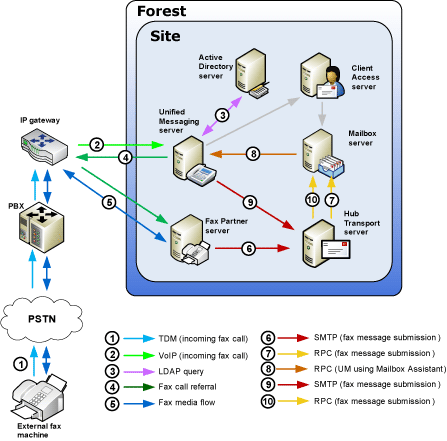
Fax Call Referral Methods
An incoming fax call can be signaled to Exchange 2010 UM through either SIP re-INVITE from the IP gateway or SIP peer (media gateway), CNG notification by the SIP peer, or CNG detection by the UM server. The following subsections detail the fax call referral in each case.
Re-INVITE from a SIP Peer
The call flow in this scenario proceeds as shown in the following figure.
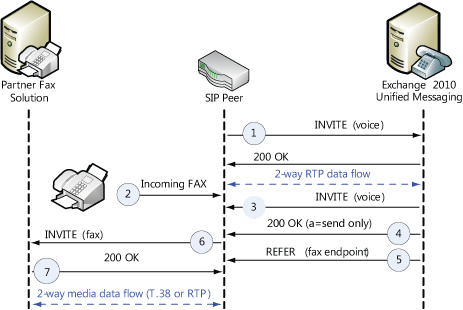
An incoming call to a UM pilot number is directed to UM as an INVITE with a voice (RTP/audio) SDP profile (1). UM accepts the invitation and media streams are established. After the call has been established, fax transmission is initiated by the caller (2). The SIP peer detects the calling fax tone (CNG). The SIP peer issues a re-INVITE to the UM server, this time specifying a fax (T.38 or G.711) profile in the SDP (3). UM responds to the invitation with a 200 OK that places the SIP peer “on hold” (4). UM issues a REFER, referring the SIP (CNG) peer to a fax partner solution end point, obtained from its configuration data (5). The SIP peer sends the fax session INVITE to the fax partner solution (6). The fax partner solution accepts the invitation, and a media session is established with the SIP peer.
CNG Notification by a SIP Peer
The call flow in this scenario proceeds as shown in the following figure.
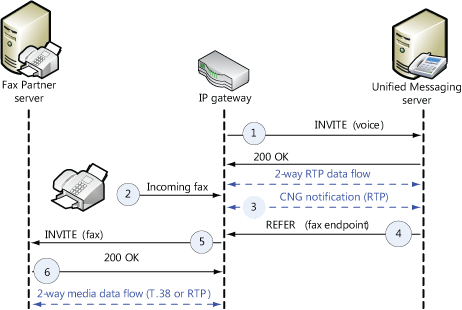
An incoming call to a UM pilot number is directed to UM as an INVITE with a voice (RTP/audio) SDP profile (1). UM accepts the invitation and media streams are established. After the call has been established, fax transmission is initiated by the caller (2). The SIP peer detects the calling fax tone (CNG).The SIP peer notifies the UM server of the fax by sending a CNG notification in the RTP stream, compliant with RFC 4733 (3). UM responds to the notification by immediately issuing a REFER, therefore referring the SIP peer to a fax partner solution end point, obtained from its configuration data (4). The SIP Peer sends the fax session INVITE to the Fax Partner Solution (5). The fax partner solution accepts the invitation (6), and a media session is established with the SIP peer.
CNG Detection by a UM Server
The call flow in this scenario proceeds as shown in the following figure.
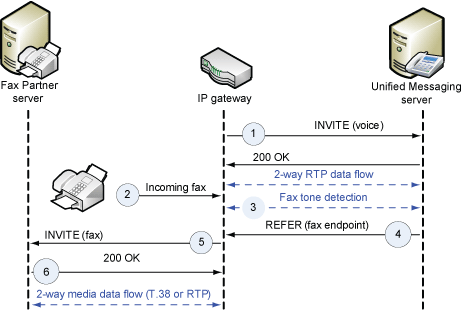
An incoming call to a UM pilot number is directed to UM as an INVITE with a voice (RTP/audio) SDP profile. UM accepts the invitation and media streams are established (1). After the call has been established, fax transmission is initiated by the caller (2). The UM server detects the fax tone (CNG) in the RTP audio stream (3). UM responds to the notification by immediately issuing a REFER and therefore referring the SIP peer to a fax partner solution end point, obtained from its configuration data (4). The SIP peer sends the fax session INVITE to the fax partner solution (5). The fax partner solution accepts the invitation (6), and a media session is established with the SIP peer.
Configuring Faxing
By default, when you install the Unified Messaging server role, the server isn't configured to allow incoming fax calls to be processed or delivered to a UM-enabled user. To configure Exchange 2010 UM with a fax partner server, you must configure the UM mailbox policy and configure authentication between the UM server and the fax partner server. For more information, see Deploy and Configure Incoming Faxing.
Telephone Numbers and Faxing
Exchange 2010 Unified Messaging offers the following options when you're configuring UM-enabled users to receive fax messages:
- A Direct Inward Dial (DID) telephone number that's used with
voice mail.
- A separate DID telephone number that's used for receiving
faxes.
- A central fax telephone number that will receive all faxes.
A Single DID Telephone Number
When you enable a user for Unified Messaging by using the Enable Unified Messaging wizard or the Enable-UMMailbox cmdlet, you must specify at least a single extension number for the user. This extension number is enabled on a per-user basis and must be unique within a given dial plan. The extension is used by Unified Messaging to locate the correct user in Active Directory and to deliver voice and fax messages to the user's Exchange 2010 mailbox. For more information, see Enable-UMMailbox.
In this scenario, the user will use a single DID number for voice and fax. This configuration is easy to administer and doesn't waste additional DID numbers. If the user is away or on the phone when a fax call arrives, UM answers the call, detects the fax tone, creates the fax message, and sends it to the user.
However, in this scenario, the user may receive calls from fax machines. The user can:
- Not answer the telephone when it rings so that the fax call
will be forwarded and answered by a Unified Messaging server and
the fax message will be created and forwarded to the user's
mailbox.
- Answer the fax call, and then transfer it to himself or herself
so that the call will be forwarded and answered by a Unified
Messaging server and the fax message will be created and forwarded
to the user's mailbox.
- Wait for the caller to retry sending the fax and let the fax
call be transferred to a Unified Messaging server.
In summary, using a single DID number requires the user to perform additional actions to be able to receive fax messages.
Multiple DID Telephone Numbers
When you enable a user for Unified Messaging, you must enter at least a single extension number for that user. However, you can also add multiple extension numbers for a UM-enabled user by using the SecondaryAddress parameter with the Set-Mailbox cmdlet. For more information, see Set-UMMailbox.
 Important: Important: |
|---|
| In Exchange 2007 SP1, you can use the Set-Mailbox cmdlet or the Exchange Management Console to add multiple extension numbers. For more information, see Modify an Extension Number for a UM-Enabled User. |
Adding multiple extension numbers is useful when a UM-enabled user:
- Receives many faxes
- Doesn't want to be bothered with answering the phone to receive
a fax
- Doesn't want to hear a fax tone when they answer their
phone
Adding multiple extensions is more complex than using a single extension and may require additional configuration settings on a PBX. To configure multiple extension numbers for a UM-enabled user, you must have DID extension numbers that are available but aren't being used in your organization. Therefore, it isn't a good idea to use multiple numbers for a UM-enabled user if your organization has a limited number of available DID extension numbers.
The benefit of using multiple DID telephone numbers is that the UM-enabled user receives voice calls on one DID extension number and fax calls on the other DID extension number. Although, this may be more complex and requires additional configuration steps, using separate DID numbers for voice mail and fax calls is easier for the user.
If you configure two DID extension numbers for a specific user, the DID extension numbers can come from separate UM dial plans. In this scenario, you can create a dial plan, add Unified Messaging servers to the dial plan, and use a Unified Messaging server as a dedicated server that will receive fax calls and forward fax messages to the users. For more information, see Create a UM Dial Plan.
You have the following options for configuring multiple DID extension numbers for UM-enabled users:
- Multiple DID numbers (one for fax without Unified Messaging
and one for voice) This type of configuration
is enabled on a per-user basis and is used when you have extra or
unused DID extension numbers available. One DID extension number is
published as the user’s voice mail number and the other DID
extension number is published as the user's fax number. In this
scenario, voice calls that are answered by a ring-no-answer or busy
signal are forwarded to a Unified Messaging server, and a voice
message is created and sent to the UM-enabled user's mailbox. The
other extension number can be connected to a fax machine or to
another computer that has a fax modem. Although this configuration
is possible, it doesn't require that Unified Messaging servers
process the fax calls, and fax messages won't be sent to the
UM-enabled user's mailbox.
- Multiple DID numbers (one for fax and one for
voice) This type of configuration is enabled
on a per-user basis and can be used when your organization has many
DID extension numbers available. In this scenario, both DID
extension numbers that are answered by a ring-no-answer or a busy
signal are forwarded to a Unified Messaging server that will create
a voice or fax message depending on the DID extension number that's
called. Although the user will publish one number for voice and one
for fax, the Unified Messaging server detects the type of call
that's being received on the DID extension number and can create a
voice or fax message from calls to either of the DID extension
numbers. This is very useful when a user doesn't have a separate
fax machine or dedicated computer that has a fax modem to answer
incoming fax calls.
- Two DID numbers (one “phantom” extension for fax and one for
voice) This type of configuration is enabled
on a per-user basis. It's basically the same as the configuration
that uses two DID numbers (one for fax and one for voice). However,
in this configuration, the number that's published for fax calls
for the UM-enabled user is configured on the PBX as a “phantom”
extension. Incoming calls that are received on this "phantom" DID
extension number are always forwarded to a Unified Messaging
server.
The advantage of this kind of configuration is that incoming fax calls are answered by a Unified Messaging server. When a ring-no-answer occurs, a fax is created and forwarded by the Unified Messaging server to the UM-enabled user's mailbox without disturbing the user. This happens because no telephone or fax device is positioned close to the user, and the user doesn't hear the ring of an incoming call.
The disadvantages of this kind of configuration are that you must have additional DID extensions available and you must configure the PBX to forward the call to a Unified Messaging server.
Central Fax Telephone Number
When you enable a user for Unified Messaging by using the Enable Unified Messaging wizard or the Enable-UMMailbox cmdlet, you must specify at least a single extension number for the user. This kind of fax configuration is defined on each Unified Messaging dial plan.
In some organizations, especially those that receive many faxes each day, you might have to publish one fax number for the whole organization. This fax number would be used by all callers when they submit faxes to users in the organization. This kind of configuration is useful in the following situations:
- A user within the organization receives too many faxes in their
mailbox to manage them effectively.
- A user receives too many spam faxes in their mailbox.
- Business logic is too complex to warrant creating a transport
rule. This might be the case if your organization requires that you
route certain faxes to one group and other faxes to another group.
For more information, see the following topics:
- Filtering fax messages by using Outlook isn't effective.
Publishing one fax number for the whole organization enables your organization to control the types of faxes that are received by users. The advantage of this configuration is that it requires only a single DID extension number or an external telephone number. Also, it doesn't require a separate DID number for faxing for each UM-enabled user. However, it does require a "fax secretary" or other person to distribute the incoming faxes to users within the organization based on information that's included on the fax cover page or in the fax message itself.
 Note: Note: |
|---|
| Using a central fax number with optical character recognition (OCR) is not available in Exchange 2010 Unified Messaging. This kind of configuration can use a central fax number. However, instead of having to be routed to the recipient by a person, the faxing software receives the fax, performs OCR, and then tries to locate the recipient based on the information on the cover page or fax message. |
Journaling UM Fax Messages
Many organizations that implement journaling may also use Unified Messaging to consolidate their e-mail, voice mail, and fax infrastructure. However, you may not want the journaling process to generate journal reports for messages that are generated by Unified Messaging. In this case, you can decide whether to journal voice mail messages and missed call notification messages that are handled by an Exchange 2010 Unified Messaging server or to skip such messages. If your organization doesn't require journaling of such messages, you can reduce the hard disk space that's required to store journal reports by skipping such messages. When you enable or disable the journaling of voice mail messages and missed call notification messages, your change is applied to all Hub Transport servers in your organization. For more information, see Understanding Journaling.
 Note: Note: |
|---|
| Messages that contain faxes that are generated by a Unified Messaging server are always journaled, even if you configure a journal rule that specifies not to journal Unified Messaging voice mail and missed call notification messages. |

