Applies to: Exchange Server 2013
Topic Last Modified: 2013-01-08
Microsoft Exchange Server 2013 uses the concept known as incremental deployment for both high availability and site resilience. You simply install two or more Exchange 2013 Mailbox servers as stand-alone servers, and then incrementally configure them and mailbox databases for high availability and site resilience, as needed.
Overview of the deployment process
While the actual steps used by each organization may vary slightly, the overall process for deploying Exchange 2013 in a highly available or site resilient configuration is generally the same. After performing the necessary planning and design tasks for building and deploying a database availability group (DAG) and creating mailbox database copies, you would:
- Create a DAG. For detailed steps, see Create a Database
Availability Group.
- If necessary, pre-stage the cluster name object (CNO).
Pre-staging the CNO is required when deploying a DAG with Mailbox
servers running Windows Server 2012. Pre-staging is also required
in environments where computer account creation is restricted or
where computer accounts are created in a container other than the
default computers container. For detailed steps, see Pre-Stage the Cluster
Name Object for a Database Availability Group.
- Add two or more Mailbox servers to the DAG. For detailed steps,
see Manage
Database Availability Group Membership.
- Configure the DAG properties as needed:
- Optionally configure DAG encryption and compression,
replication port, DAG IP addresses, and other DAG properties. For
detailed steps, see Configure Database
Availability Group Properties.
- Enable Datacenter Activation Coordination (DAC) mode for the
DAG. This protects the DAG from database-level split brain
conditions during switchback to the primary datacenter after a
datacenter switchover has been performed, and it enables the use of
the built-in DAG recovery cmdlets. For more information, see
Datacenter
Activation Coordination Mode.
- Optionally configure DAG encryption and compression,
replication port, DAG IP addresses, and other DAG properties. For
detailed steps, see Configure Database
Availability Group Properties.
- Add mailbox database copies across Mailbox servers in the DAG.
For detailed steps, see Add a Mailbox Database
Copy.
Example deployment: four-member DAG in two datacenters
This example details how an organization, Contoso, Ltd., is configuring and deploying a four-member DAG that will be extended across two physical locations: Redmond, Washington and Dublin, Ireland.
Base infrastructure
Each location contains the infrastructure elements that are necessary to operate a messaging infrastructure based on Exchange 2013, namely:
- Directory services (either Active Directory or Active Directory
Domain Services (AD DS))
- Domain Name System (DNS) name resolution
- Multiple Exchange 2013 Client Access servers
- Multiple Exchange 2013 Mailbox servers
The following figure illustrates the Contoso configuration.
Database availability group extended across two sites
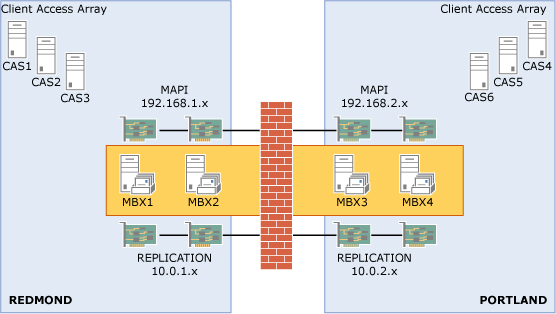
Network configuration
As illustrated in the previous figure, the solution involves the use of multiple subnets and multiple networks. Each Mailbox server in the DAG has two network adapters on separate subnets. In each Mailbox server, one network adapter will be used for the MAPI network (192.168.x.x) and one network adapter will be used for the Replication network (10.0.x.x). Only the MAPI network provides connectivity to Active Directory, DNS services, other Exchange servers and clients. The adapter used for the Replication network in each member provides connectivity only to the Replication network adapters in the other members of the DAG.
The settings for each network adapter in each node are detailed in the following table.
| Name | IPv4 address | Subnet mask | Default gateway |
|---|---|---|---|
|
MBX1 (MAPI) |
192.168.1.4 |
255.255.255.0 |
192.168.1.1 |
|
MBX2 (MAPI) |
192.168.1.5 |
255.255.255.0 |
192.168.1.1 |
|
MBX3 (MAPI) |
192.168.2.4 |
255.255.255.0 |
192.168.2.1 |
|
MBX4 (MAPI) |
192.168.2.5 |
255.255.255.0 |
192.168.2.1 |
|
MBX1 (Replication) |
10.0.1.4 |
255.255.0.0 |
None |
|
MBX2 (Replication) |
10.0.1.5 |
255.255.0.0 |
None |
|
MBX3 (Replication) |
10.0.2.4 |
255.255.0.0 |
None |
|
MBX4 (Replication) |
10.0.2.5 |
255.255.0.0 |
None |
As shown in the preceding table, adapters used for Replication networks don't use default gateways. To provide network connectivity between each of the Replication network adapters, Contoso uses persistent static routes, which they configure by using the Netsh.exe tool.
To configure routing for the Replication network adapters on MBX1 and MBX2, the following command was run on each server.
 Copy Code Copy Code |
|
|---|---|
netsh interface ipv4 add route 10.0.2.0/24 <NetworkName> 10.0.1.254 |
|
To configure routing for the Replication network adapters on MBX3 and MBX4, the following command was run on each server.
 Copy Code Copy Code |
|
|---|---|
netsh interface ipv4 add route 10.0.1.0/24 <NetworkName> 10.0.2.254 |
|
The following additional network settings have also been configured:
- The Register this connection's addresses in DNS check
box is selected for each DAG member's MAPI network adapter, and
cleared for each Replication network adapter.
- At least one DNS server address is configured for each DAG
member's MAPI network adapter, and none are configured for the
Replication network adapters. For redundancy, Contoso is using
multiple DNS server addresses for their MAPI network adapters.
- Contoso doesn't use IPv6, and they disabled the protocol on
their servers.
- Contoso doesn't use the Windows Firewall and have turned it off
on their servers.
After the network adapters have been configured, Contoso is ready to create a DAG and add the Mailbox servers to the DAG.
Database availability group creation and configuration
The administrator has decided to create a Windows PowerShell command-line interface script that performs several tasks:
- It uses the New-DatabaseAvailabilityGroup
cmdlet to create the DAG. Because REDMOND is considered to be the
primary datacenter, Contoso has chosen to use a witness server in
the same datacenter, namely, CAS1.
- It uses the Set-DatabaseAvailabilityGroup
cmdlet to preconfigure an alternate witness server and alternate
witness directory in case a datacenter switchover is ever
necessary.
- It uses the Add-DatabaseAvailabilityGroupServer
cmdlet to add each of the four Mailbox servers to the DAG.
- It uses the Set-DatabaseAvailabilityGroup
cmdlet to configure the DAG for DAC mode. For more information
about DAC mode, see Datacenter Activation
Coordination Mode.
The following are the commands used in the script:
 Copy Code Copy Code |
|
|---|---|
New-DatabaseAvailabilityGroup -Name DAG1 -WitnessServer CAS1 -WitnessDirectory C:\DAGWitness\DAG1.contoso.com -DatabaseAvailabilityGroupIPAddresses 192.168.1.8,192.168.2.8 |
|
The preceding command creates the DAG DAG1, configures CAS1 to act as the witness server, configures a specific witness directory (C:\DAGWitness\DAG1.contoso.com), and configures two IP addresses for the DAG (one for each subnet on the MAPI network).
 Copy Code Copy Code |
|
|---|---|
Set-DatabaseAvailabilityGroup -Identity DAG1 -AlternateWitnessDirectory C:\DAGWitness\DAG1.contoso.com -AlternateWitnessServer CAS4 |
|
The preceding command configures DAG1 to use an alternate witness server of CAS4 and an alternate witness directory on CAS4 that uses the same path that was configured on CAS1.
 Note: Note: |
|---|
| Using the same path isn't required; Contoso has chosen to do this to standardize their configuration. |
 Copy Code Copy Code |
|
|---|---|
Add-DatabaseAvailabilityGroupServer -Identity DAG1 -MailboxServer MBX1 Add-DatabaseAvailabilityGroupServer -Identity DAG1 -MailboxServer MBX3 Add-DatabaseAvailabilityGroupServer -Identity DAG1 -MailboxServer MBX2 Add-DatabaseAvailabilityGroupServer -Identity DAG1 -MailboxServer MBX4 |
|
The preceding commands add each of the Mailbox servers, one at a time, to the DAG. The commands also install the Windows Failover Clustering component on each Mailbox server (if it isn't already installed), create a failover cluster, and join each Mailbox server to the newly created cluster.
 Copy Code Copy Code |
|
|---|---|
Set-DatabaseAvailabilityGroup -Identity DAG1 -DatacenterActivationMode DagOnly |
|
The preceding command enables DAC mode for the DAG.
Mailbox databases and mailbox database copies
After creating the DAG and adding the Mailbox servers to the DAG, Contoso prepares to create mailbox databases and mailbox database copies. To meet their criteria for failure resistance, Contoso is planning to configure each mailbox database with three non-lagged database copies, and one lagged database copy. The lagged copy will have a configured log replay delay of three days.
This configuration provides a total of four copies for each database (one active, two non-lagged passives, and a lagged passive). Contoso plans on having four active databases per server. With four active databases per server, and three passive copies of each database, the Contoso solution contains 16 total database copies.
As shown in the following figure, Contoso is taking a balanced approach to their database layout.
Database copy layout for Contoso, Ltd
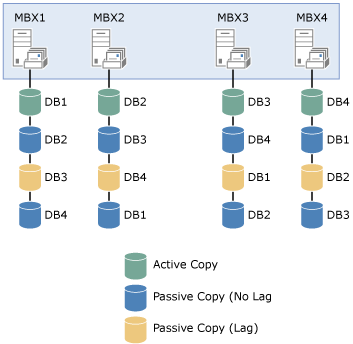
Each Mailbox server hosts an active mailbox database copy, two non-lagged passive database copies, and one lagged passive database copy. The lagged copy of each active mailbox database is hosted on a Mailbox server in the other site.
To create this configuration, the administrator runs several commands.
On MBX1, run the following commands.
 Copy Code Copy Code |
|
|---|---|
Add-MailboxDatabaseCopy -Identity DB1 -MailboxServer MBX2 Add-MailboxDatabaseCopy -Identity DB1 -MailboxServer MBX4 Add-MailboxDatabaseCopy -Identity DB1 -MailboxServer MBX3 -ReplayLagTime 3.00:00:00 -SeedingPostponed Suspend-MailboxDatabaseCopy -Identity DB1\MBX3 -SuspendComment "Seed from MBX4" -Confirm:$False Update-MailboxDatabaseCopy -Identity DB1\MBX3 -SourceServer MBX4 Suspend-MailboxDatabaseCopy -Identity DB1\MBX3 -ActivationOnly |
|
On MBX2, run the following commands.
 Copy Code Copy Code |
|
|---|---|
Add-MailboxDatabaseCopy -Identity DB2 -MailboxServer MBX1 Add-MailboxDatabaseCopy -Identity DB2 -MailboxServer MBX3 Add-MailboxDatabaseCopy -Identity DB2 -MailboxServer MBX4 -ReplayLagTime 3.00:00:00 -SeedingPostponed Suspend-MailboxDatabaseCopy -Identity DB2\MBX4 -SuspendComment "Seed from MBX3" -Confirm:$False Update-MailboxDatabaseCopy -Identity DB2\MBX4 -SourceServer MBX3 Suspend-MailboxDatabaseCopy -Identity DB2\MBX4 -ActivationOnly |
|
On MBX3, run the following commands.
 Copy Code Copy Code |
|
|---|---|
Add-MailboxDatabaseCopy -Identity DB3 -MailboxServer MBX4 Add-MailboxDatabaseCopy -Identity DB3 -MailboxServer MBX2 Add-MailboxDatabaseCopy -Identity DB3 -MailboxServer MBX1 -ReplayLagTime 3.00:00:00 -SeedingPostponed Suspend-MailboxDatabaseCopy -Identity DB3\MBX1 -SuspendComment "Seed from MBX2" -Confirm:$False Update-MailboxDatabaseCopy -Identity DB3\MBX1 -SourceServer MBX2 Suspend-MailboxDatabaseCopy -Identity DB3\MBX1 -ActivationOnly |
|
On MBX4, run the following commands.
 Copy Code Copy Code |
|
|---|---|
Add-MailboxDatabaseCopy -Identity DB4 -MailboxServer MBX3 Add-MailboxDatabaseCopy -Identity DB4 -MailboxServer MBX1 Add-MailboxDatabaseCopy -Identity DB4 -MailboxServer MBX2 -ReplayLagTime 3.00:00:00 -SeedingPostponed Suspend-MailboxDatabaseCopy -Identity DB4\MBX2 -SuspendComment "Seed from MBX1" -Confirm:$False Update-MailboxDatabaseCopy -Identity DB4\MBX2 -SourceServer MBX1 Suspend-MailboxDatabaseCopy -Identity DB4\MBX2 -ActivationOnly |
|
In the preceding examples for the Add-MailboxDatabaseCopy cmdlet, the ActivationPreference parameter wasn't specified. The task automatically increments the activation preference number with each copy that's added. The original database always has a preference number of 1. The first copy added with the Add-MailboxDatabaseCopy cmdlet is automatically assigned a preference number of 2. Assuming no copies are removed, the next copy added is automatically assigned a preference number of 3, and so forth. Thus, in the preceding examples, the passive copy in the same datacenter as the active copy has an activation preference number of 2; the non-lagged passive copy in the remote datacenter has an activation preference number of 3, and the lagged passive copy in the remote datacenter has an activation preference number of 4.
Although there are two copies of each active database across the WAN in the other location, seeding over the WAN was only performed once. This is because Contoso is leveraging the Exchange 2013 ability to use a passive copy of a database as the source for seeding. Using the Add-MailboxDatabaseCopy cmdlet with the SeedingPostponed parameter prevents the task from automatically seeding the new database copy being created. Then, the administrator can suspend the un-seeded copy, and by using the Update-MailboxDatabaseCopy cmdlet with the SourceServer parameter, the administrator can specify the local copy of the database as the source of the seeding operation. As a result, seeding of the second database copy added to each location happens locally and not over the WAN.
 Note: Note: |
|---|
| In the preceding example, the non-lagged database copy is seeded over the WAN, and that copy is then used to seed the lagged copy of the database that's in the same datacenter as the non-lagged copy. |
Contoso has configured one of the passive copies of each mailbox database as a lagged database copy to provide protection against the extremely rare but catastrophic case of database logical corruption. As a result, the administrator is configuring the lagged copies as blocked for activation by using the Suspend-MailboxDatabaseCopy cmdlet with the ActivationOnly parameter. This ensures that the lagged database copies won't be activated if a database or server failover occurs.
Validating the solution
After the solution has been deployed and configured, the administrator performs several tasks that validate the solution's readiness prior to moving production mailboxes to the databases in the DAG. The solution should be tested and inspected using several methods, including failure simulations. To validate the solution, the administrator performs several tasks.
To verify the overall health of the DAG, the administrator runs the Test-ReplicationHealth cmdlet. This cmdlet checks several aspects of the replication and replay status to provide information about each Mailbox server and database copy in the DAG.
To verify replication and replay activity, the administrator runs the Get-MailboxDatabaseCopyStatus cmdlet. This cmdlet can provide real-time status information about a specific mailbox database copy or for all mailbox database copies on a specific server. For more information about monitoring the health and status of replicated databases in a DAG, see Monitoring Database Availability Groups.
To verify that switchovers work as expected, the administrator uses the Move-ActiveMailboxDatabase cmdlet to perform a series of database switchovers and server switchovers. When these tasks have completed successfully, the administrator uses the same cmdlet to move the active database copies back to their original locations.
To verify the expected behaviors in various failure scenarios, the administrator performs several tasks that either simulate failures or actually cause failures to occur. For example, the administrator might:
- Unplug the power cord on MBX1, thereby triggering a server
failover. The administrator then verifies that DB1 becomes active
on another server (preferably MBX2, based on the activation
preference values).
- Unplug the network cable for the MAPI network adapter on MBX2,
thereby triggering a server failover. The administrator then
verifies that DB2 becomes active on another server (preferably
MBX1, based on the activation preference values).
- Take the disk used by the active copy of DB3 offline, thereby
triggering a database failover. The administrator then verifies
that DB3 becomes active on another server (preferably MBX4, based
on activation preference values).
There may be other failure scenarios that are tested by an organization, based on the business needs. After simulating a single failure (such as pulling the power plug), and verifying the solution's recovery behavior, the administrator may revert the solution back to its original configuration. In some cases, the solution may be tested for multiple concurrent failures. Ultimately, your solution test plan will dictate whether the solution is reverted back to its original configuration after each failure simulation has been completed.
In addition, an administrator may decide to disconnect the network connection between the two datacenters, thereby simulating a site failure. Performing a datacenter switchover is a much more involved and coordinated process; however, we recommend the process if the solution being deployed is intended to provide site resilience for the messaging services and data.
Transitioning to operations
After the solution has been deployed, it can be extended further using incremental deployment. At this point, management of the solution would also transition to operation processes, in which the following tasks would be performed:
- Monitor the health and status of DAGs and mailbox database
copies. For more information, see Monitoring Database
Availability Groups.
- Perform database switchovers as needed. For detailed steps
about how to perform a database switchover, see Activate a Mailbox
Database Copy.
For more information about managing the solution, see Managing High Availability and Site Resilience.

