Applies to: Exchange Server 2007 SP3, Exchange Server
2007 SP2, Exchange Server 2007 SP1, Exchange Server 2007
Topic Last Modified: 2007-07-19
Messaging records management (MRM) is the records management technology in Microsoft Exchange Server 2007 that helps organizations to reduce the legal risks that are associated with e-mail and other communications. MRM makes it easier to keep messages that are needed to comply with company policy, government regulations, or legal needs, and to remove content that has no legal or business value. This is accomplished through the use of managed folders, which are folders in the user's mailbox to which managed content settings have been applied. The administrator or the user places these managed folders in the user's mailbox, and then the user sorts individual messages or entire folders into the managed folders according to organization policy. Messages in managed folders are then periodically processed by Exchange according to the folder content settings. When a message reaches a retention limit, it is archived, deleted, or flagged for user attention, or the event is simply logged.
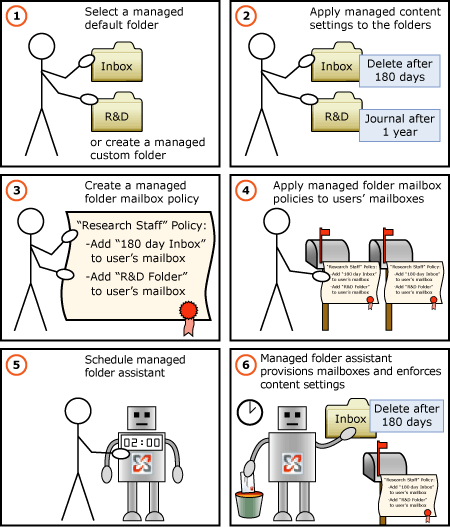
 Messaging Records Management
Strategy
Messaging Records Management
Strategy
Messaging management policies help organizations to comply with legal requirements and conserve information technology resources. However, in the past, enforcing those policies has often been challenging and ineffective. Monitoring user compliance has been difficult, and complying with legal discovery orders has been expensive and time consuming. Attempts to automate the messaging management process have met with limited success. The MRM functionality in Exchange 2007 addresses and lessens these challenges.
The strategy to make Exchange 2007 messaging management and policy enforcement more reliable, effective, and easy to use is based on three principles:
- Users classify their own messages.
- Obsolete messages are removed.
- Required messages are retained.
Users Classify Their Own Messages
With Exchange 2007, users participate in the MRM process by classifying their own messages and sorting them into special mailbox folders called managed folders. This sorting process ensures that messages are classified according to users' wants and the organization's needs, and helps eliminate the mishandling of messages that can occur with a completely automated messaging management solution.
Managed folders are similar to the other folders in users' mailboxes, except that they cannot be moved, renamed, or (in most cases) deleted. Users can file items by placing them in the managed folder that is appropriate for that type of content. Messages can also be sorted into the appropriate folder by using rules.
Managed folders can be added to users' mailboxes by system administrators (by means of the Exchange Management Console or the Exchange Management Shell). If the organization creates a Web services site for that purpose, users can add or remove managed folders from their own mailboxes at that site. For more information about using Web services with Exchange 2007, see Web Services.
Managed folders for users of Microsoft Office Outlook 2007 can have storage limits and can display a description of the messaging management policy that applies to them. Managed folders with size limits and folder descriptions cannot be assigned to mailboxes accessed by earlier versions of Outlook.
MRM policies can be enforced on a per-folder basis and according to content type, providing administrators with detailed control over the management process.
For information about how to create managed custom folders, see How to Create a Managed Folder.
Obsolete Messages Are Removed
Managed folder mailbox policies enable you to process and remove outdated content from users' mailboxes. These policies are configurable by content age and by message type (for example, voice mail or appointments), and can be applied to any of the folders in users' mailboxes.
Actions that can be taken when applying MRM policies include:
- Deleting content permanently, or deleting content so that it
can still be recovered with the Recover Deleted Items
command in Outlook 2007.
- Moving the content to a managed folder that is set up for user
review before deleting the content. This gives users a chance to
review items before the items are permanently removed.
- Marking messages as past their retention date in the user's
mailbox in Outlook 2007, prompting the user to take any
required action.
For more information about how to handle obsolete messages, see How to Create Managed Content Settings.
Required Messages Are Retained
You can retain any content that you want to keep by creating a managed folder mailbox policy that journals (copies) the content to another location. This can be any location with a Simple Mail Transfer Protocol (SMTP) e-mail address, including another Exchange mailbox. Data that is sent to such a repository is stamped with a label to preserve its classification information.
Retention settings are configurable at the folder level and according to the message type (for example, voice mail or appointments).
For more information about how to configure retention settings, see How to Create Managed Content Settings.
 Client Access Licenses and
MRM
Client Access Licenses and
MRM
With Exchange 2007 Service Pack 1 (SP1), you can apply MRM to managed default folders on an Exchange server that has an Exchange Standard client access license (CAL). (Managed default folders are folders that, by default, appear in a user's Microsoft Office Outlook mailbox, such as the Inbox.) This maintains parity with the Mailbox Manager functionality of Exchange 2000 Server and Exchange Server 2003. You can create as many managed default folders as you want in Exchange 2007 SP1.
Managed custom folders are a premium feature of MRM, and each mailbox that has managed custom folders requires an Exchange Server Enterprise CAL.
 For More Information
For More Information
For information about implementing and managing MRM, see Managing Messaging Records Management.
To learn more about the various terms associated with MRM, see Messaging Records Management Terminology.

