Topic Last Modified: 2011-04-06
A Lync Server 2010 pilot stack includes a Front End pool or a Standard Edition server, an Edge Server, and a Director. When migrating an Office Communications Server 2007 deployment to Lync Server 2010, you deploy the Edge Server and Director concurrently with the pool deployment. This approach is different from the approach for migrating an Office Communications Server 2007 R2 deployment to Lync Server 2010, where you add the Edge Server and Director to the pilot pool in a later phase of migration. The pilot pool is where you test coexistence of Lync Server 2010 with your Office Communications Server 2007 deployment. Coexistence is a temporary state that lasts until you move all users and pools to Lync Server 2010. You should deploy the same features and workloads in your pilot stack that you have in your Office Communications Server 2007 pool.
 Note: Note: |
|---|
| If you deployed Archiving Server, Monitoring Server, or System Center Operations Manager for archiving or monitoring your Office Communications Server 2007 environment and you want to continue archiving or monitoring throughout the migration, you need to also deploy these features in your pilot environment. The version you deployed to archive or monitor your Office Communications Server 2007 environment will not capture data in your Lync Server 2010 environment. For details about how Archiving Server, Monitoring Server, and System Center Operations Manager versions work during migration, see Migrating Archiving and Monitoring Servers (Office Communications Server 2007 Migration). |
See the following topics in the Lync Server Deployment Documentation for details about configuring your pilot stack deployment:
- Deploying
Lync Server 2010 Standard Edition
- Deploying
Lync Server 2010 Enterprise Edition
- Building an
Edge and Director Topology
 Important: Important: |
|---|
| Before you deploy your pilot stack, you need to decide whether you will deploy one Lync Server 2010 pool for each existing Office Communications Server 2007 pool. If you plan to consolidate pools or split pools into smaller pools during your migration and deployment, you need to plan which Office Communications Server 2007 pool maps to which Lync Server 2010 pool and adjust your migration accordingly. |
 Note: Note: |
|---|
| When creating a new topology by using Topology Builder, ensure that the primary SIP domain and any additional SIP domains are named exactly the same as the legacy Office Communications Server 2007 SIP domains. If you do not use the same names, the Topology Builder Merge wizard procedure described in Phase 4: Merge Topologies (Office Communications Server 2007 Migration) will fail to create a topology. To find your legacy Office Communications Server 2007 SIP domains, open the Office Communications Server 2007 Administrative Tools console. Right-click the forest node, select Global Properties, and then under the General node, note the SIP domains in the Domains list. The checked domain is the primary or default domain. |
To successfully publish, enable, or disable a topology when adding or removing a server role, you should be logged on as a user who is a member of the RTCUniversalServerAdmins and Domain Admins groups. It is also possible to delegate the proper administrator rights and permissions for adding server roles. For details, see Delegate Setup Permissions in the Deployment documentation. For other configuration changes, only membership in the RTCUniversalServerAdmins group is required.
When deploying a pilot stack, you use Topology Builder to:
- Define a new site and pool
- Define an Edge pool
- Define a Director
- Change the next hop reference to point to the newly deployed
Director
- Publish the topology
The procedures that follow discuss features and settings you should consider as part of your overall pilot stack deployment process. This section does not show every wizard page that you will encounter when running the various wizards from Topology Builder. The procedures assume you have installed Topology Builder and are now creating your initial pool. For details, see Define and Configure a Front End Pool or Define and Configure a Standard Edition Server in the Deployment documentation.
To deploy the pilot stack-
Log on to the computer as a member of the Domain Admins group and the RTCUniversalServerAdmins group.
-
When you define your pilot pool, you can choose to deploy an Enterprise Edition Front End pool or a Standard Edition server. Lync Server 2010 does not require that your pilot pool match what was deployed in your legacy pool.
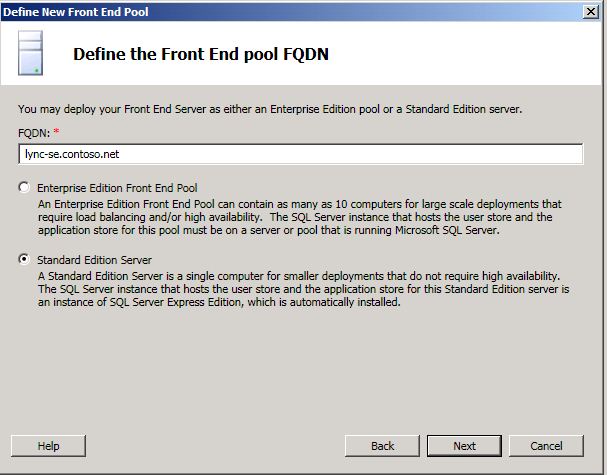
-
On the Select collocated server roles page, we recommend that you collocate the Mediation Server in Lync Server 2010. When merging a legacy topology with Lync Server 2010, we require that you first collocate the Lync Server 2010 Mediation Server. After merging the topologies and configuring the Lync Server 2010 Mediation Server, you can decide to keep the collocated Mediation Server or change it to a stand-alone server in your Lync Server 2010 deployment.
 Important:
Important:Standard Edition server pools can only be served by a collocated A/V Conferencing service. Thus, the check box is unavailable on this page but would be available for Lync Server 2010, Enterprise Edition.  Note:
Note:We highly recommend that you collocate the Mediation Server on a Front End Server or Standard Edition server. However, if you do decide to move a collocated Lync Server 2010 Mediation Server to a stand-alone Mediation Server, see Transition a collocated Mediation Server to a Stand-Alone Mediation Server (Office Communications Server 2007 Migration). 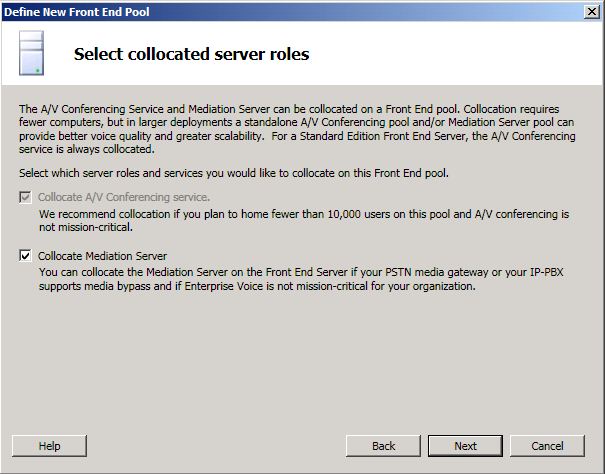
-
On the Associate server roles with this Front End pool page, you can choose to enable archiving and monitoring if you want those server roles deployed as part of your pilot pool.
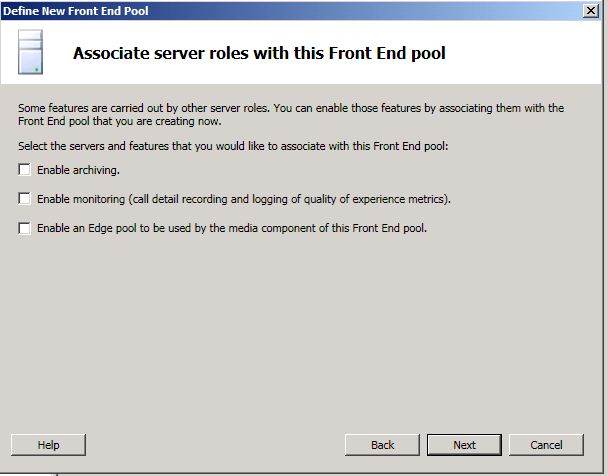
-
Additionally, on the Associate server roles with this Front End pool page, select the Enable an Edge pool to be used by the media component of this Front End pool option. This selection will configure the media component of the Front End Server.
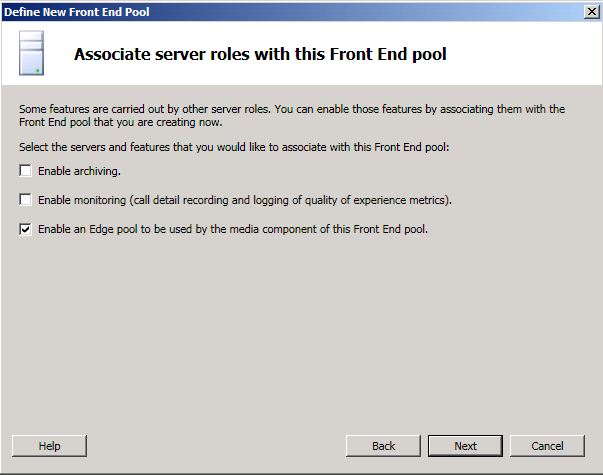
-
After configuring the SQL Server store, file share, and web services URL in previous wizard pages, on the Select an Edge Server page, click New to create a new Edge pool.
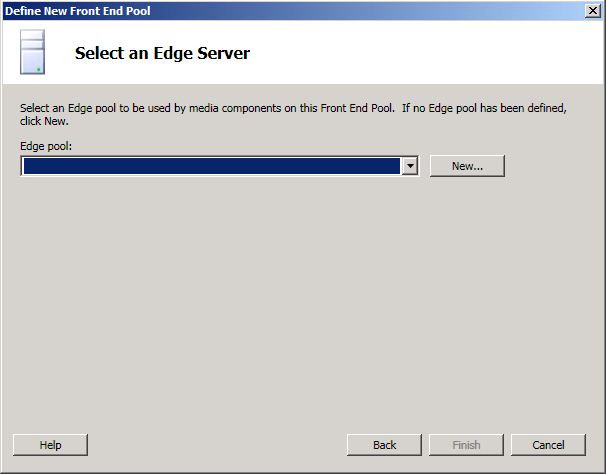
-
On the Select features page, do not enable federation. Federation will be configured later in this document.
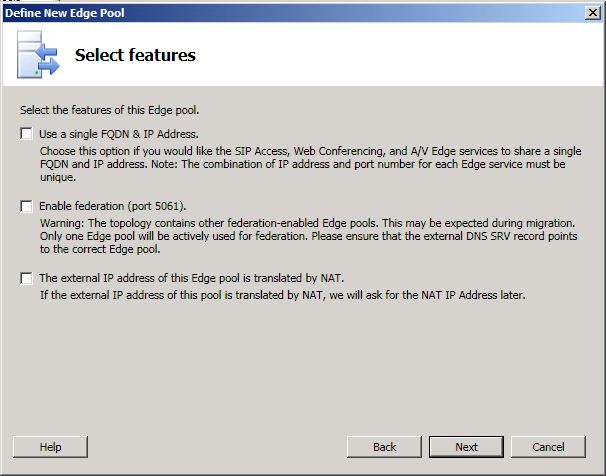
-
On the Define the next hop page, notice that only the Standard Edition server or Front End pool created earlier is available to select as the next hop for the Edge pool. Select the server listed as the next hop pool, and then click Finish.
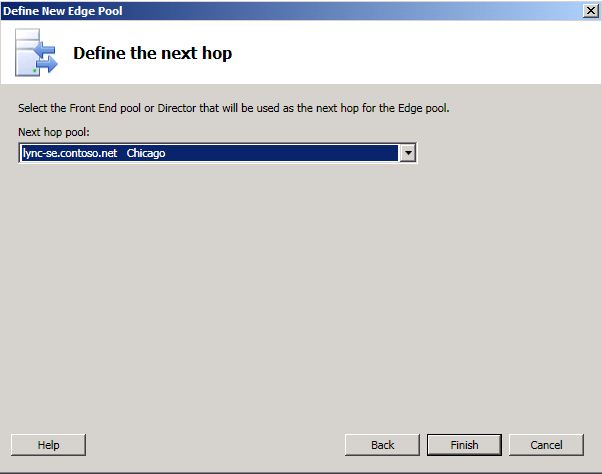
 Note:
Note:In the next procedure, a Director will be defined and the next hop for the Edge pool will be modified.
-
Log on to the computer as a member of the Domain Admins group and the RTCUniversalServerAdmins group.
-
Within Topology Builder, navigate to the Director pools node. Right-click Director pools, and then select New Director Pool to open the Define New Director Pool wizard.
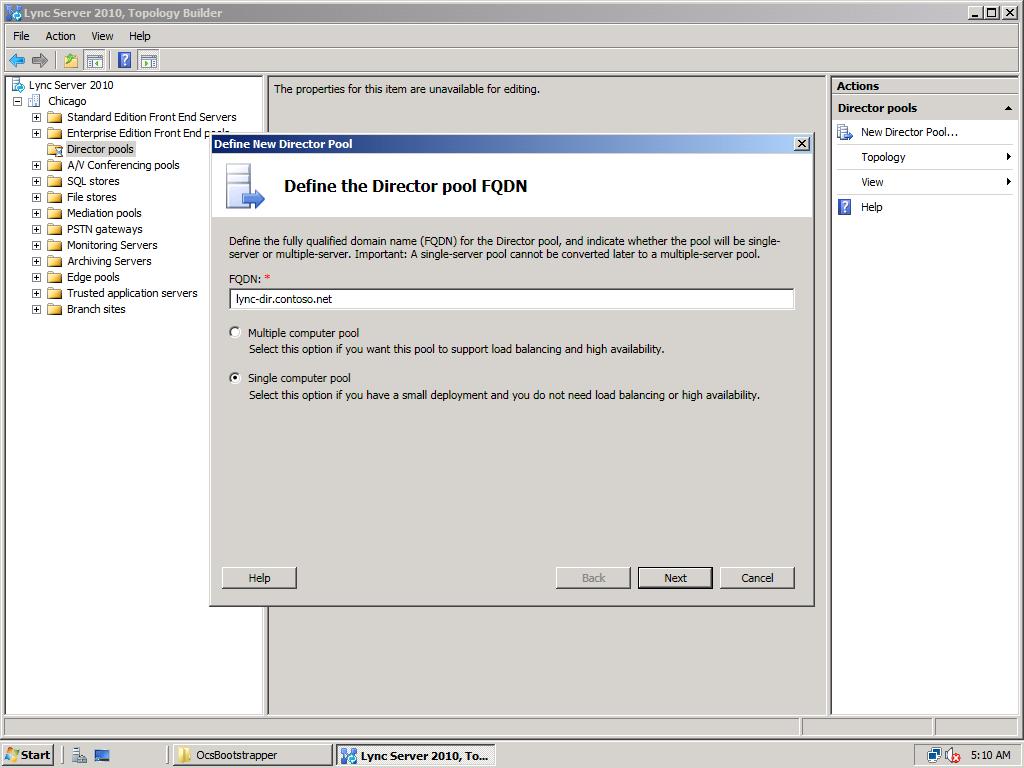
-
Define the fully qualified domain name (FQDN) for the Director pool, indicate whether the pool will be single server or multiple server, and then click Next.
-
Define the file server FQDN and file share, and then click Next.
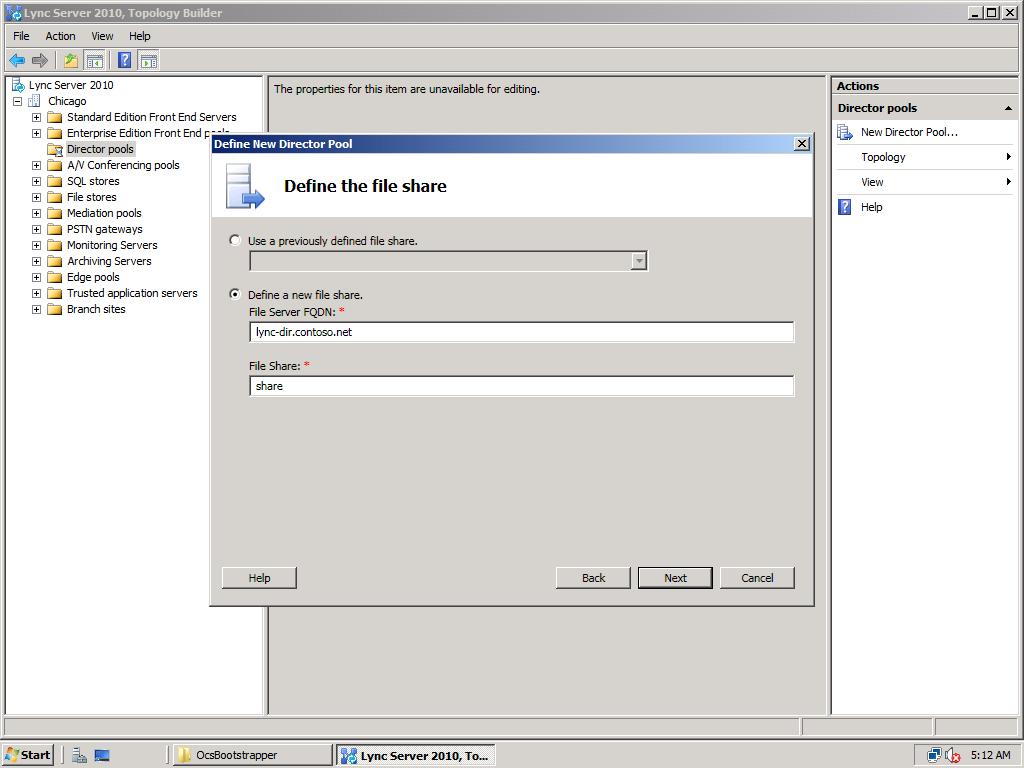
-
Specify the Web Services URL, and then click Finish.
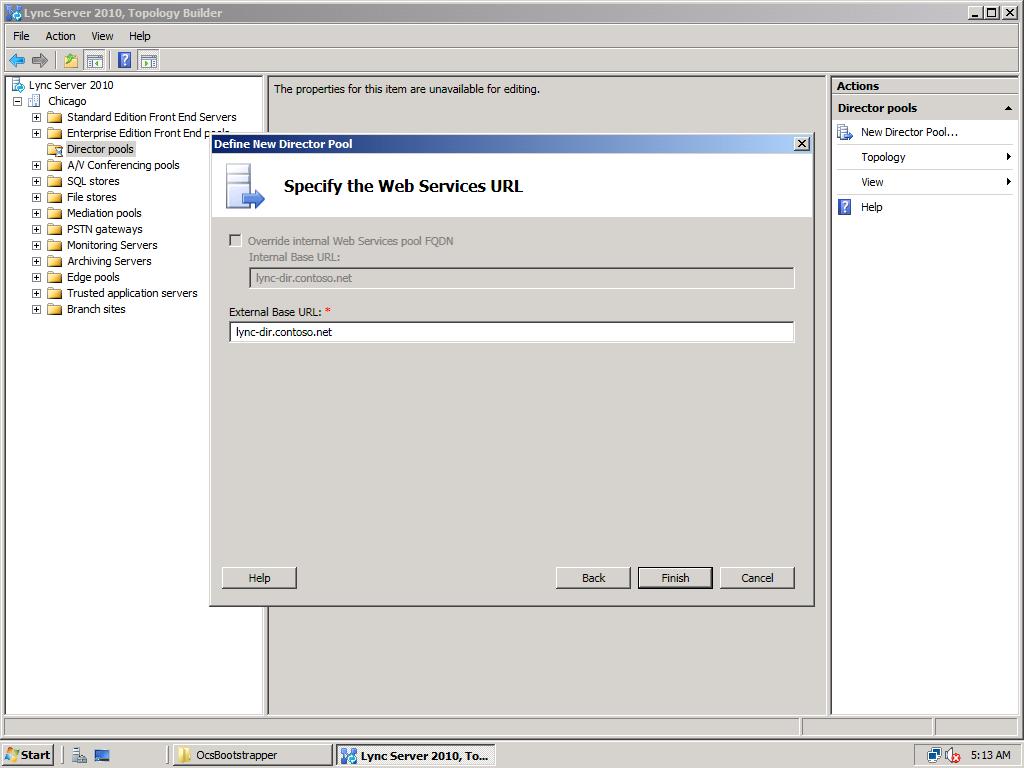
-
Within Topology Builder, navigate to the Edge pools node, expand the Edge pools node, right-click the Edge pool created earlier, and then select Edit Properties.
-
In the left pane, select Next hop.
-
From the list, select the Director pool created earlier.

-
Click OK to close the Edit Properties window.
After the new site, Lync Server 2010 pool, Edge Server, and Director have been defined, publish the topology and install the local configuration store on each server role. Use the following procedure to continue the pilot stack deployment.
To publish the topology and install the local store-
To publish the topology, see Publish the Topology in the Deployment documentation.
-
To install a local copy of the configuration database and start the required services, see Setting Up Front End Servers and Front End Pools or Setting Up Standard Edition Server in the Deployment documentation.
After the pilot stack deployment has completed and Lync Server 2010 services have started, continue following the procedures in this phase to test the coexistence of the pilot stack with the legacy pool.

