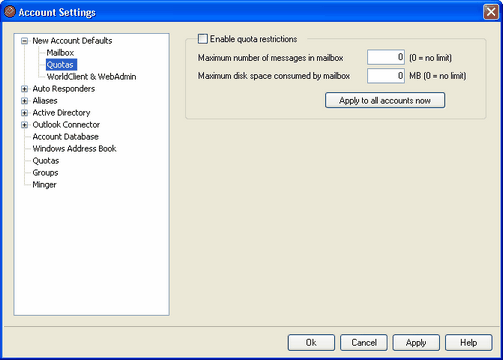
This screen is used for designating the default values for account quota settings. These options correspond to the Quotas settings on the Account Editor.
Quotas
Enable quota restrictions
Check this box if you wish to set quotas for all new accounts. You can specify a maximum number of messages that accounts can store and set a maximum amount of disk space that accounts can use (including any file attachments in the each account's \Files\ folder). If a mail delivery to an account is attempted that would exceed the maximum message or disk space limitations, the message will be refused and an appropriate warning message will be placed in the user's mailbox. If a MultiPOP collection would exceed the account's maximum a similar warning is issued and the account's MultiPOP entries are automatically switched off (but not removed from the database).
|
|
Use the Warning email sent when this percent is reached option at "Accounts » Account Settings » Quotas" to cause a warning message to be sent when an account nears its quota limits. When the account exceeds a designated percentage value of either its Maximum number of messages in mailbox or Maximum disk space consumed by mailbox restriction, a warning message will be sent to the account at midnight. The message will list the accounts number of stored messages, the size of its mailbox, and the percent used and remaining. Further, if an existing warning is found in the accounts mailbox it will be replaced with an updated message. |
Maximum numbers of messages in mailbox
Use this option to designate the maximum number of messages that can be stored for new accounts. Using "0" in the option means there will be no limit to the number of messages permitted.
Maximum disk space consumed by mailbox
Use this option to designate the maximum amount of disk space that new accounts can use, including any file attachments that may be stored in each new account's \Files\ folder. Using "0" in the option mean there will be no limit to the amount of disk space that the accounts can use.
Apply to all accounts now
Click this button to apply the settings on this screen to all existing MDaemon accounts. This will reset all accounts to the default Quotas values.
See: