You perform Web Service Provider installation and configuration after you install Microsoft Exchange 2010. As discussed earlier in this document, Web Service Provider resides on the middle-tier server for Outlook Live. Therefore, the Outlook Live administrator is responsible for downloading and executing the installation package.
The installation package for Web Service Provider includes five items that you need to install in the following order:
 Installation Steps
Installation Steps
-
Install Web Service Provider main installation package (CWAOWASSPMain.msi)
-
Install Microsoft Visual C++® 2008 Redistributable Setup x64 (VCRedist_x64.exe)
-
Install Microsoft .NET Framework 3.5 Service Pack 1 (DotNet35FXSetup.exe)
-
Install Microsoft Unified Communications Managed API Redistributable (UCMARedist.msi)
-
Install Microsoft Office Communications 2007 R2 Web Service Provider (CWAOWASSP.msi)
 To download and install the Web
Service Provider main installation package
To download and install the Web
Service Provider main installation package
-
Log on to the Outlook Live server as Administrator.
-
Go to
http://go.microsoft.com/fwlink/?LinkId=135129 and click Download. When the File Downloadbox appears, click Saveto save the file to the Outlook Live server. -
Browse to the location where you saved the CWAOWASSPMain.msifile and then double-click the file to start the installation.
-
On the Welcome page, click Next.
-
On the License Agreement page, read the license agreement and if you agree, select the I accept the terms in the license agreement, and then click Next.
-
In the Locationbox, specify an installation location for the Web Service Provider package and prerequisite installation packages, and then click Next.
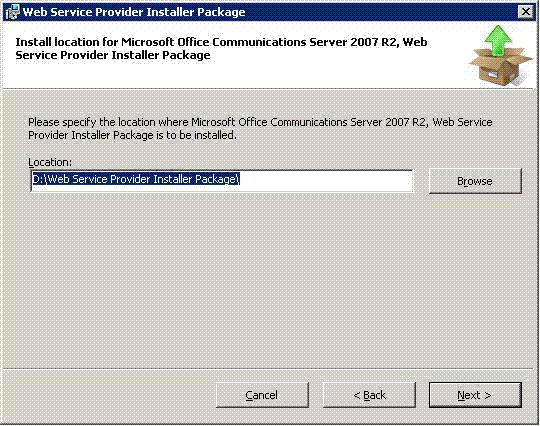
-
On the Confirm Installation page, click Next.
-
On the Installation Complete page, click Close.
-
Browse to the installation location that you specified in step 6 to find the four installation files that you will run in the following procedures.
 To install the Microsoft Visual
C++ 2008 Redistributable Setup x64
To install the Microsoft Visual
C++ 2008 Redistributable Setup x64
-
In the installation location that you specified in step 6 in the previous procedure, double-click the vcredist_x64.exefile to begin setup.
-
On the Welcome page, click Next.
-
On the license terms page, read the license agreement and if you agree, select the I have read and accept the license termscheck box and then click Install.
-
On the Setup Complete page, click Finish.
 To install the Microsoft .NET
Framework 3.5 Service Pack 1
To install the Microsoft .NET
Framework 3.5 Service Pack 1
-
Double-click the DotNet35FXSetup.exefile to begin setup. Setup requires 1 to 2 minutes to load installation components.
-
On the Welcome page, click Next.
-
On the License Terms page, read the license agreement and if you agree, select the I have read and ACCEPT the terms of the license agreementoption, and then click Install.
-
Click Exit.
 To install the Microsoft Unified
Communications Managed API Redistributable
To install the Microsoft Unified
Communications Managed API Redistributable
-
At the command prompt, locate the Web Service Provider installation package folder.
-
Type the following command to create ucmaredist.log.
 Copy Code
Copy Code
Msiexec.exe /i ucmaredist.msi /l ucmaredist.log
-
Open ucmaredist.log, scroll down to the bottom of the log file, and then ensure that the installation is successful and encountered no errors before moving on to the next step.
-
Install the update package for Communications Server 2007 R2, Unified Communications Manager API 2.0 Core Redist 64-bit. For instructions, see Microsoft Knowledge Base Article 967674 , “Description of the update package for Communications Server 2007 R2, Unified Communications Manager API 2.0 Core Redist 64-bit: April 2009,” at
http://go.microsoft.com/fwlink/?LinkID=150509 .
 To install Web Service
Provider
To install Web Service
Provider
-
Double-click the CWAOWASSP.msifile.
Setup completes silently with no additional input required. To verify installation, you can check to see that Microsoft Office Communications Server 2007 R2, Web Service Provideris listed in Control Panel under Programs and Features.






 See Also
See Also