After you have deployed Office Communications Server 2007 R2, modify the configuration of the Microsoft Identity Integration Server (MIIS) that is responsible for synchronizing user objects as contacts across all forests.
Configure Identity Integration Server in the following manner:
- If Microsoft Exchange Server 2003 is not deployed in a
cross-forest topology, deploy and configure the Office
Communications Server Sync tool (Lcssync). Lcssync is included with
the Microsoft Office Communications Server 2007 R2 Resource Kit.
The remainder of this section focuses on using Communications
Server Sync.
- If Microsoft Exchange Server 2003 is deployed in a cross-forest
topology, use the GAL (global address list) sync tool with the
Office Communications Server Sync logic. Exchange Server uses GAL
sync to synchronize contact information in the GAL between forests.
In this situation, an update to the GAL sync tool is required
because MIIS does not support the coexistence of two different
synchronization agents.
- If Microsoft Exchange Server 2007 is deployed in a cross-forest
topology, until a solution from MIIS is available, you must
manually synchronize the required attributes or use a custom
application. For more information about the attributes that must be
synchronized in this scenario, see
Appendix A:
Attribute Synchronization in Cross Forests for Office
Communications Server 2007 R2.
The Office Communications Server Sync tool configures the management agent of each forest except the central one in order to synchronize its user and group information with MIIS. MIIS generates a metaverse object that represents each user or group and it then synchronizes each user or group object as a contact in the central forest. Since all Communications Server users and groups are synchronized as contacts (including the users or groups object SID) in every other forest, users can still communicate with each other across forest boundaries after MIIS is reconfigured and users can still take advantage of distribution group expansion across forests. Figure 2 illustrates how MIIS was reconfigured in the Contoso environment.
Figure 2. Configuring the MIIS Server
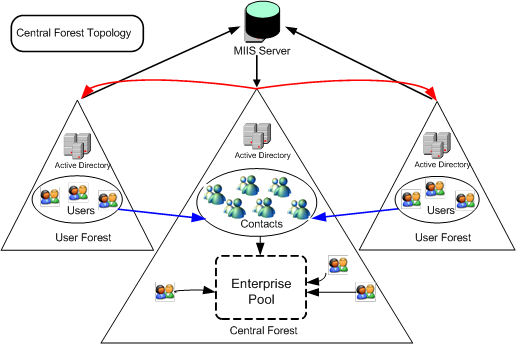
As Figure 2 illustrates, the MIIS server is configured to do the following:
- Import the user objects and group objects from two user forests
as MIIS metaverse objects.
- Export the metaverse objects to the central forest as contact
objects.
To install and configure the Office Communications Server Sync tool, Lcssync, perform the following steps (each step is explained in detail in the subsequent sections):
-
Install the .NET
2.0 Framework on the MIIS Server.
-
Install the
Office Communications Server Sync Tool.
-
Extend the
Metaverse Schema in MIIS.
-
Configure
Extensions for the Office Communications Server Sync Tool.
-
Configure the
Object Deletion Rule in MIIS.
-
Create a
Management Agent for the Office Communications Server Sync Tool in
the Central Forest.
-
Create a
Management Agent for the Office Communications Server Sync Tool in
all User Forests.
-
Import,
Synchronize, and Provision Office Communications Server
Objects.







