Applies to: Exchange Server 2010 SP3, Exchange Server 2010 SP2
Topic Last Modified: 2009-11-14
Microsoft Exchange Server 2010 Unified Messaging (UM) includes functionality that enables callers to be transferred to an operator if the caller isn't able to correctly navigate the system or must speak to a human operator. There are several types of operators that you can configure. These operators allow callers to be forwarded to the extension number of a receptionist, administrative assistant, operator, or in some cases, to another auto attendant. This topic discusses the different types of operators that you can configure in Exchange 2010 Unified Messaging and how incoming calls can be transferred to each type of operator, depending on how the caller dials in to the Unified Messaging system.
Overview of Operators in Unified Messaging
In Exchange 2010 Unified Messaging, you can configure one or all of the following types of operators:
- Dial plan
- Auto attendant
- Personal
The following figure illustrates the different types of operators found in Exchange 2010 Unified Messaging.
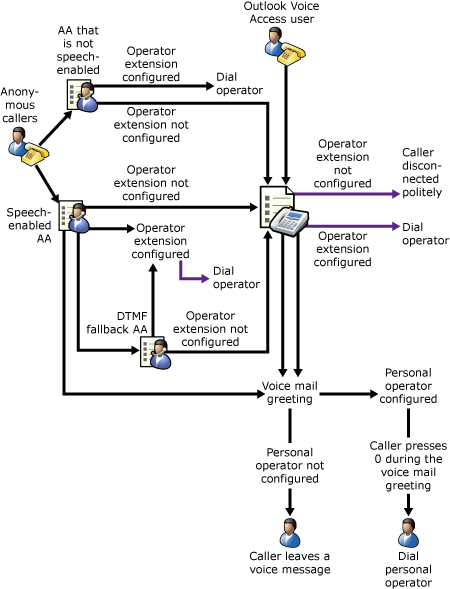
With Exchange 2010 Unified Messaging, you have the option to configure an operator extension on UM dial plans, UM auto attendants, and on UM-enabled users' mailboxes. If you configure an operator extension number on a UM dial plan or on a UM auto attendant that's not speech-enabled, the caller will hear a voice prompt that says, "To reach an operator, press 0." When a caller calls in to a speech-enabled UM auto attendant and an operator extension number is configured, the caller will have the option to press 0 or say "operator" or "reception" and be transferred to an operator extension number.
When you configure an operator extension number for a UM dial plan, auto attendant, or to another UM-enabled user (called a personal operator), you can configure the extension number using one of the following:
- An internal telephone extension
number This can be an extension number for a
specific person within the organization such as a receptionist,
administrative assistant, or another person who's available to
answer the call. Generally, this is an extension number where a
person is always available to answer an incoming call.
- The extension number for a UM auto
attendant This can be used when you want to
allow callers additional menu options before they're transferred to
a human operator or when your organization doesn't have a human
operator. In this case, you can configure an extension number that
transfers the incoming call to the extension number associated with
a UM auto attendant. The auto attendant can be either
speech-enabled or not speech-enabled.
- An external telephone number This can
be used when a vendor or external answering service is used to
answer incoming calls for your organization. If you choose to
configure an operator extension number with a telephone number
external to your organization, you must verify that you've
correctly configured your outdialing rules on the UM dial plans and
Private Branch eXchanges (PBXs) so that the calls are transferred
successfully.
At a minimum, we recommend that you configure either the UM dial plan or a UM auto attendant associated with the dial plan to have an operator extension number to help callers find the person they're trying to reach or to navigate the menu system. For more information about how to configure an operator extension on a UM auto attendant, see Configure an Operator Extension on a UM Auto Attendant. For more information about how to configure an operator extension number on a UM dial plan, see Configure an Operator Extension on a UM Dial Plan.
Dial Plan Operators
Although Exchange 2010 Unified Messaging has many Active Directory objects that must be created and configured during deployment, a UM dial plan is a central component of the Unified Messaging system. A UM dial plan is an Exchange 2010 organization-wide object created in the Active Directory directory service.
The UM dial plan is an Active Directory object that represents sets or groupings of PBXs that share common user extension numbers. In practical terms, user extensions hosted on PBXs share a common extension numbering format. Users in the same dial plan can dial one another's telephone extensions without appending a special number to the extension or dialing a full telephone number. Therefore, a UM dial plan is a representation of a telephony dial plan created on a PBX or IP PBX.
There are two types of callers who access the Unified Messaging system using the subscriber access number configured on a UM dial plan: unauthenticated callers and authenticated callers. When callers dial the subscriber access number configured on a dial plan, they're considered anonymous (unauthenticated) until they input information. This information includes their voice mail extension and a PIN. The only option available to anonymous (unauthenticated) callers is the directory search feature. However, if an operator extension number is configured on the dial plan, unauthenticated users can use the directory search feature and can also press 0 to be transferred to the operator extension number configured on the dial plan.
After callers input their extension number and their PIN, they're authenticated and given access to their Exchange 2010 mailbox. After they gain access to their mailbox, they use Outlook Voice Access. Outlook Voice Access is a series of voice prompts that allows authenticated callers to access their e-mail, voice mail, calendar, and contact information using a standard analog, digital, or mobile phone. Outlook Voice Access also enables authenticated callers to navigate their personal information in their mailbox, place calls, locate users, and navigate the system prompts and menus using dual tone multi-frequency (DTMF), also known as touchtone, inputs or voice inputs.
When UM-enabled users use Outlook Voice Access, they can perform the following tasks:
- Listen to new and saved e-mail and voice mail messages.
- Forward, reply, save, and delete e-mail and voice mail
messages.
- Interact with their calendar.
- Locate a person in the global address list or personal
contacts.
- Send a voice message to a person.
- Change their PIN, spoken name, or greetings.
When an Outlook Voice Access user dials the subscriber access number configured on a UM dial plan, and an operator extension has been configured on the dial plan, and the user presses the 0 key or says "operator" or "reception," the user will be transferred to the telephone number that you configured on the UM dial plan. If no telephone number has been configured for an operator extension on the dial plan, users won't be given the option to reach an operator and will be politely disconnected from the Unified Messaging system. The following figure illustrates the operator transfer options available to Outlook Voice Access users when they dial in to a subscriber access number.
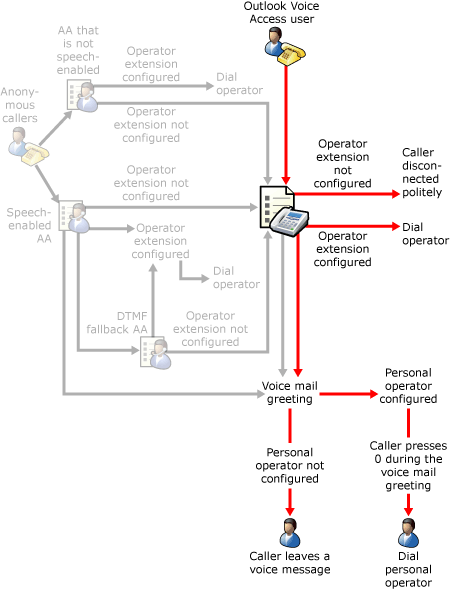
For more information about subscriber access in Exchange 2010 Unified Messaging, see Understanding Unified Messaging Subscriber Access.
For a printable copy of the menus and options available with Outlook Voice Access, see the Microsoft Download Center for a copy of the Outlook Voice Access Quick Start Guide.
Auto Attendant Operators
In Exchange 2010 Unified Messaging, many Active Directory objects must be created and configured during and after deployment. UM auto attendants aren't required objects; they're optional. UM auto attendant objects are Exchange 2010 organization-wide objects created in Active Directory.
Exchange 2010 Unified Messaging enables you to create one or more UM auto attendants, depending on the needs of your organization. UM auto attendants can be used to create a voice menu system for an organization. This voice menu system lets external and internal callers locate users in an organization and place or transfer calls to users, departments, or to an operator extension number configured on the UM auto attendant.
There are three types of UM auto attendants that you can configure to use an operator extension number:
- Auto attendants that aren't speech-enabled
- Speech-enabled auto attendants that don't have a DTMF fallback
auto attendant
- Speech-enabled auto attendant that have a DTMF fallback auto
attendant
You can configure the operator extension number on a UM auto attendant to be the extension number of a human operator, another auto attendant, a UM-enabled mailbox, or a telephone number external to an organization. The internal or external telephone number you enter for the operator's extension number can be from 1 through 20 digits.
You can configure an operator extension number on UM auto attendants that are speech-enabled and on auto attendants that aren't speech-enabled. Configuring an operator extension number on a UM auto attendant allows callers to press 0 or say "operator" or "receptionist" to transfer to a human operator or another auto attendant if they can't navigate the auto attendant menu.
If you use an external telephone number, you must verify that you've correctly configured the appropriate outdialing rule groups and entries to enable this functionality. For more information about how to configure outdialing entries, see Create a Dialing Rule Entry on a UM Dial Plan.
If you create a speech-enabled auto attendant and configure an operator extension on the speech-enabled auto attendant, when the caller says "operator," the auto attendant will forward the call to the number configured on the speech-enabled auto attendant. If the speech-enabled auto attendant is configured to have a DTMF fallback auto attendant but not to have an operator extension number, and the DTMF auto attendant is configured to have an operator extension number, the operator extension number on the DTMF fallback auto attendant will be dialed. If no extension number is configured on the speech-enabled auto attendant or the DTMF fallback auto attendant, and the caller says "operator," the system will call the operator extension configured on the dial plan associated with the auto attendant. If neither of the auto attendants or the dial plan is configured to have an operator extension, the system will respond by saying "Sorry. Neither the operator or the touchtone service are available."
 Note: Note: |
|---|
| At a minimum, we recommend that you configure either the auto attendant or the dial plan associated with the auto attendant to have an operator extension number to help callers. |
Operator Transfers for Business and Non-business Hours
For UM auto attendants, you can configure business hours operator transfers on the properties for the UM auto attendant. By default, business hours transfers are enabled. You can also configure non-business hours operator transfers on the UM auto attendant. However, by default, the business hours for a UM auto attendant are 24 hours a day, so non-business hours or after hours operator transfers aren't available. To configure operator transfers after business hours, you must first configure the business hours schedule on the UM auto attendant properties and then enable or disable operator transfers during business or non-business hours.
By default, operator transfers are disabled for non-business hours. However, you can enable operator transfers for non-business hours to allow callers to be transferred to an operator. Operator transfers for non-business hours happen according to the business hours you've defined on the Times tab on the properties of the UM auto attendant.
- For more information about how to configure business and
non-business hours for your organization, see Configure Business Hours
for a UM Auto Attendant.
- For more information about how to configure the business hours
for a UM auto attendant, see Configure Business Hours
for a UM Auto Attendant
- For more information about how to enable or disable operator
transfers during business hours, see Enable or Disable
Operator Transfers During Business Hours on a UM Auto
Attendant.
When you configure an operator extension number on a UM auto attendant and enable non-business hours operator transfers, a caller can connect to the auto attendant operator by doing one of the following:
- Pressing the zero (0) key
- Saying "Reception"
- Saying "Operator"
 Note:
Note:If callers exceed the maximum number of touchtone or voice input retries, they're also transferred to the operator extension number, if you've defined an operator extension number and enabled non-business hours operator transfers.
If no operator extension number is configured on a speech-enabled auto attendant, an auto attendant that isn't speech-enabled, or a DTMF fallback auto attendant, and the caller says "Operator" or "Reception" or presses the zero (0) key, the system will call the operator extension that's configured on the dial plan associated with the auto attendant. If neither of the auto attendants or the dial plan is configured to have an operator extension, the system will respond by saying, "Sorry. Neither the operator or the touchtone service are available." The caller will be politely disconnected. By default, an operator extension number isn't configured on a dial plan.
- At a minimum, we recommend that you configure either the UM
auto attendant or the UM dial plan associated with the auto
attendant to have an operator extension number. This will help
callers find the user they're trying to reach or navigate the menu
system.
- For more information about how to configure an operator
extension on a UM auto attendant, see Configure an Operator
Extension on a UM Auto Attendant.
- For more information about how to enable or disable operator
transfers after business hours, see Enable or Disable
Operator Transfers After Business Hours on a UM Auto
Attendant.
Auto Attendant Operator Transfers
- The following figure illustrates the operator transfer options
available to callers when they dial in to a UM auto attendant
that's not speech-enabled. For more information about how to create
a UM auto attendant, see Create a UM Auto
Attendant.
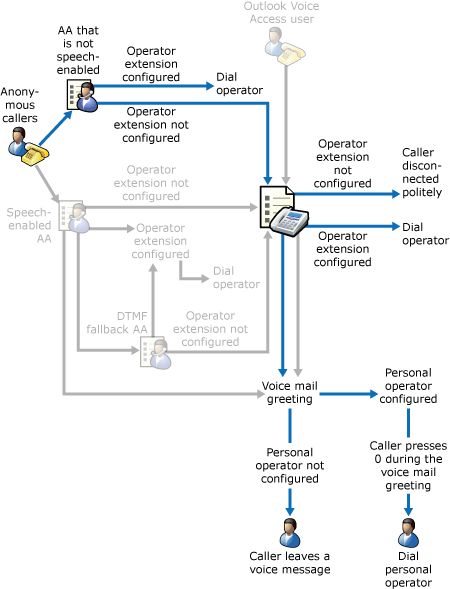
The following figure illustrates the operator transfer options available to callers when they dial in to a UM auto attendant that's speech-enabled but doesn't have a DTMF fallback auto attendant configured. For more information about how to speech-enable a UM auto attendant, see Enable or Disable Automatic Speech Recognition on a UM Auto Attendant.
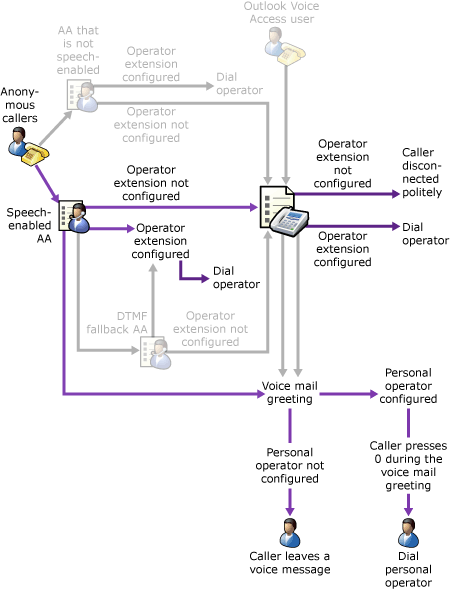
The following figure illustrates the operator transfer options available to callers when they dial in to a UM auto attendant that's speech-enabled and also has a DTMF fallback auto attendant configured. For more information about how to configure a UM auto attendant that has a DTMF fallback auto attendant, see Configure a UM Auto Attendant with a DTMF Fallback Auto Attendant.
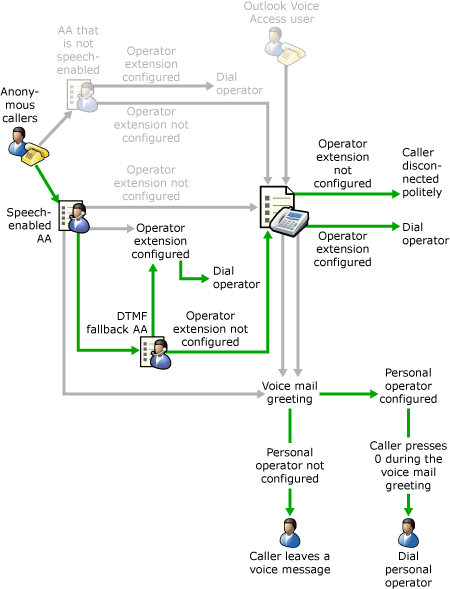
Although UM auto attendants are an optional feature that can be created and configured when you're deploying Unified Messaging, we recommend that if you make the choice to create and configure a single UM auto attendant or multiple auto attendants, you take the time to plan them carefully. One of the most important factors when planning for auto attendants is to make sure that callers can contact a human operator or another auto attendant to correctly direct their calls. If you don't plan and implement the auto attendants for your organization correctly, the system could frustrate callers so that they won't call in to the system again.
Personal Operators
Exchange 2010 Unified Messaging enables you, as the administrator, to configure a personal operator extension number on a user's UM-enabled mailbox. However, the UM-enabled user won't be able to configure this setting. If UM-enabled users were able to configure this setting, they could potentially forward all their calls to another UM-enabled user or to an internal extension number that isn't valid. This could be very frustrating for both the user to whom the calls were being forwarded and the callers. A caller wouldn't be able to leave a voice message for the person they were trying to contact and could lose their place in the menu system, and might eventually give up without reaching the person they were trying to contact.
The personal operator extension setting on a UM-enabled user's mailbox can be used when an administrative assistant or personal assistant answers incoming calls for a specific user instead of voice mail being generated for the user. By default, a personal operator extension number isn't defined.
For a caller to be transferred to a personal operator, the caller must press zero (0) on the telephone keypad when the user's custom voice mail message greeting is being played. Therefore, we recommend that, if users are going to use a personal operator, they include information in their custom voice mail greeting to give the caller instructions about how to access their personal operator.
However, if the user hasn't configured a customized voice mail greeting, the default system greeting will be used and the system will add the operator prompt automatically. For example, "Please leave a message for Tony Smith. To speak to an administrative assistant and leave a message, press 0." If the caller doesn't press 0 during the voice mail greeting, the caller will be able to leave a voice message for the user.
If you haven't configured a personal operator extension for a UM-enabled user's mailbox, the Unified Messaging server uses the operator extension number configured on the UM auto attendant or UM dial plan, depending on which number the caller has called. If callers have called an auto attendant telephone extension number, they're forwarded to the operator, if one has been configured on the UM auto attendant. If they've called the subscriber access number configured on a UM dial plan, they're forwarded to the operator extension number configured on the UM dial plan. If an operator extension hasn't been configured, callers are politely disconnected from the system. For more information about how to configure a personal operator, see Enable or Disable a Personal Operator for a UM-Enabled User.
In most cases, an internal extension number for an administrative assistant, receptionist, or operator will be configured as a personal operator. A personal operator extension number can be configured as an internal or external telephone number that ranges from 1 through 20 digits. However, if you use an external telephone number, you must verify that you've correctly configured the appropriate outdialing rule groups and entries to enable this functionality. For more information about how to configure outdialing entries, see Create a Dialing Rule Entry on a UM Dial Plan.

